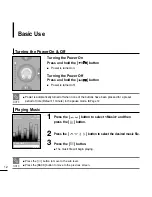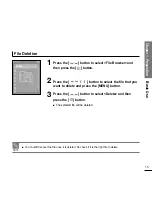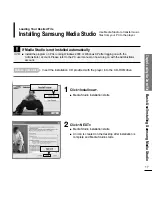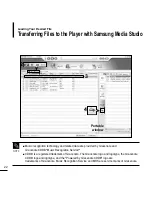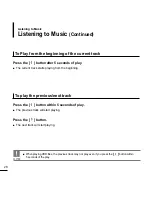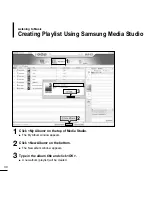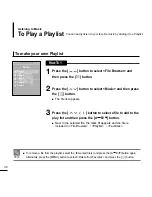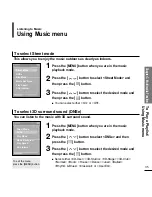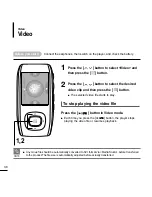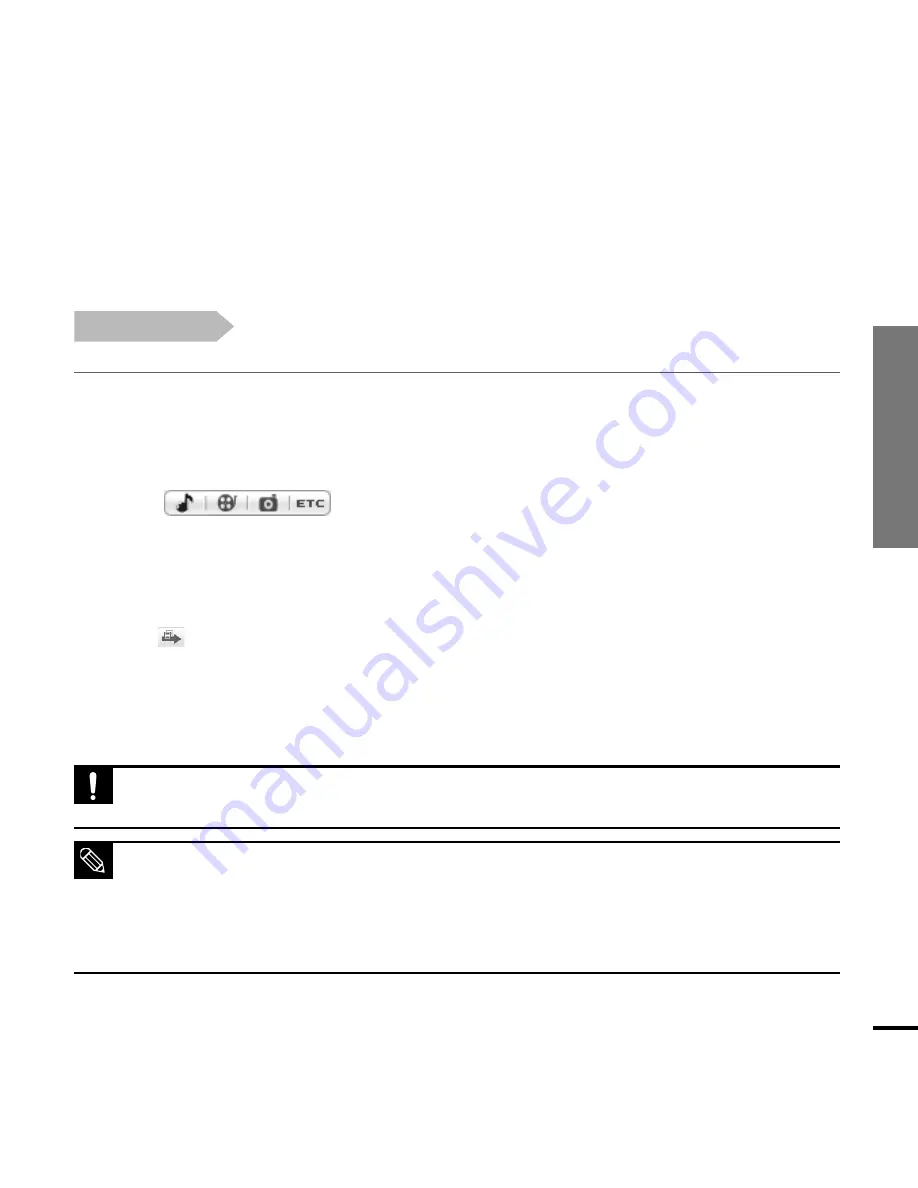
Chapter 2. Loading
Your Desired File
Transferring Files to the Player with
Samsung Media Studio
23
1
Media Studio will automatically start when the player is connected to your PC.
■
If the program does not start automatically, double click the Media Studio icon on the desktop.
2
Click
which you want.
3
Select the file to transfer in the left file list.
■
Do not disconnect the USB cable during file transfer. This may cause damage to the
player or your PC.
CAUTION
■
Any movie file should be automatically converted to SVI format via <Media Studio> before transferred
to the product..The file size is automatically adjusted before actually transferred.
■
Any photo file should be automatically converted to JPG format via <Media Studio> before
transferred to the product.The file size is automatically adjusted before actually transferred.
■
Files on your PC will not be deleted even if files are transferred to the player.
NOTE
4
Click
icon.
■
The selected file is transferred to the player.
Before you start!
■
Connect the player to your PC.
■
Media Studio must be installed on your PC.