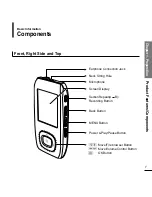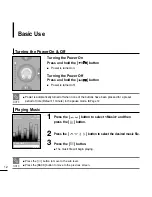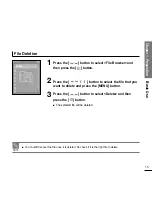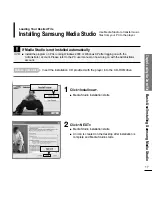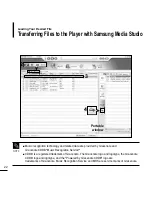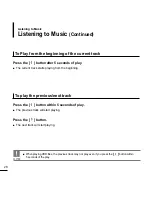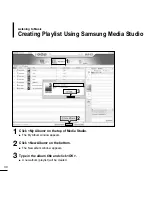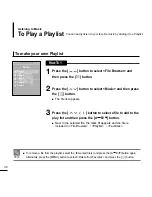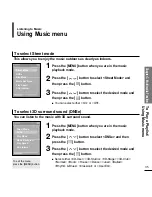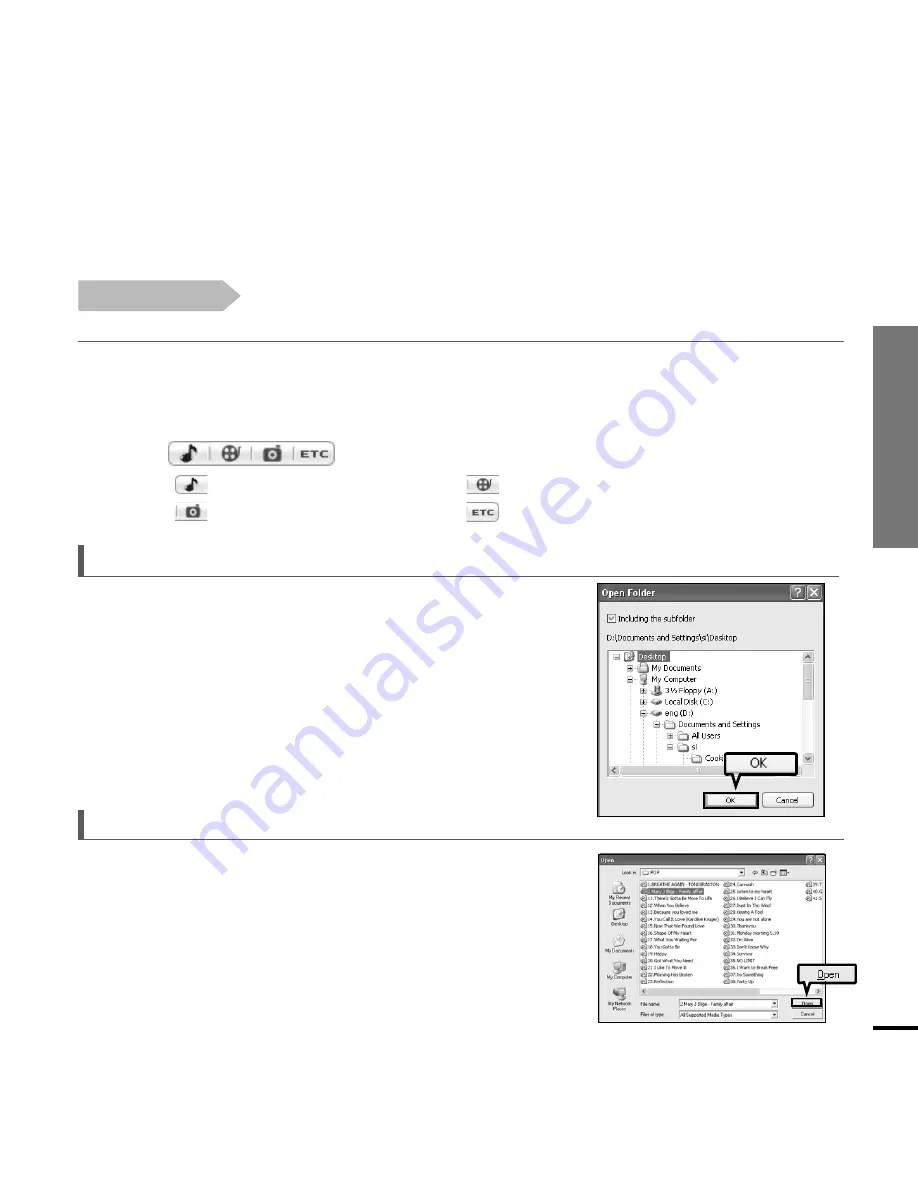
Chapter 2. Loading
Your Desired File
Adding Folders/Files in
Samsung Media Studio
21
1
Media Studio will automatically start when the player is connected to your PC.
■
If the program does not start automatically, double Click the Media Studio icon on the desktop.
2
Click
which you want.
■
Click
icon to display music list.
■
Click
icon to display video list.
■
Click
icon to display photo list
■
Click
icon to display etc list.
3
Click <Add Folder> on the bottom of Media Studio.
■
The Open Folder window will appear.
Before you start!
■
Connect the player to your PC.
■
Media Studio must be installed on your PC.
To add folders
3
Click <Add File> on the bottom of Media Studio.
■
The Open window will appear.
4
Select the files to add and click <Open>.
■
The selected files are added to the list.
To add files
4
4
4
Select the folder to add and click <OK>.
■
The selected folder is added to the list.