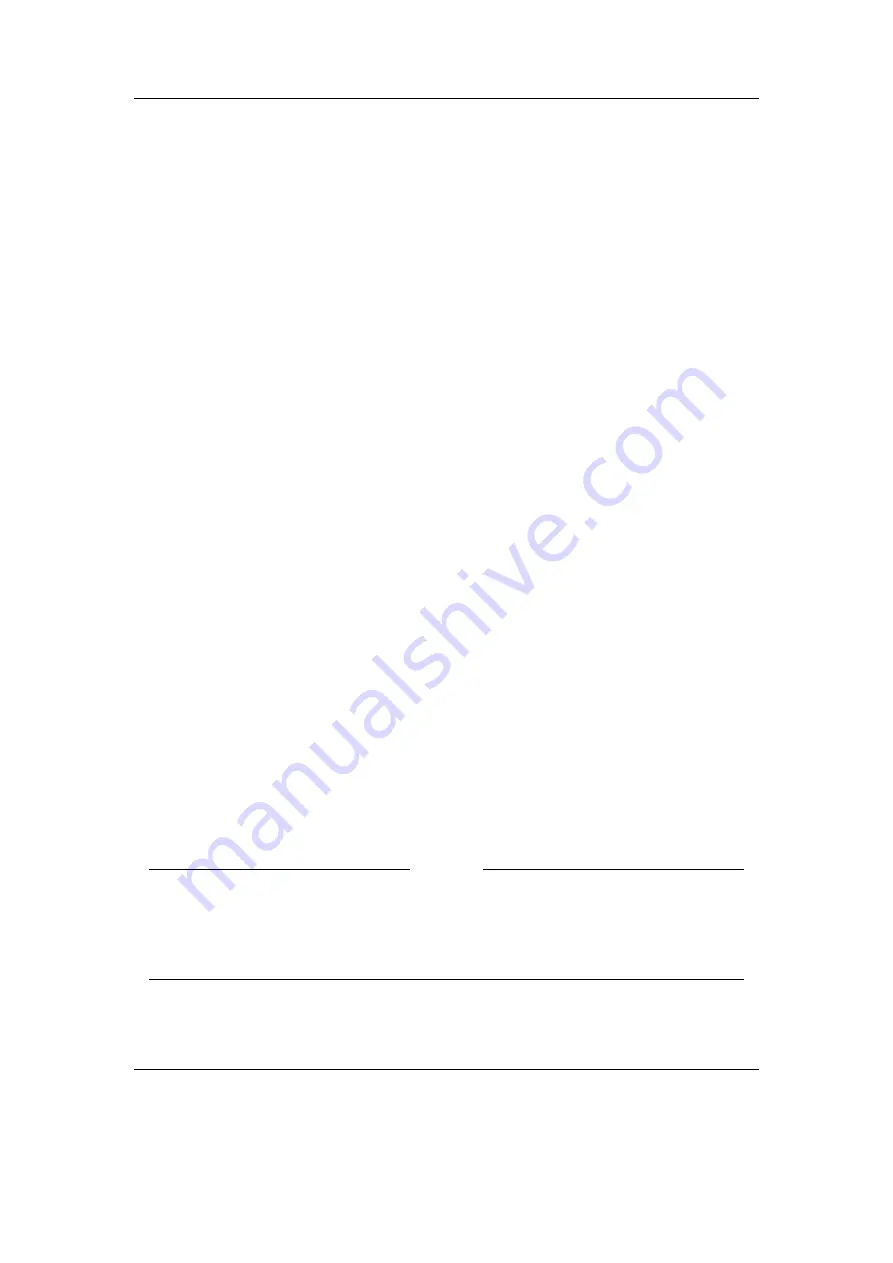
Chapter 5. The Main Menu
48
The default settings are
Shuffle
(section
(page
Repeat
(section
(page
and the
Show Files
(section
(page
)) options, but almost all configurable options
in Rockbox can be placed on this screen. To change the options, navigate through the
menus to the setting you want to add and press Long
Right
. In the menu which appears
you will be given options to place the setting on the
Quick Screen
.
Press Long
Left
+Long
Down
to access it and
Play
or
Rewind
to exit. The direction
buttons will modify the individual setting values as indicated by the arrow icons. Please
note that the settings at opposite sides of the screen cycle through the available options
in opposite directions. Therefore if you select the same setting at e.g. the top and
bottom of the quickscreen, then pressing up and down will cycle through this setting in
opposite directions.
5.14. Shortcuts
This menu item is a container for user defined shortcuts to files, folders or settings. With
a shortcut,
•
A file can be “run” (i.e. a music file played, plugin started or a
.cfg
loaded)
•
The file browser can be opened with the cursor positioned at a specified file or
folder
•
A file’s or folder’s “Current Playlist” context menu item can be displayed
•
A setting can be configured (any which can be added to the
Quick Screen
)
•
A debug menu item can be displayed (useful for developers mostly)
•
The current time can be spoken
•
The sleep timer can be configured
•
The player can be turned off
Note:
Shortcuts into the database are not possible
b
Shortcuts are loaded from the file
/.rockbox/shortcuts.txt
which lists each item
to be displayed. Each shortcut looks like the following:
Example
[shortcut]
type: <shortcut type>
data: <what the shortcut actually links to>
name: <what the shortcut should be displayed as>
icon: <number of the theme icon to use (see
talkclip: <filename of a talk clip to speak when voice menus are enabled>
The Rockbox manual
(version 3.14)
Samsung YH-920






























