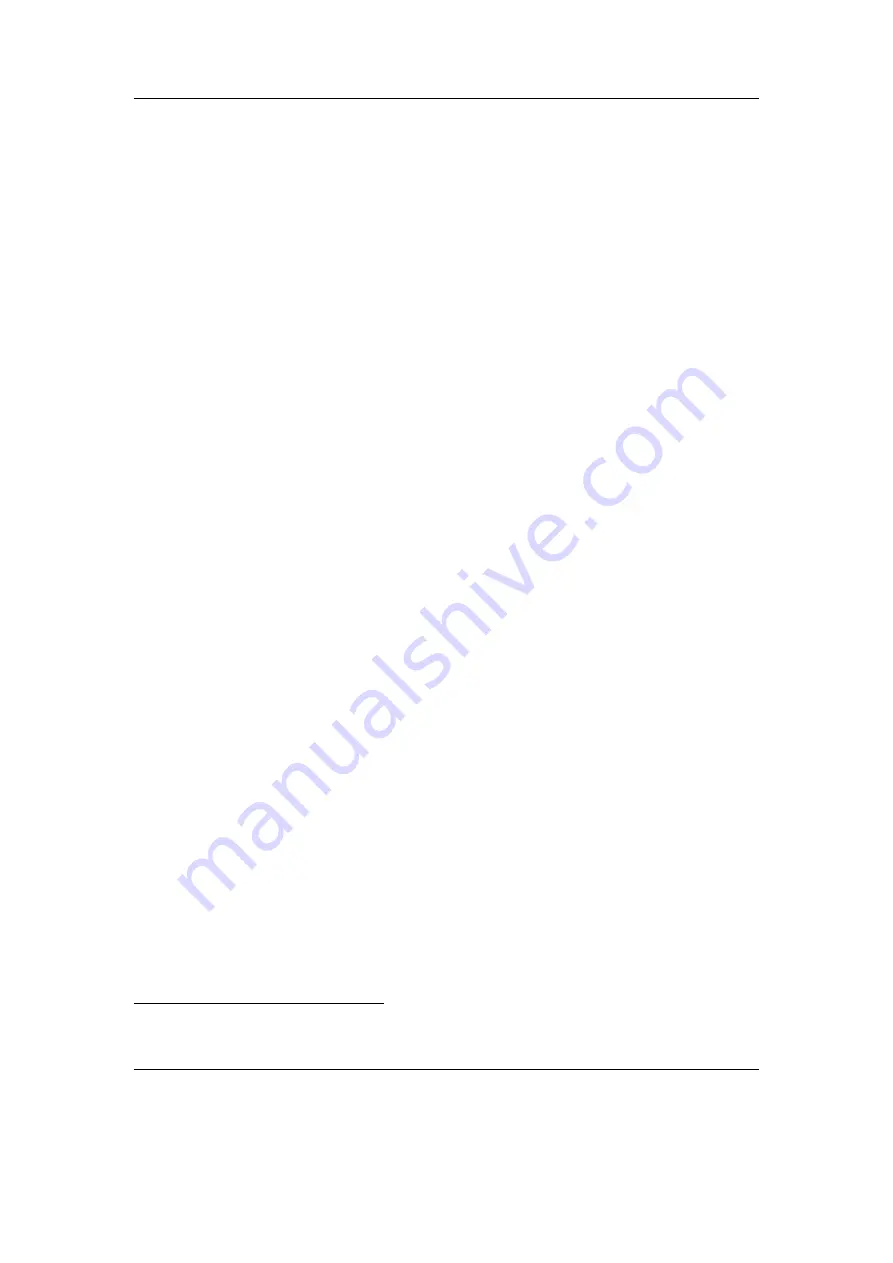
Chapter 3. Quick Start
22
3.1.5. The first contact
After you have first started the player, you’ll be presented by the
Main Menu
. From
this menu you can reach every function of Rockbox, for more information (see section
(page
)). To browse the files on your player, select
Files
(see section
(page
and to browse in a view that is based on the meta-data
of your audio files, select
Database
(see section
(page
3.1.6. Basic controls
When browsing files and moving through menus you usually get a list view presented.
The navigation in these lists are usually the same and should be pretty intuitive. In the
tree view use
Down
and
Up
to move around the selection. Use
Right
to select an item.
When browsing the file system selecting an audio file plays it. The view switches to the
“While playing screen”, usually abbreviated as “WPS” (see section
(page
). The
dynamic playlist gets replaced with the contents of the current directory. This way you
can easily treat directories as playlists. The created dynamic playlist can be extended
or modified while playing. This is also known as “on-the-fly playlist”. To go back to
the
File Browser
stop the playback with the Long
Play
button or return to the file
browser while keeping playback running using
Right
. In list views you can go back one
step with
Left
.
3.1.7. Basic concepts
Playlists
Rockbox is playlist oriented. This means that every time you play an audio file, a so-
called “dynamic playlist” is generated, unless you play a saved playlist. You can modify
the dynamic playlist while playing and also save it to a file. If you do not want to use
playlists you can simply play your files directory based. Playlists are covered in detail
in section
(page
Menu
From the menu you can customise Rockbox. Rockbox itself is very customisable. Also
there are some special menus for quick access to frequently used functions.
Context Menu
Some views, especially the file browser and the WPS have a context menu. From the file
browser this can be accessed with Long
Right
. The contents of the context menu vary,
depending on the situation it gets called. The context menu itself presents you with
some operations you can perform with the currently highlighted file. In the file browser
this is the file (or directory) that is highlighted by the cursor. From the WPS this is
1
ID3 Tags, Vorbis comments, etc.
The Rockbox manual
(version 3.14)
Samsung YH-920






























