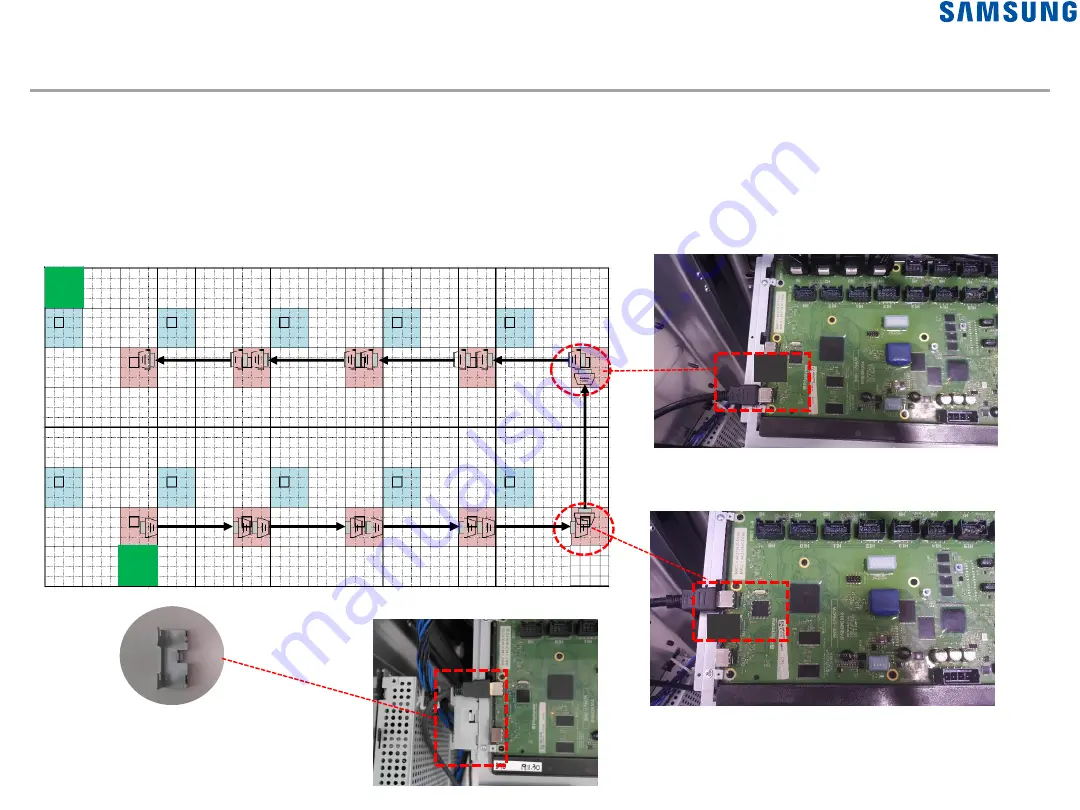
IN
OUT
IN
OUT
IN
OUT
IN
OUT
IN
OUT
2. Installation : Cable Connections ② Y8 to Y8
55
• Y8 Board to Y8 Board (Backward Connection)
-
①
TMDS Cable Connection (VG-XACMBKIT/ENCM)
: For Y8 boards that send data, connect the cables to OUT on the boards. For Y8 boards that receive data,
connect the cables to IN on the boards, as shown below.
<TMDS cable>
IN
OUT
IN
OUT
IN
OUT
IN
OUT
O
UT
IN
Install the TMDS holder after connecting to
the input port to prevent damage.
S
S
Содержание XPR Series
Страница 1: ...Outdoor LED Installation Manual XPR Series Standard Cabinet LH080XPRZAS PZ Rev 0 9...
Страница 7: ...Standard Cabinet Outside 1 Product Information Standard Cabinet 7 Front Rear...
Страница 128: ...4 Control Room Setting System Matrix 128 System Matrix basic function Diagnostics Module...
















































