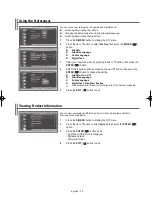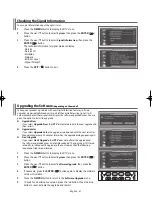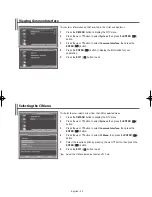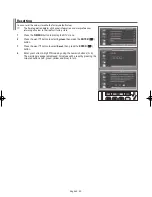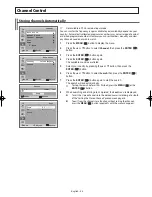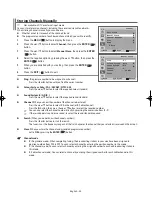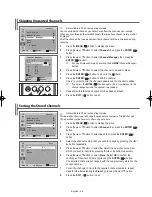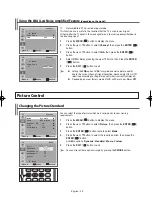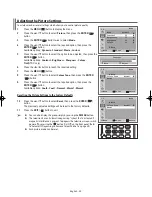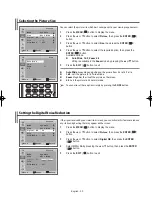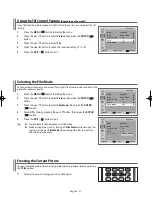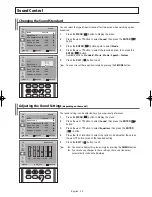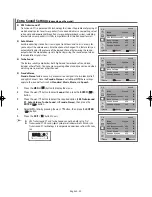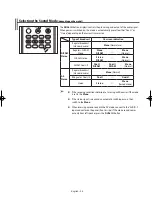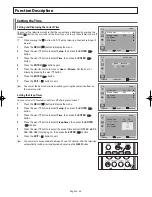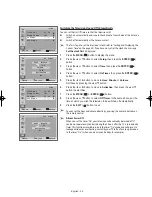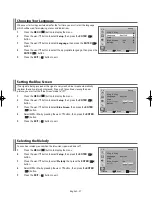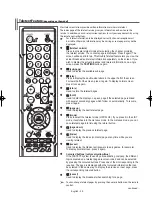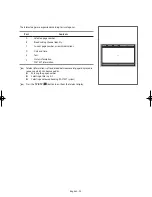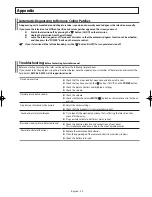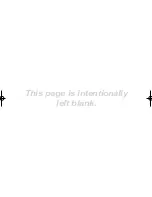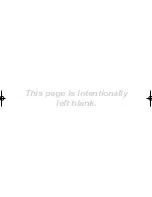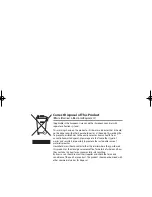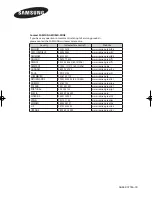English - 34
Selecting the Sound Mode
(depending on the model)
The
DUAL I-II
button displays/controls the processing and output of the audio signal.
When power is switched on, the mode is automatically preset to either “Dual-I ” or
“Stereo”, depending on the current transmission.
Type of broadcast
On-screen indication
NICAM
Stereo
Regular broadcast
(Standard audio)
Mono
(Normal use)
R NICAM
Mono
Mono
NICAM
↔
Mono
(Normal)
NICAM Stereo
Stereo
NICAM
↔
Mono
(Normal)
NICAM Dual-I/II
Dual-I
NICAM
→
Dual-II
NICAM
→
Mono
(Normal)
A2
Stereo
Regular broadcast
(Standard audio)
Mono
(Normal)
Bilingual or Dual-I/II
Dual-I
↔
Dual-II
Stereo
Stereo
↔
Mono
(Forced mono)
➢
◆
If the receiving conditions deteriorate, listening will be easier if the mode
is set to the
Mono
.
◆
If the stereo signal is weak and an automatic switching occurs, then
switch to the
Mono
.
◆
When receiving a mono sound in the AV mode, connect to the “AUDIO-L”
input connector on the panel (front or side). If the mono sound comes
out only from left speaker, press the
DUAL
I-II
button.
AA68-03776A-X0Eng.indd 34
2006-04-04 ソタタ・10:05:13
Содержание WS-32Z408D
Страница 41: ...This page is intentionally left blank ...
Страница 42: ...This page is intentionally left blank ...