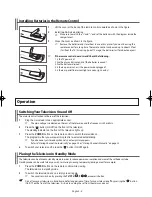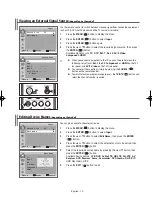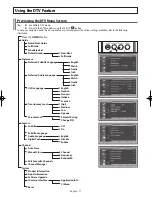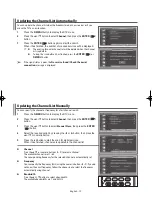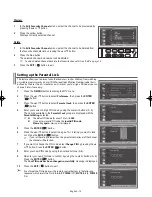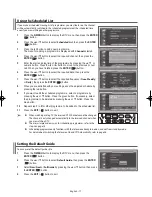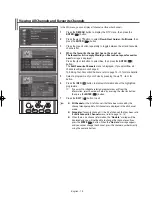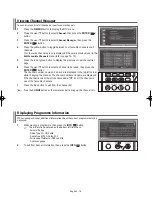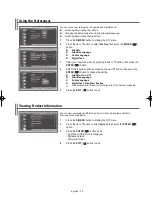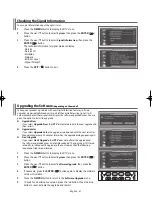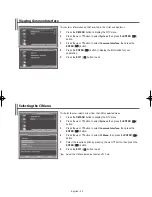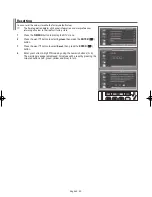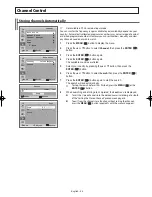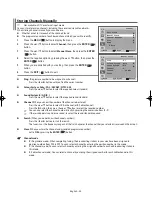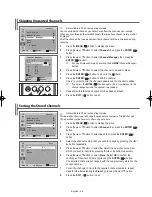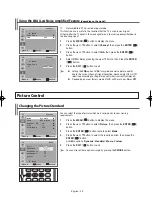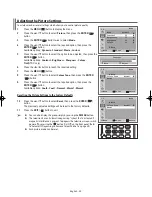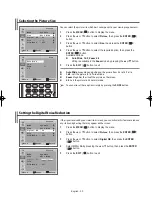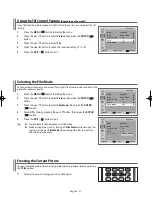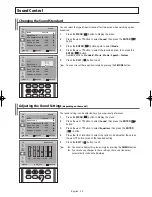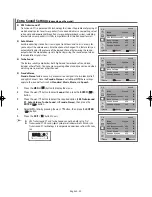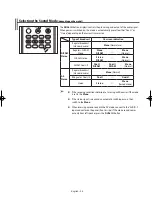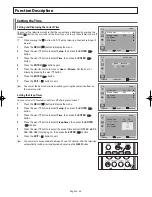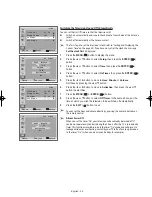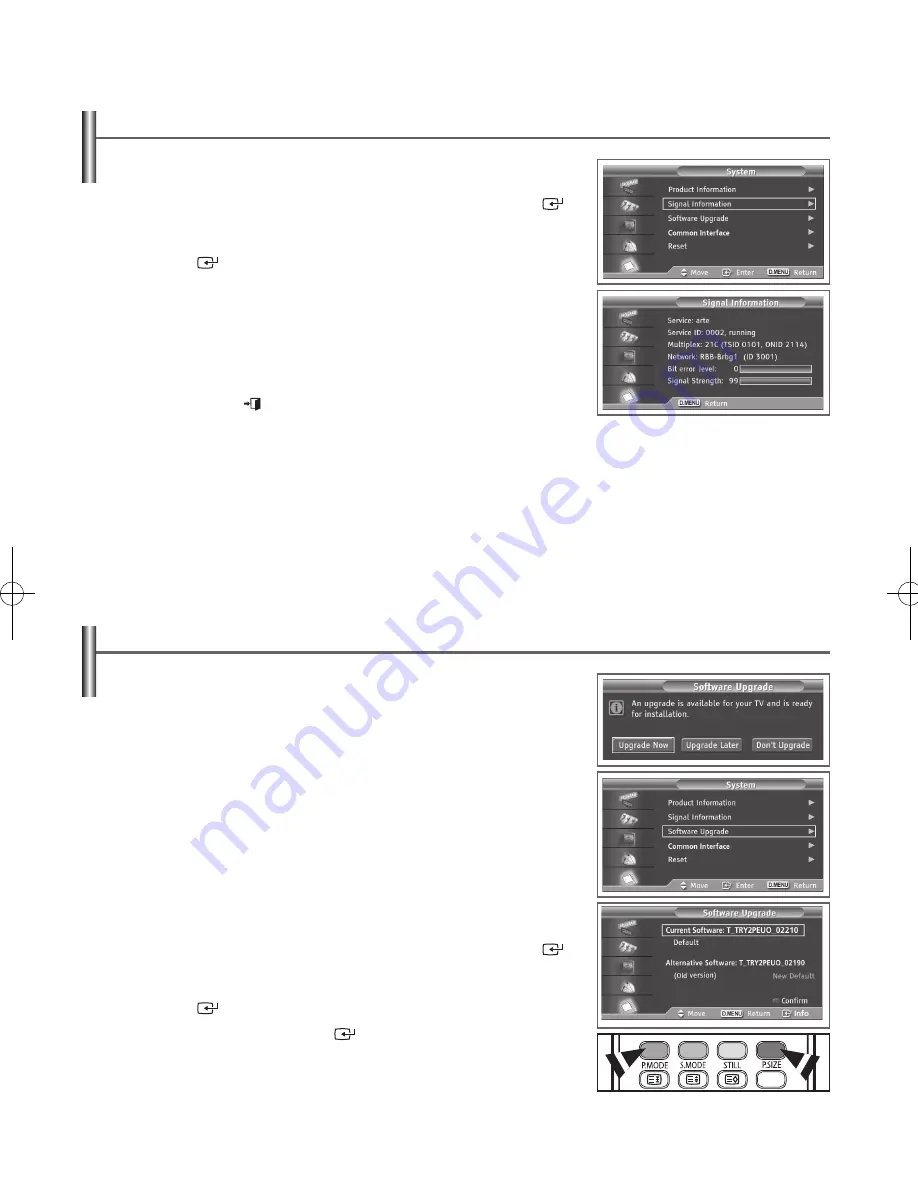
English - 21
Checking the Signal Information
You can get information about the signal status.
1
Press the
D.MENU
button to display the DTV menu.
2
Press the ▲ or ▼ button to select
System
, then press the
ENTER
(
)
button.
3
Press the ▲ or ▼ button to select
Signal Information
, then press the
ENTER
(
) button.
The technical information for signal status is display.
- Service
- Service ID
- Multiplex
- Network
- Bit Error Level
- Signal Strength
4
Press the
EXIT
(
) button to exit.
Upgrading the Software
(depending on the model)
To keep your product up-to-date with new Digital Television features, software
upgrades are periodically broadcast as part of the normal Television signal. It will
automatically detect these signals and display the software upgrade banner. You are
given the option to install the upgrade.
◆
Upgrade Now
If you select
Upgrade Now
, the
iDTV
immediately installs the new upgrade and
then restarts.
◆
Upgrade Later
If you select
Upgrade Later
, the upgrade is postponed until the next restart or
channel change some 90 minutes later, when the upgrade dialog appears again.
◆
Don’t Upgrade
If you select
Don’t Upgrade
, the
iDTV
does not perform the upgrade and
the software upgrade banner is not displayed again. The upgrade is still stored
internally, to subsequently upgrade to the new version then the following
sequence of steps are performed.
1
Press the
D.MENU
button to display the DTV menu.
2
Press the
▲
or
▼
button to select
System
, then press the
ENTER
(
)
button.
3
Press the
▲
or
▼
button to select
Software Upgrade
, then press the
ENTER
(
) button.
4
If necessary, press the
ENTER
(
) button again to display the software
version information.
5
Press the
D.MENU
button to return to the
Software Upgrade
menu.
6
To switch to an alternative version, press the red button. Press the blue
button to reset, activate the upgrade and restart.
AA68-03776A-X0Eng.indd 21
2006-04-04 ソタタ・10:04:41
Содержание WS-32Z408D
Страница 41: ...This page is intentionally left blank ...
Страница 42: ...This page is intentionally left blank ...