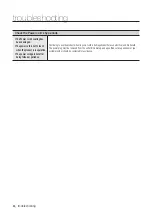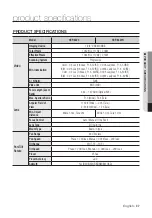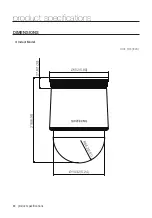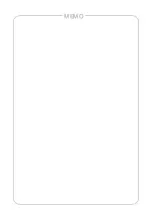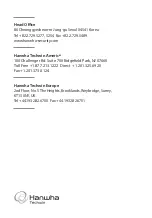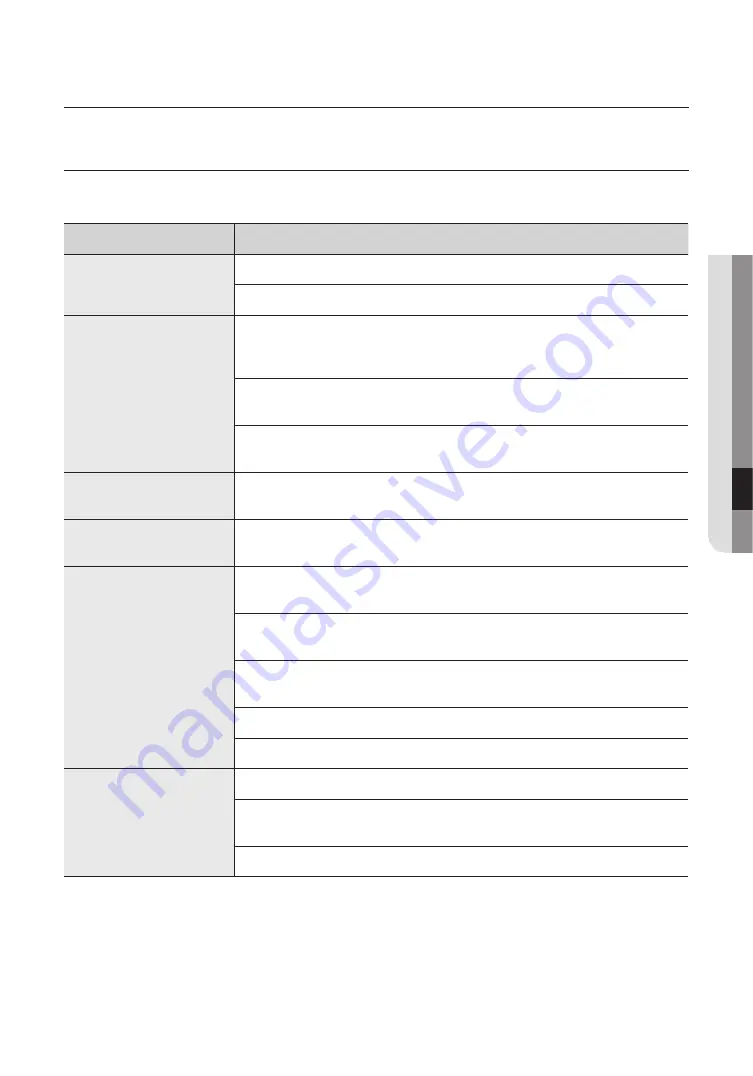
English
- 83
●
troubleshooting
troubleShootIng
If the product does not function properly, please see the below for trouble shooting.
Problem
Cause and Solution
Controller does not work.
▶ Check if the camera and peripheral devices are properly connected.
▶ Verify the setups of ID, protocol, and baud rates.
No picture is displayed on
monitor.
▶ Check if power cable is securely connected to the camera and the monitor.
Check if the video cable is properly connected. Consult the operation manual of the system
controller connected to the camera.
▶ Check if the iris of the lens is closed.
Adjust the menu for the iris of the lens.
▶ Check the camera’s fixed shutter speed.
Adjust the camera’s shutter menu.
The picture is too dark/bright.
▶ Check the camera’s Brightness menu.
Adjust the camera’s Brightness menu.
The monitor displays a white
image.
▶ Check if the iris of the lens is open.
Adjust the menu for the iris of the lens.
Picture is out of focus.
▶ Check if the dome cover or the camera lens is dirty or smudged.
If it is, clean the dirt off.
▶ Verify the distance between the camera and the subject, as well as the subject’s surroundings.
Camera may have difficulty focusing on a subject against a white background.
▶ If Auto Focusing is having difficulty focusing on a particular subject, set Focus Mode to Manual and
adjust the focus by yourself.
▶ Use the camera’s reset menu to restore the camera settings in order to default.
▶ Adjust Sharpness level.
Digital noise appears in picture.
▶ Check if the video cable is properly connected.
▶ Make sure that the power cable and video cable do not exceed the recommended maximum
lengths.
▶ Adjust Sharpness level.
troubleshooting
Содержание Wisenet HCP-6320HAP
Страница 1: ...HCP 6320 HCP 6320H AHD SPEED DOME CAMERA User Manual...
Страница 18: ...18_ connection installation connection installation ToconnecttoSamsungPCDVR y y RS 485 Camera D D PC DVR...
Страница 90: ...90_ product specifications product specifications Dimensions Indoor Model Unit mm Inch 152 5 98 133 2 5 24...
Страница 92: ...MEMO...