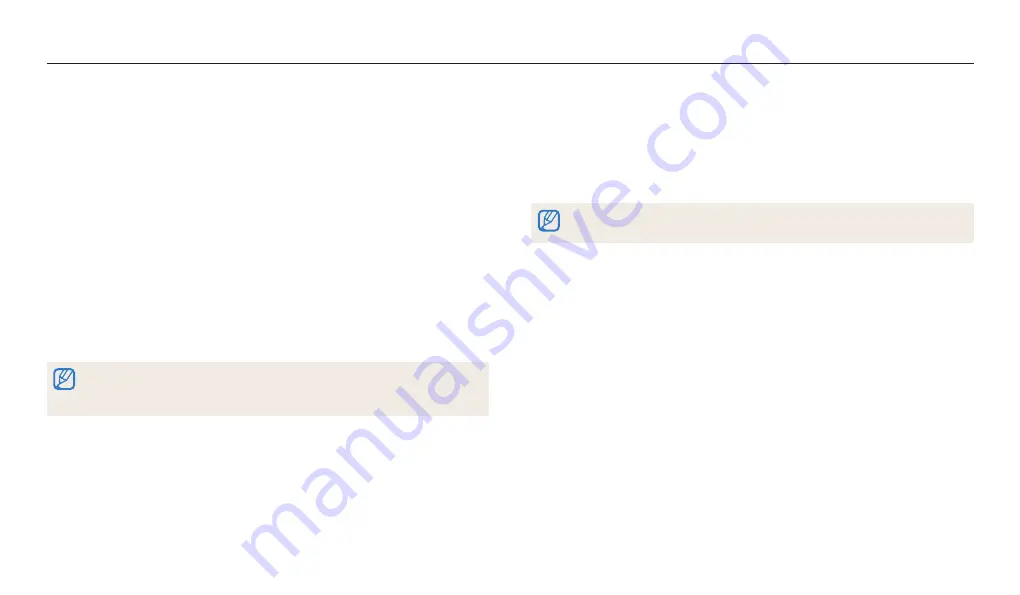
Playback/Editing
87
Editing a video
While playing back a video, you can trim the video or capture an image from the video.
Capturing an image from video
1
While viewing a video, press [
o
] at the point where you want to
capture an image.
2
Press [
c
].
•
The resolution of the captured image will be the same as the original video.
•
The captured image is saved as a new file.
Trimming a video
1
In Playback mode, select a video, and then press [
m
].
2
Select
Trim Movie
.
3
Press [
o
] to start playing the video.
4
Press [
o
]
→
[
c
] at the point where you want the trimming to
begin.
5
Press [
o
] to resume playing the video.
6
Press [
o
]
→
[
c
] at the point where you want the trimming to end.
7
Press [
c
] to trim.
8
When the pop-up message appears, select
Yes
.
•
The original video should be at least 10 seconds long.
•
The camera will save the edited video as a new file and leave the original video
intact.
















































