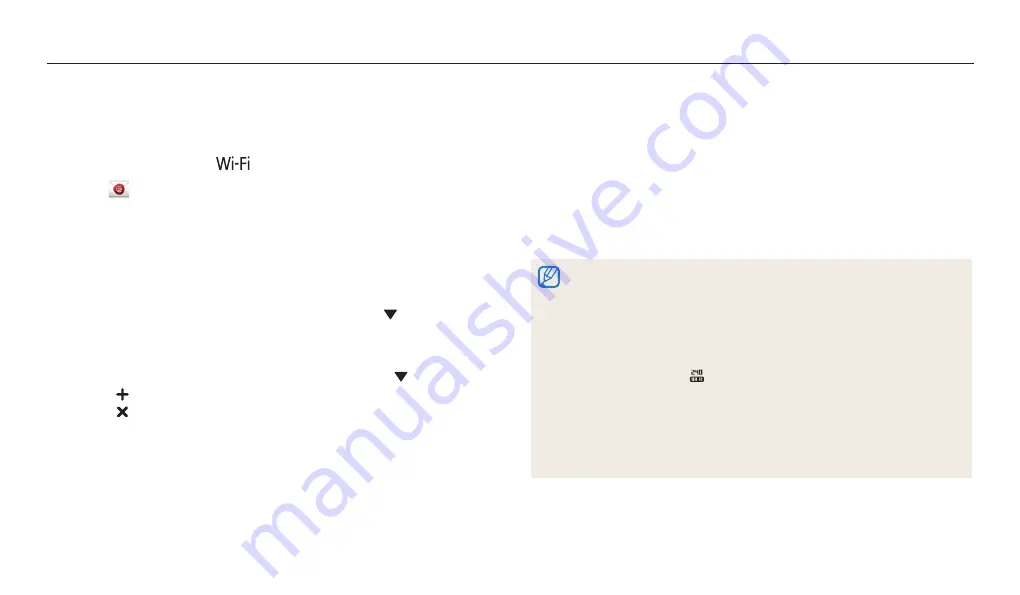
Sending photos or videos via email
Wireless network
104
Sending photos or videos via email
You can send photos or videos stored on the camera via email. For information
about entering text, refer to "Entering text". (p. 96)
1
Rotate the mode dial to
.
2
Select
.
3
Connect to a WLAN. (p. 93)
4
Select the
Sender
box, enter your email address, and then select
Done
.
•
If you have previously saved your information, it will be inserted
automatically. (p. 102)
•
To use an address from the list of previous senders, select
→
an address.
5
Select the
Receiver
box, enter an email address, and then select
Done
.
•
To use an address from the list of previous recipients, select
→
an address.
•
Select to add additional recipients. You can input up to 30 recipients.
•
Select to delete an address from the list.
6
Select
Next
.
7
Scroll to files to send, and then press [
o
].
•
You can select up to 20 files. The total size must be 7 MB or less.
8
Select
Next
.
9
Select the comment box, enter your comments, and then select
Done
.
10
Select
Send
.
•
The camera will send the email.
•
Even if a photo appears to have transferred successfully, errors with the
recipient’s email account may cause the photo to be rejected or recognized as
spam.
•
You may not be able to send an email if no network connection is available or if
your email account settings are incorrect.
•
You cannot send an email if the combined file sizes exceed the 7MB. The
maximum resolution of photos you can send is 2M. The maximum resolution of
videos you can send is . If the selected photo has a resolution higher than 2M,
it will be automatically resized to a lower resolution.
•
If you cannot send an email because of firewall or user authentication settings,
contact your network administrator or network service provider.
•
When there are no files in the camera memory, you cannot use this feature.
•
You can also send an email in Playback mode by pressing [
m
], and then
selecting
Share(Wi-Fi)
→
.















































