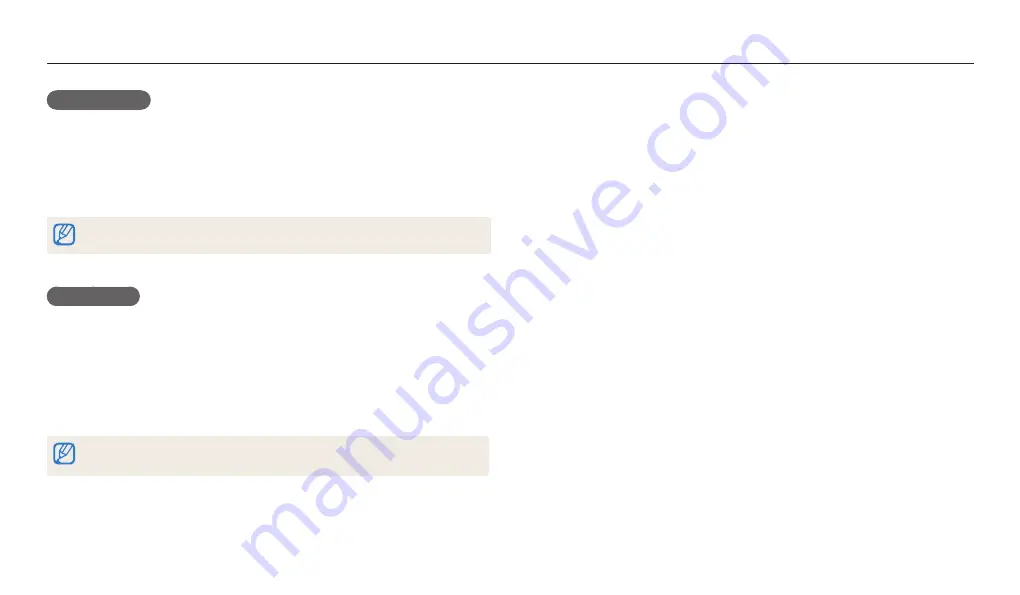
Viewing photos or videos in Playback mode
Playback/Editing
78
Protecting files
Protect a file from accidental deletion.
1
In Playback mode, select a file to protect.
2
Press [
m
], and then select
Protect
→
On
.
3
Repeat steps 1 and 2 to protect additional files.
You cannot delete, resize, or rotate a protected file.
Deleting files
Select files to delete in Playback mode.
Deleting a single file
You can select one file, and then delete it.
1
In Playback mode, select a file, and then press [
f
].
2
When the pop-up message appears, select
Yes
.
You can also delete files in Playback mode by pressing [
m
], and then selecting
Delete
→
Delete
→
Yes
.
Deleting multiple files
You can select multiple files, and then delete them at once.
1
In Playback mode, press [
f
].
•
When in thumbnails view, press [
m
], select
Delete
→
Select
, and then
skip to step 3, or press [
f
], select
Select
, and then skip to step 3.
2
When the pop-up message appears, select
Multiple Delete
.
3
Scroll to each file you want to delete, and then press [
o
].
•
Press [
o
] again to cancel your selection.
4
Press [
f
].
5
When the pop-up message appears, select
Yes
.






























