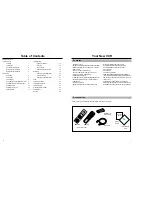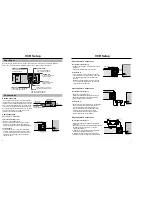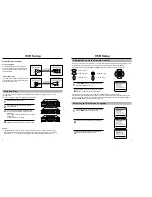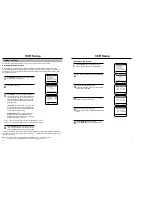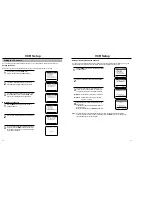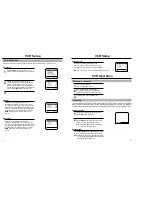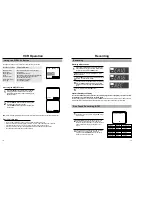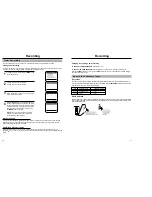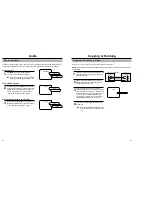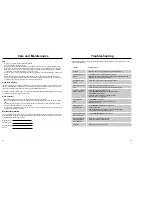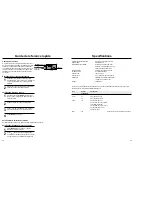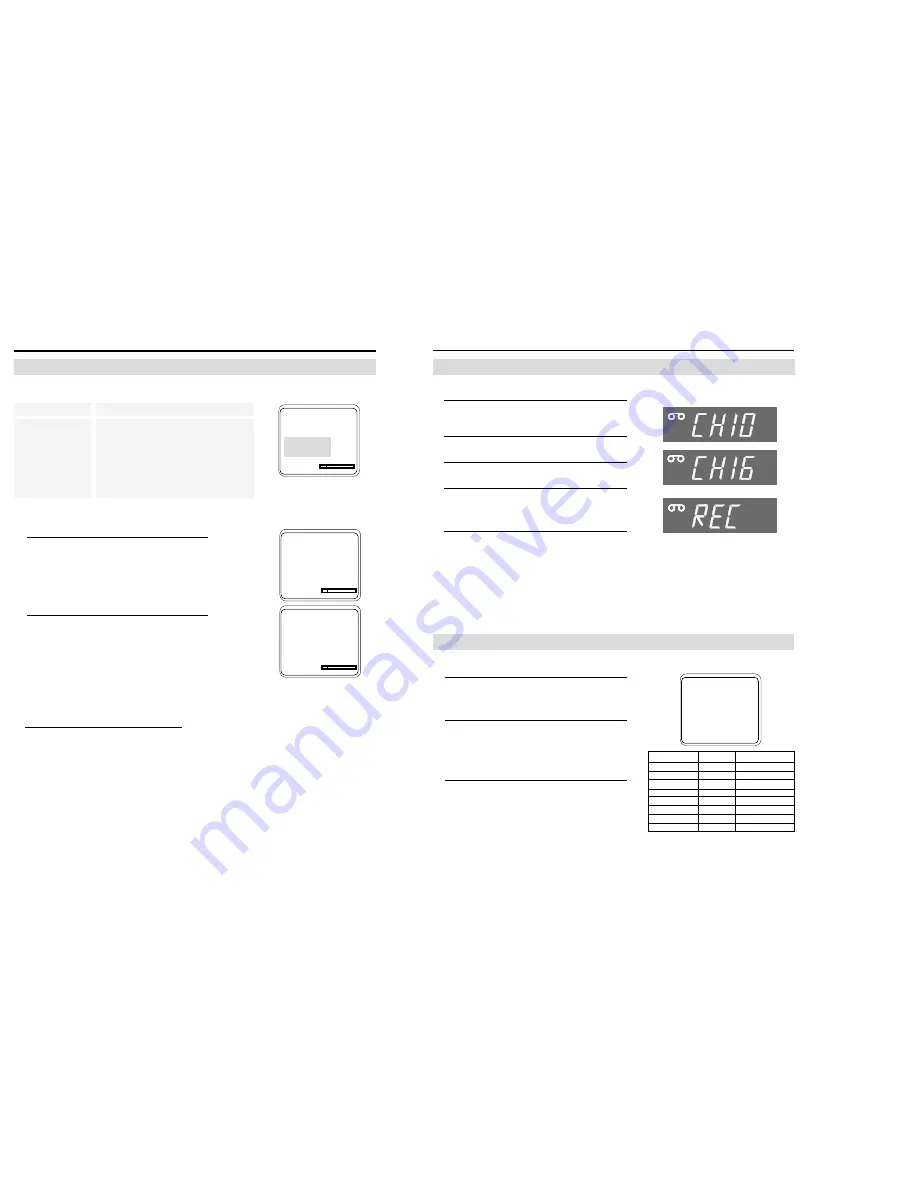
Recording
18
VCR Operation
19
The display function gives you information about the status of your VCR.
Location on screen
Display information
Upper left corner
The VCR functions (Play, Stop or Record).
Upper center
Audio Status
Upper right corner
Channel VCR is tuned to.
Center
Record file (The date, time, channel and station ID).
Lower left corner
Amount of time that has elapsed since
the counter was last reset.
Lower center corner
Tape speed (SP and SLP).
Lower right
Tape remaining graphic.
Accessing the DISPLAY screen
1
Press the DISPLAY button while the cassette is playing or
recording. After approximately 3 seconds, the display
automatically changes, then only the counter and graphic
displays are shown.
2
Press the DISPLAY button to switch the counter mode to
showing the time remaining on the tape.
Press the DISPLAY button again to remove display from
the TV screen.
Note: In order for display information to be accurate, set up the tape length in the VCR Function Setup first (page 14).
Record file information
• The record file is displayed only when playing a tape recorded on this VCR.
• When a recorded tape is initially played in the VCR, the record file is displayed after 3 seconds.
• If the date and time aren't set, only the recorded channel number will be displayed.
• When the VCR mode changes, the display information will be delayed about 10 seconds.
• The station ID data is displayed only when available.
Rem 4:59
0:01:30
Using the DISPLAY Button
0:01:30 SP
STOP
((MAIN)) 6
Sep 27 2000
07 : 33 pm
CH 09 PBS
Recording while you watch
1
Insert a video cassette with the record protect safety tab
intact. Check the tape speed. If the VCR indicator on the
front panel is not lit, press the TV/VCR button.
2
Select a channel to record by pressing CH
▼▲
or the
number buttons.
3
Press the REC button on the remote control or the front of
the VCR. The REC indicator will light.
4
If you want to edit out unwanted material during recording,
press the P/STILL button while recording and the VCR
will pause. To resume recording, press the P/STILL button
again.
5
To end recording, press the STOP button.
Separate Recording and Viewing
You can view a different program from the one you’re recording if your VCR is connected to your antenna or cable
system. When using a cable decoder box, use an A/B switch.
While recording a program on one channel, press the TV/VCR button on the remote control to select TV viewing. The VCR
indicator light on the front display shuts off. Select the channel you want to watch with the TV’s channel buttons.
Recording
VCR
VCR
VCR
One Touch Recording (OTR)
1
Insert a video tape, check the tape speed, and select
the channel you want to record, using the CH
▼▲
or
number buttons.
2
Press the REC button on the remote control or the
front of the VCR the number of times that corre-
sponds to length of record time you desire (see chart
below). The Record length time appears on the
screen.
3
The VCR will turn off automatically at the end of the
recording time. To stop an OTR recording in
progress, press the POWER button on the remote
control or on the front of the VCR.
Record length 0:30 11
SP
RECORD
Display
Record time
Press once
Record
Not timed.
Press 2 times
0:30
30mins
Press 3 times
1:00
1 hour
Press 4 times
1:30
1 hour + 30 mins
Press 5 times
2:00
2 hours
Press 6 times 3:00
3 hours
Press 7 times
4:00
4 hours
Press 8 times
Record
Not timed