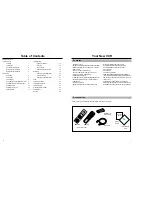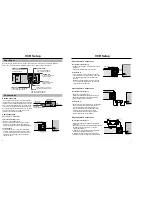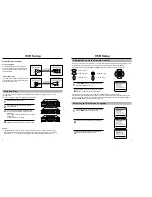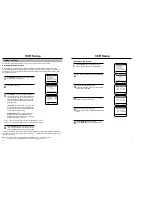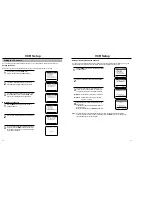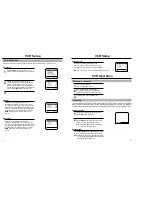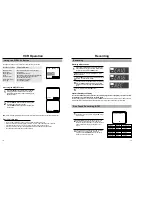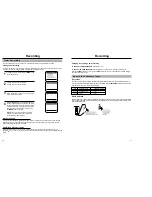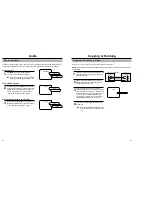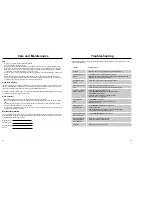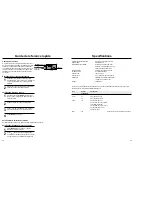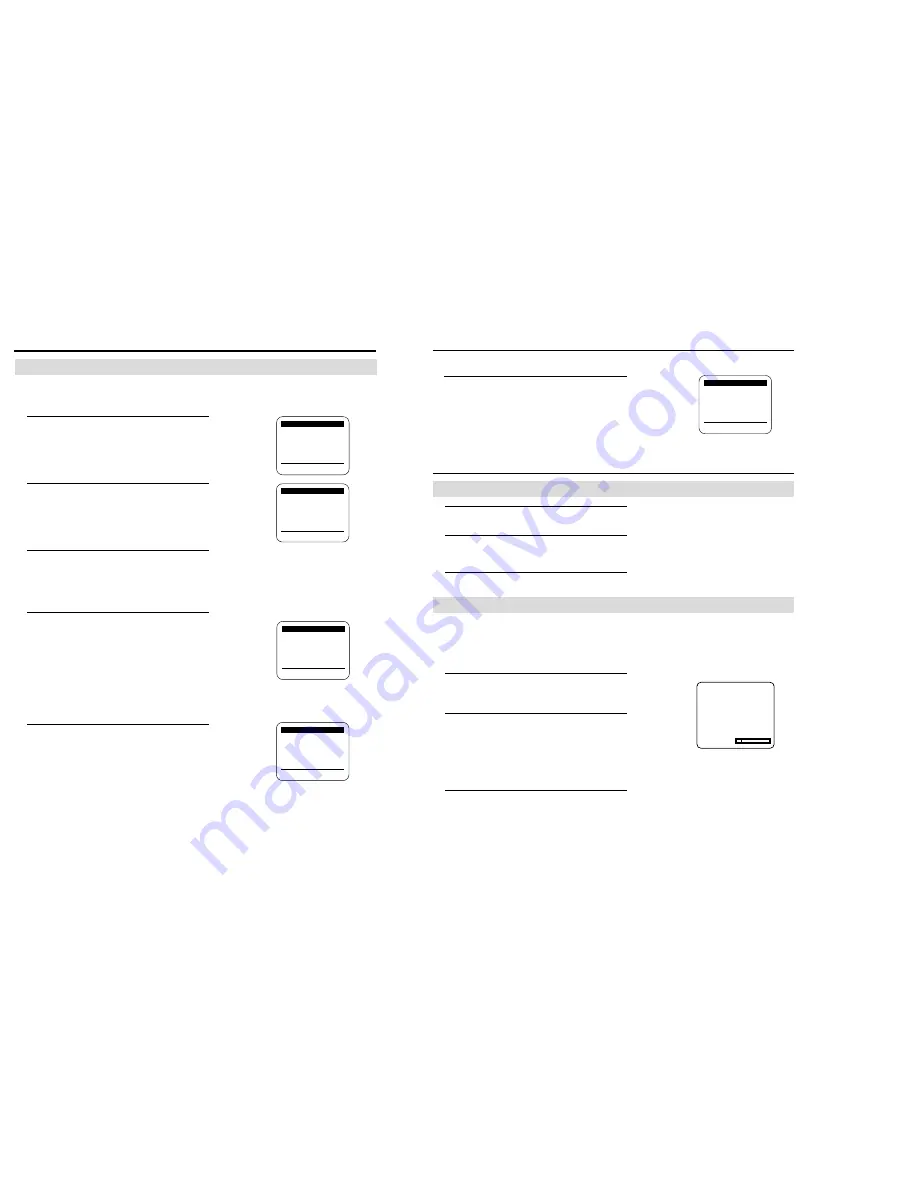
VCR Setup
VCR Operation
14
Auto power off
Access the “VCR FUNCTION SETUP” menu.
Press
▼
and
❿
to set “Auto power off” to 1Hr or 2Hr.
“Auto power off ” sets the VCR to turn off automatically.
Note: VCR will shut off 1 or 2 hours after the last button is pressed.
VCR FUNCTION SETUP
Tape length: [T120]
Auto play: [ON]
Auto repeat: [OFF]
❿
Auto power off: [1Hr]
[
❷
%
/
❿
]
[MENU/EXIT
]
Playing a cassette
1
Load a recorded cassette.
Power is automatically turned on.
2
Press the PLAY button to start playback.
When playback starts, the VCR automatically
adjusts the tracking for clear pictures and sound.
3
To stop playback, press the STOP button.
For the best picture quality when playing a cassette, the video heads must be aligned with the recorded track. This alignment
is called tracking. When playing back a tape, your VCR automatically adjusts the tracking on a video tape, but occasionally a
cassette may require some manual adjustment. Keep in mind that picture distortion often occurs at the beginning of a tape.
Automatic Tracking
1
Turn the TV on and insert a cassette into your VCR.
Press the PLAY button, if necessary.
2
If the VCR indicator on the front panel does not light,
press the TV/VCR button. After a few seconds of auto
tracking, you will hear sound from the video tape.
Note: Press the A.TRK button to automatically
adjust cassette tracking again.
Manual Tracking
Press the TRACKING(VR9180) or CH/TRK(VR9160) buttons
on the remote control up or down until the picture improves.
Note: Depending on the tape used, the noise on the screen
may not be completely eliminated, especially when the
tape was recorded on another VCR.
VCR Setup
15
To make all of the VCR’s features available, set the VCR functions before playing or recording a tape.
Tape length
1
Press the MENU button on the remote control.
Press
▼
to select VCR Function Setup, then press
❿
.
2
Press
❿
to select the video cassette length.
This information is usually printed on the tape box.
The menu cycles through: T120, T160 or T180.
Once the type of cassette is set, the VCR can dis-
play the amount of time remaining on the tape when
you press the DISPLAY button (see page 18).
3
Press the MENU button when you are finished.
Auto play
Access the “VCR FUNCTION SETUP” menu as
described above. Press
▼
to set the cursor to “Auto
play” then press
❿
to set ON or OFF. When “Auto play”,
is ON, the VCR will automatically begin playing a video
tape when it is inserted, as long as the safety tab of the
cassette has been removed (see page 21). Press the
MENU button on the remote control when you are
finished.
Auto repeat
Access the “VCR FUNCTION SETUP” menu.
Press the
▼
and
❿
buttons to set “Auto repeat” ON or
OFF. In the VCR FUNCTION SETUP “Auto repeat” sets
the VCR to play a tape repeatedly [unless a tape control
is activated (stop, fast forward or rewind)] . Press the
MENU button on the remote control when you are
finished.
MAIN MENU
Timer recording
Clock set/adjust
Channel setup
❿
VCR function setup
Language/Lengua/Langue
[
❷
%
/
❿
]
[MENU/EXIT
]
VCR FUNCTION SETUP
❿
Tape length: [T120]
Auto play: [ON]
Auto repeat: [OFF]
Auto power off: [OFF]
[
❷
%
/
❿
]
[MENU/EXIT
]
VCR FUNCTION SETUP
Tape length: [T120]
❿
Auto play: [ON]
Auto repeat: [OFF]
Auto power off: [OFF]
[
❷
%
/
❿
]
[MENU/EXIT
]
VCR FUNCTION SETUP
Tape length: [T120]
Auto play: [ON]
❿
Auto repeat: [ON]
Auto power off: [OFF]
[
❷
%
/
❿
]
[MENU/EXIT
]
VCR Functions
Tracking
TRACKING