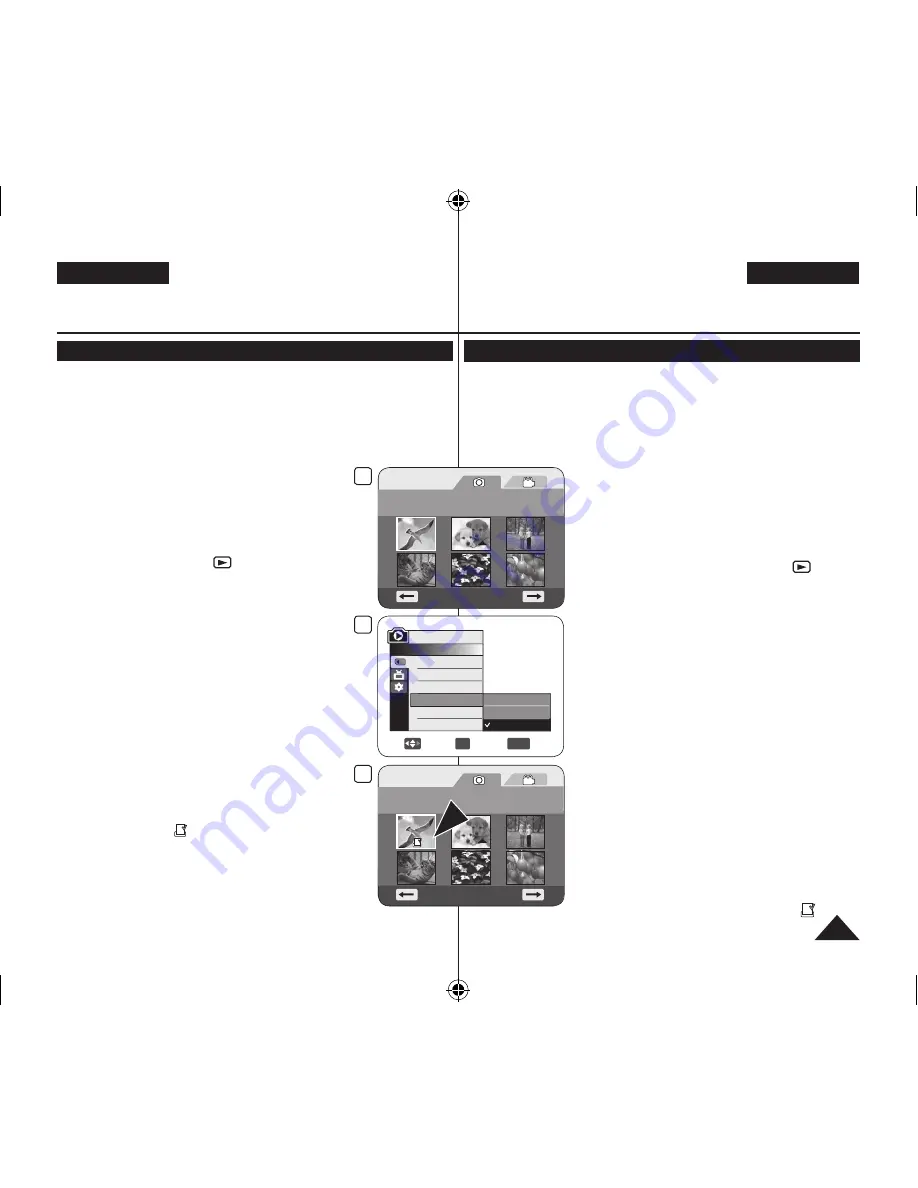
DEUTSCH
103
ENGLISH
Digitalkamera-Modus (nur VP-DC173(i)/DC175WB/DC175W(i)/DC575WB/DC575Wi)
Bilder für den Druck markieren (Druckmark.)
Die Funktion
Druckmark.
ist nur im
M.Play-Modus
verfügbar.
Seite 26
Dieser DVD-Camcorder unterstützt das Druckformat DPOF (Digital Print Order Format).
Auf der Speicherkarte gespeicherte Bilder können über einen Drucker mit
DPOF-Unterstützung automatisch ausgedruckt werden.
Das Erstellen einer Druckmarkierung ist nur bei Verwendung einer
Speicherkarte möglich.
Es gibt zwei Möglichkeiten, eine Druckmarkierung zu erstellen.
-
This File (Diese Datei)
: nur das auf dem Display
angezeigte Bild wird mit einer Druckmarkierung
versehen. Sie können eine Kopienanzahl von max.
999 einstellen.
-
All Files (Alle Dateien)
: Von jedem gespeicherten
Bild wird je eine Kopie gedruckt.
1.
Stellen Sie den
Moduswahlschalter
auf
[CARD]
.
2.
Stellen Sie den
Betriebsart-Wähler
auf
[
(Player)].
Der Miniaturindex für Einzelbilder wird angezeigt.
Wenn auf der Speicherkarte keine Bilder
vorhanden sind, wird
<No file!> (Keine Datei!)
angezeigt.
3.
Wählen Sie mit dem
[Joystick]
das Einzelbild aus,
das Sie markieren möchten.
4.
Drücken Sie die Taste
[MENU]
.
Das Menü wird angezeigt.
5.
Wählen Sie mit dem
[Joystick]
die Option
<Memory>
(Speicher)
, und drücken Sie anschließend den
[Joystick]
.
6.
Wählen Sie mit dem
[Joystick]
die Option
Mark> (Druckmarkierung)
, und drücken Sie
anschließend den
[Joystick]
.
7.
Wählen Sie mit dem
[Joystick]
die gewünschte Option
(
All Off (Alle aus)
,
All Files (Alle Dateien)
oder
This
File (Diese Datei)
), und drücken Sie anschließend den
[Joystick]
.
8.
Wenn Sie
<This File> (Diese Datei)
markiert haben,
wählen Sie mit dem
[Joystick]
die gewünschte
Anzahl von Kopien und drücken anschließend den
[Joystick]
.
9.
Um das Menü zu verlassen, drücken Sie die Taste
[MENU]
.
Das Symbol für die Druckmarkierung (
)
und die Kopienanzahl werden angezeigt.
Digital Still Camera Mode (VP-DC173(i)/DC175WB/
DC175W(i)/DC575WB/DC575Wi only)
Marking Images for Printing (Print Mark)
The
Print Mark
function works only in
M.Player
Mode
.
page 26
This DVD Camcorder supports the DPOF (Digital Print Order Format)
print format.
You can automatically print images recorded on a Memory Card with a
printer supporting DPOF.
Setting the Print Mark is only available when using a memory card.
There are 2 ways to make a Print Mark.
-
This File
: You can set a print mark on the photo
image displayed on the LCD Screen. It can be
set up to 999.
-
All Files
: To print 1 copy each of all of the stored
images.
1. Set the
[Mode]
switch to
[CARD]
.
2. Set the
[Power]
switch to
[
(Player)]
.
The thumbnail index of photo images appears.
If there are no recorded images on the Memory
Card, the
<No file!>
message will appear.
3. Use the
[Joystick]
to search for the photo image
that you want to mark.
4. Press the
[MENU]
button.
The menu list will appear.
5. Move the
[Joystick]
up or down to select
<Memory>
, then press the
[Joystick]
.
6. Move the
[Joystick]
up or down to select
Mark>
, then press the
[Joystick]
.
7. Move the
[Joystick]
up or down to select desired
option (
All Off
,
All Files
or
This File
), then press
the
[Joystick]
.
8. If you select
<This File>
, move the
[Joystick]
up or down to select the quantity, then press the
[Joystick]
.
9. To exit, press the
[MENU]
button.
Print Mark icon(
) and number of prints are
displayed.
3
Photo
100-0001
[1/10]
9
Photo
100-0001
[1/10]
5
8
Move
OK
Select
MENU
Exit
M.Player Mode
►Memory
Delete
Delete All
Protect
Print Mark
Format
All Off
All Files
This File 005
AD68-01230V_uk_de_R2.indb 103
2007-05-03 ソタネト 7:58:46






























