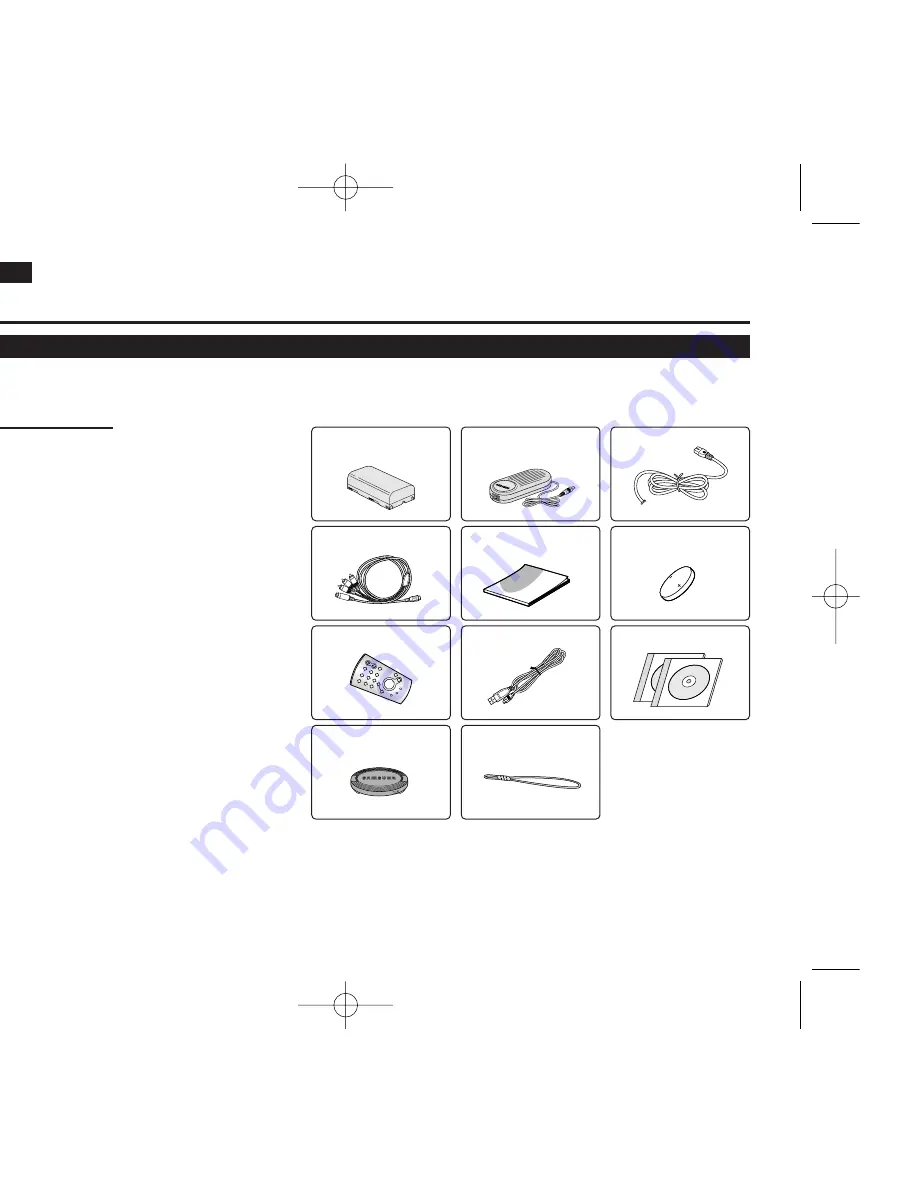
Make sure that the following basic accessories are supplied with your digital video Camcorder.
Basic Accessories
1.
Lithium Ion Battery Pack (SB-LSM80)
2.
AC Power Adapter (AA-E8 TYPE)
3.
AC Cord
4.
Multi Cable
5.
Instruction Book
6.
Lithium Battery for Remote Control or Clock.
(TYPE: CR2025)
7.
Remote Control
8.
USB Cable
9. Software CD
10. Lens Cover
11. Lens Cover Strap
ENGLISH
8
8
Getting to Know Your Camcorder
Accessories Supplied with Camcorder
1. Lithium Ion Battery Pack
(SB-LSM80)
2. AC Power Adapter
(AA-E8 TYPE)
5. Instruction Book
7. Remote Control
8. USB Cable
9. Software CD
10. Lens Cover
11. Lens Cover Strap
3. AC Cord
6. Lithium Battery (CR2025)
4. Multi Cable
01040E VPD963 UK~022 3/20/06 12:27 PM Page 8























