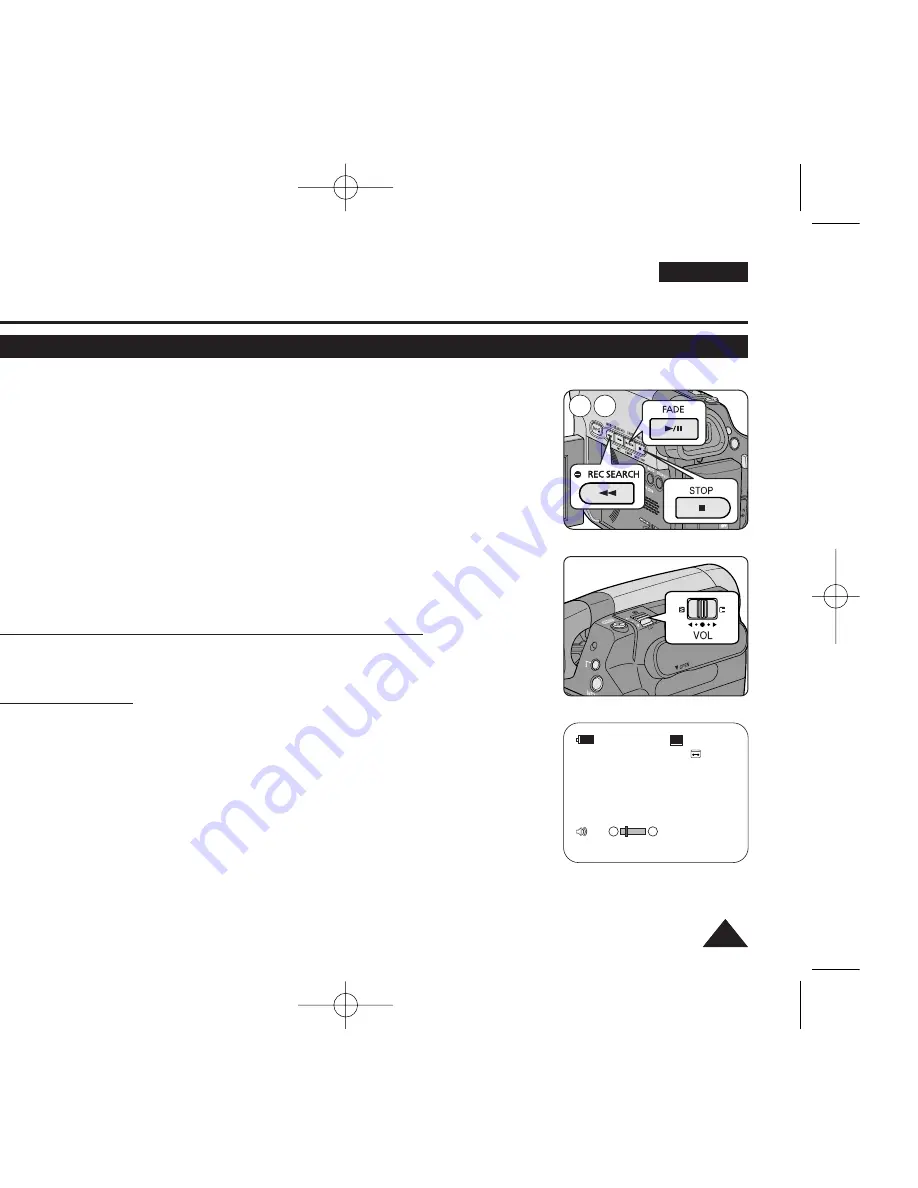
ENGLISH
57
57
Playback
Playing Back a Tape on the LCD Screen
✤
The Playback function and speaker works only in
<Player>
mode.
➥
page 19
✤
You can monitor the playback picture on the LCD Screen.
1. Set the
[Power]
switch to
[PLAYER]
.
2. Set the
[Mode]
switch to
[TAPE]
.
3. Insert the tape you wish to view.
➥
page 32
4. Open the LCD Screen.
■
Adjust the angle of the LCD Screen and set the brightness or colour if necessary.
5. Press the
[
œ
œœ
œ
(REW)]
button to rewind the tape to the starting point.
■
To stop rewinding, press the
[
■
(STOP)]
button.
■
The Camcorder stops automatically after rewinding is complete.
6. Press the
[
√
√
/
■■
(PLAY/STILL)]
button to start playback.
■
You can view the picture you recorded on the LCD Screen.
■
To stop the play operation, press the
[
■
(STOP)]
button.
Adjusting the LCD Bright/LCD Colour during Playback
✤
You can adjust the LCD Bright/LCD Colour during playback.
✤
The adjustment method is the same procedure as used in
<Camera>
mode.
➥
page 29
Adjusting the Volume
✤
When you use the LCD Screen for playback, you can hear recorded sound from the built-
in Speaker.
- Take the following steps to lower the volume or mute the sound while playing a tape on
the Camcorder.
✤
When you hear sounds once the tape is in play, use the
[Zoom]
lever to adjust the volume.
■
A volume level display will appear on the LCD Screen.
■
Levels may be adjusted from anywhere between
<00>
to
<19>
.
■
If you close the LCD Screen while playing, you will not hear sound from the speaker.
✤
When the Multi cable is connected to the Camcorder, you cannot hear sound from the
Built-In Speaker and cannot adjust the volume.
✤
Volume control is disabled while PB Zoom is in use.
MENU
5 6
PLAY
QUICK
MENU
60min
0:46:00:11
†
…
SP
√
[05]
01040E VPD963 UK~066 3/20/06 12:32 PM Page 57






























