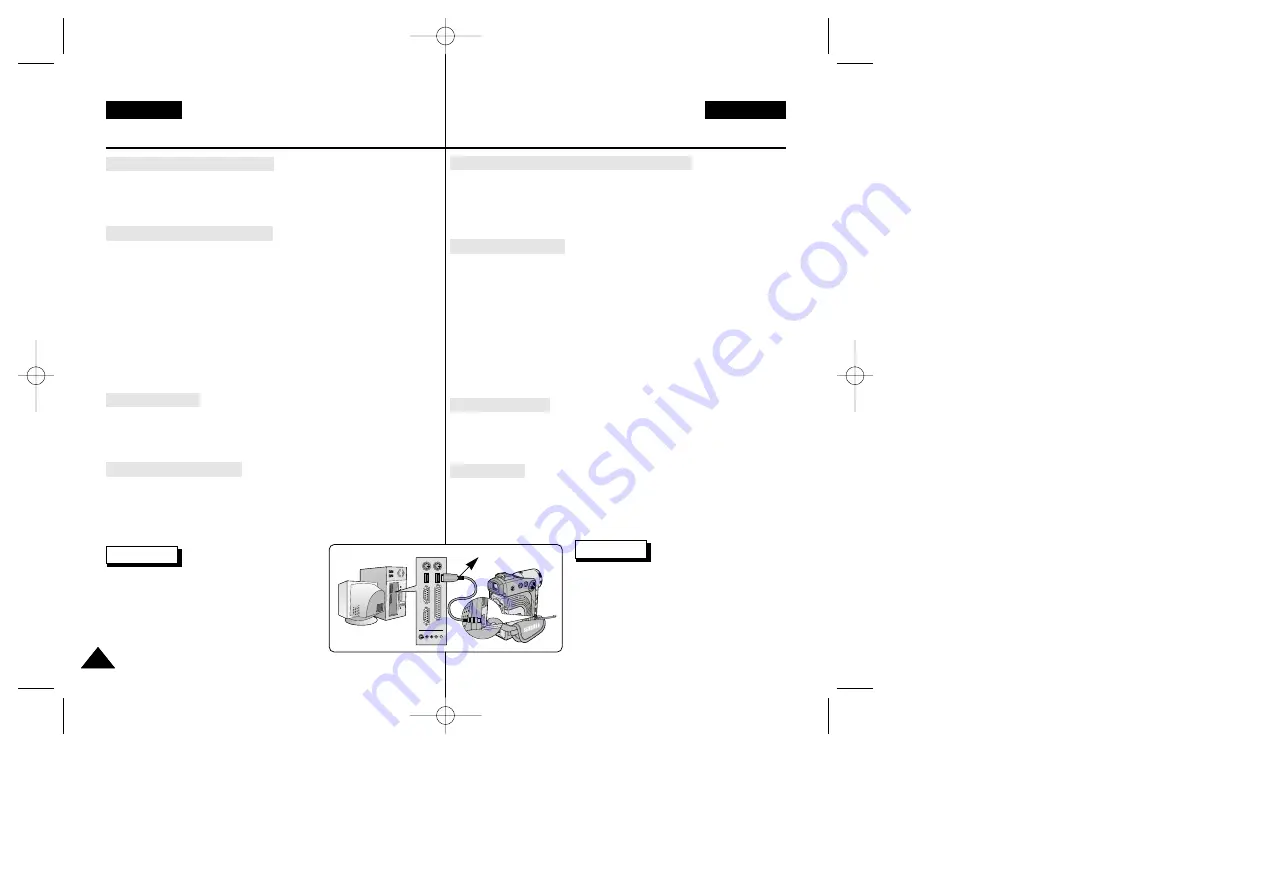
ENGLISH
DEUTSCH
82
82
USB-Schnittstelle
(nur VP-D230(i)/D250(i)/D270(i))
USB interface
(VP-D230(i)/D250(i)/D270(i) only)
Using the “removable Disk” function
✤
You can easily transfer data from a memory stick to a PC without
additional add-on cards via a USB connection.
1.
Set the mode switch to memory, set the power switch to CAM or PLAYER.
2.
Connect one end of the USB cable to the USB jack on the camcorder and the
other end to the USB connector on your computer.
Using the “USB streaming” function
✤
USB streaming data type is MPEG4.
✤
To use the USB STREAMING, the DVC Media 5.1, DirectX 9.0a and
Windows Media Player 9.0(included in the CD) program must be installed
to the PC.
✤
You can view the moving picture of the CAMCORDER from the PC using
the USB STREAMING.
Also you can store it to a moving picture of the "asf" file format, or a still
image of the "jpg" file format at PC.
1.
Set the mode switch to TAPE, set the power switch to CAM or PLAYER.
2.
Connect one end of the USB cable to the USB jack on the camcorder and the
other end to the USB connector on your computer.
3.
Execute the DVC Media 5.1 program.
If you want the detailed description of USB streaming, reference the DVC
Media 5.1 User's Manual.
Connecting to a PC
1.
Connect a USB cable to the USB port on the PC.
2.
Connect the other end of the USB cable into the proper terminal on the
camcorder. (USB jack)
-
If a PC is connected to the camcorder with a USB cable only the Power
Switch, Zoom Switch, mode switch and NIGHT CAPTURE operate.
Disconnecting the USB cable
✤
After completing the data transmission, you must disconnect the cable in
the following way:
1.
Select the removable disc icon and click the right mouse button to select
[Eject].
2.
Select [Confirm] and disconnect the USB cable when the Windows Splash
screen appears.
Notes
■
If you disconnect the USB cable from the PC or
the camcorder while transferring, the data
transmission will stop and the data may be
damaged.
■
If you connect the USB cable to a PC via a USB
HUB or simultaneously connect the USB cable
along with other USB devices, the camcorder may
not work properly.
-
If this occurs, remove all USB devices from the
PC and reconnect the camcorder.
Funktion REMOVABLE DISK (Wechsellaufwerk) verwenden
✤
Über einen USB-Anschluss können Sie Daten von einem Memory Stick ganz
einfach auf einen PC übertragen, ohne dass Sie dazu zusätzliche Steckkarten
benötigen.
1.
Stellen Sie den Funktionsschalter auf MEMORY und den Betriebsmodus-Schalter auf
CAM oder PLAYER.
2.
Schließen Sie ein Ende des USB-Kabels an die USB-Buchse des Camcorders und
das andere Kabelende an den USB-Anschluss Ihres Computers an.
USB-Streaming verwenden
✤
Beim USB-Streaming wird das Datenformat MPEG4 verwendet.
✤
Um das USB-Streaming nutzen zu können, müssen auf dem PC DVC Media
5.1, DirectX 9.0a und Windows Media Player 9.0 installiert sein (auf der
mitgelieferten CD-ROM enthalten).
✤
Mit USB-Streaming können Sie Videoclips vom Camcorder auf dem PC
wiedergeben.
Außerdem können Sie Videoclips im Dateiformat ASF oder Einzelbilder im
Dateiformat JPEG auf dem PC speichern.
1.
Stellen Sie den Funktionsschalter auf TAPE und den Betriebsmodus-Schalter auf
CAM oder PLAYER.
2.
Verbinden Sie die USB-Buchse des Camcorders mit Hilfe eines USB-Kabels mit dem
USB-Anschluss des Computers.
3.
Führen Sie das Programm DVC Media 5.1 aus.
Ausführliche Informationen zum USB-Streaming finden Sie im Benutzerhandbuch zu
DVC Media 5.1.
Anschluss an einen PC
1. Schließen Sie das USB-Kabel an die USB-Buchse des PCs an.
2. Schließen Sie das USB-Kabel an die USB-Buchse des Camcorders an.
-
Wenn der Camcorder per USB-Kabel an einen PC angeschlossen ist, sind alle Tasten
außer dem Betriebsmodus-Schalter, dem Funktionsschalter, dem Zoomeinsteller und
dem Schalter für Nachtaufnahmen (NIGHT CAPTURE) deaktiviert.
USB-Kabel lösen
✤
Trennen Sie nach Abschluss der Datenübertragung das USB-Kabel
folgendermaßen vom Gerät:
1. Wählen Sie das Symbol des Wechsellaufwerks aus. Klicken Sie dann mit der rechten
Maustaste, und wählen Sie die Option [EJECT] (Ausgeben) aus.
2.
Wählen Sie die Option [Confirm] (Bestätigen), und ziehen Sie das USB-Kabel ab,
wenn der Windows-Begrüßungsbildschirm angezeigt wird.
Hinweise
■
Wenn Sie das USB-Kabel zwischen Camcorder
und PC während der Datenübertragung abziehen,
wird die Datenübertragung unterbrochen. Die Daten
können dabei beschädigt werden.
■
Wenn Sie das USB-Kabel über einen USB-Hub an
den PC anschließen oder gleichzeitig andere USB-
Geräte an den PC angeschlossen sind, funktioniert
der Camcorder möglicherweise nicht einwandfrei.
-
Trennen Sie in diesem Fall alle anderen USB-
Geräte vom PC ab, und schließen Sie den
Camcorder erneut an.
USB Cable
00709F VP-D230 UK+GER(61~107) 11/19/03 9:11 AM Page 82
















































