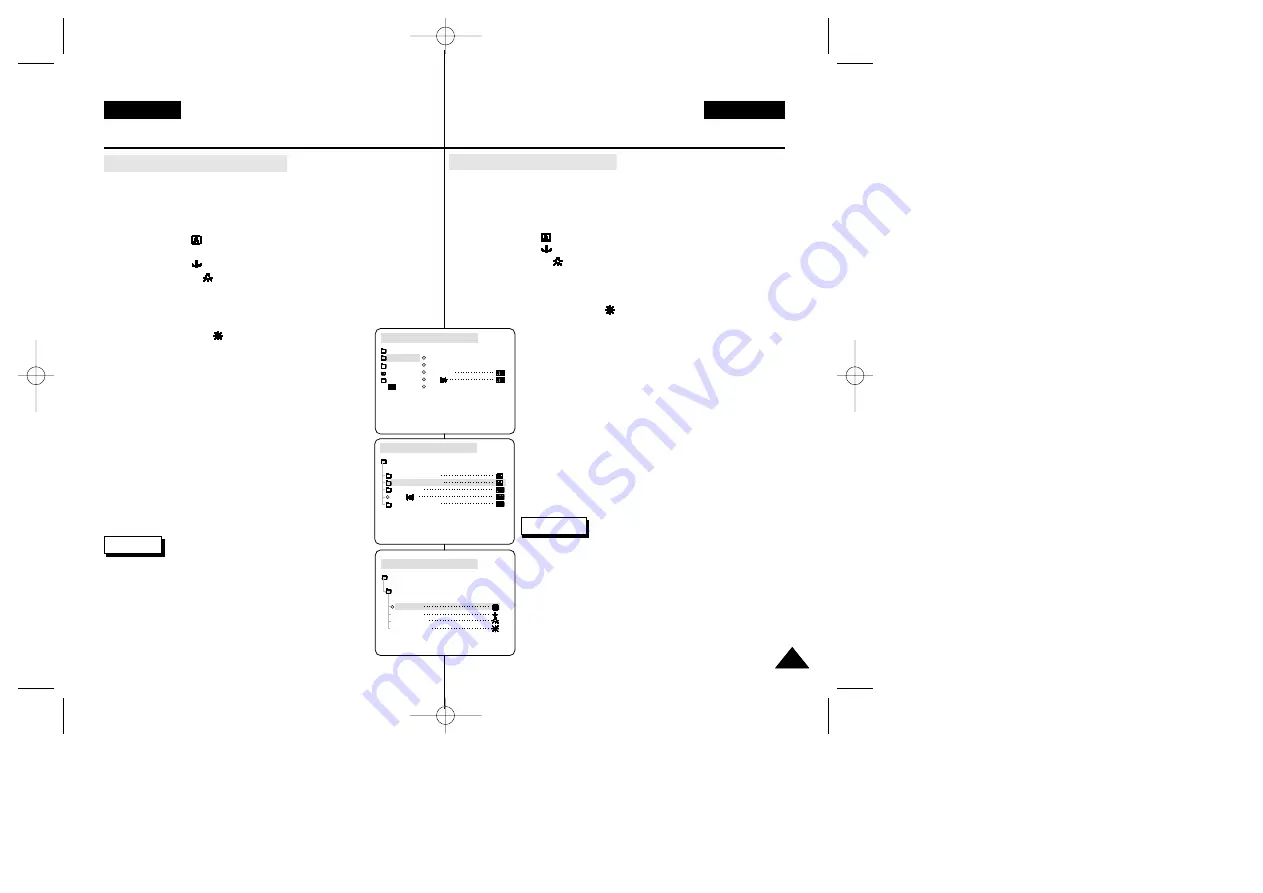
45
45
ENGLISH
DEUTSCH
Advanced Recording
Weiterführende Funktionen
●
WHT. BALANCE (WHITE BALANCE)
✤
The WHITE BALANCE function works in CAM or M.REC mode only.
✤
The WHITE BALANCE is a recording function that preserves the
unique image colour of the object in any recording condition.
✤
You may select the appropriate WHITE BALANCE mode to obtain good
quality colour of the image.
■
AUTO (
): This mode is generally used to control the WHITE
BALANCE automatically.
■
HOLD (
):This fixes the current WHITE BALANCE value.
■
INDOOR (
): This controls the WHITE BALANCE according to
the indoor ambience.
-
Under halogen or studio/video lighting
-
Subject is of one dominant colour
-
Close ups
■
OUTDOOR (
) : This controls the WHITE
BALANCE according to the outdoor ambience.
-
In daylight, especially for close up and
where the subject is of one dominant colour.
1. Set the camcorder to CAM mode.
2. Press the MENU button.
■
The menu list will appear.
3. Move the MENU SELECTOR to highlight CAMERA and
push the MENU SELECTOR.
4. Select WHT.BALANCE from the submenu.
5. Push the MENU SELECTOR to enter the sub-menu.
6. Using the MENU SELECTOR, select the WHITE
BALANCE mode.
■
Push the MENU SELECTOR to confirm the WHITE
BALANCE mode.
7. To exit, press the MENU button.
Notes
■
When NIGHT CAPTURE is set to ON,
the WHT.BALANCE function does not work.
■
The WHT.BALANCE function will not operate in EASY
mode.
■
Turn the digital zoom off (if necessary) to set a more
accurate white balance.
■
Reset the white balance if lighting conditions change.
■
During normal outdoor recording, setting to AUTO may
provide better results.
CAM MODE
PROGRAM AE
WHT. BALANCE
D.ZOOM
DIS
DSE SELECT
CAMERA SET
CAM MODE
INITIAL
PROGRAM AE
WHT. BALANCE
D.ZOOM
DIS
DSE SELECT
CAMERA
A/V
MEMORY
VIEWER
CAM MODE
AUTO
HOLD
WHT. BALANCE
INDOOR
OUTDOOR
CAMERA SET
●
WHT.BALANCE (Weißabgleich)
✤
Die Funktion WHT.BALANCE ist nur im Aufnahmemodus (CAM)
und im M.REC-Modus verfügbar.
✤
Mit dieser Funktion erzielen Sie bei allen Aufnahmebedingungen eine
natürliche Farbwiedergabe.
✤
Wählen Sie den für Ihre Aufnahmen geeigneten Weißabgleich-Modus:
■
AUTO (
): Automatischer Weißabgleich.
■
HOLD (
): Der aktuelle Weißabgleich-Wert wird fixiert.
■
INDOOR (
): Für Innenaufnahmen bei Kunstlicht.
-
bei Halogen- oder Studio-/Videobeleuchtung
-
bei Motiven mit einer vorherrschenden Farbe
- bei
Nahaufnahmen
■
OUTDOOR ( ): Für Außenaufnahmen (Tageslicht).
-
Bei Tageslicht, insbesondere bei Nahaufnahmen
und Motiven mit einer vorherrschenden Farbe.
1. Stellen Sie den Betriebsmodus-Schalter auf CAM.
2. Drücken Sie die Taste MENU.
■
Das Menü wird angezeigt.
3. Wählen Sie mit dem Menü-Einstellrad die Option
CAMERA aus, und drücken Sie auf das Menü-Einstellrad.
4. Wählen Sie im Untermenü die Option WHT.BALANCE aus.
5. Drücken Sie auf das Menü-Einstellrad, um das
Untermenü aufzurufen.
6. Wählen Sie mit dem Menü-Einstellrad einen
Weißabgleich-Modus aus.
■
Drücken Sie auf das Menü-Einstellrad, um die
Auswahl zu bestätigen.
7. Um das Menü wieder zu schließen, drücken Sie die
Taste MENU.
Hinweise
■
Wenn die Funktion NIGHT CAPTURE aktiviert ist
(Einstellung ON), ist die Funktion WHT.BALANCE
nicht verfügbar.
■
Die Funktion WHT.BALANCE ist im EASY-Modus nicht verfügbar.
■
Schalten Sie die digitale Zoomfunktion aus, um einen
genaueren Weißabgleich vorzunehmen (falls erforderlich).
■
Wenn Sie den Weißabgleich eingestellt haben und die
Lichtverhältnisse sich ändern, nehmen Sie den
Weißabgleich erneut vor.
■
Bei normalen Außenaufnahmen erzielen Sie die
besten Ergebnisse oft mit der Einstellung AUTO.
00709F VP-D230 UK+GER(28~60) 11/19/03 9:11 AM Page 45






























