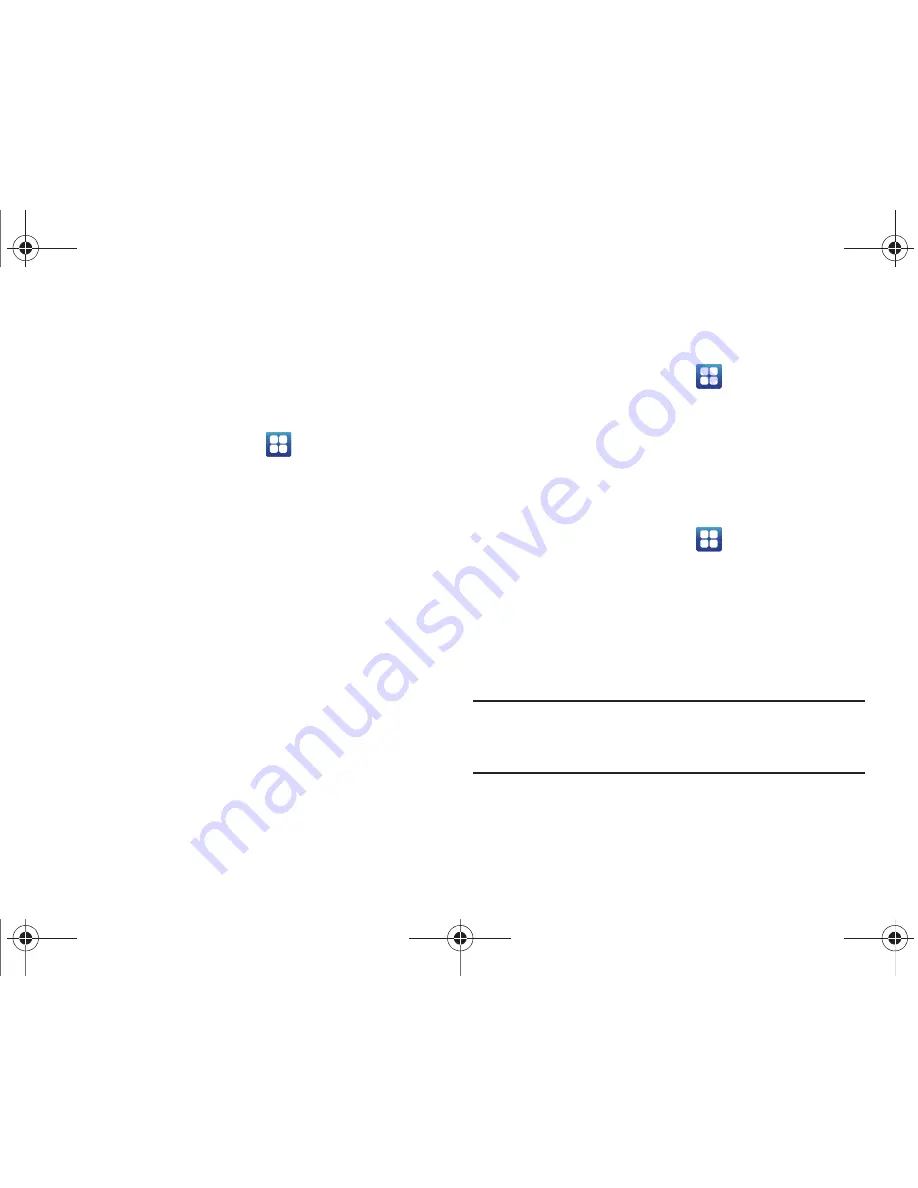
Changing Your Settings 129
Network Notification
By default, when Wi-Fi is on, you receive notifications in the
Status bar anytime your phone detects an available Wi-Fi
network. You can deactivate this feature if you do not want to
receive notifications.
1.
From the Home screen, touch
➔
Settings
➔
Wireless
and networks
➔
Wi-Fi settings
.
2.
Touch
Network notification
. A check mark displayed next to
the feature indicates Network notification
is active.
3.
Touch
Network notification
again to remove the check
mark and deactive this feature.
WPS Button Connection
The WPS (Wi-Fi Protected Setup) button is a standard for easy
and secure wireless network set up and connections. To use
WPS, the connecting device must support WPS and be
compatible with Wi-Fi Protected Access (WPA) security. WPS can
automatically set up a random network name and WPA wireless
security for wireless Wi-Fi phones, routers, access points,
computers, adapters, and other electronic devices.
WPS allows you to push buttons instead of entering a network
name and wireless security PIN.
1.
From the Home screen, touch
➔
Settings
➔
Wireless
and networks
➔
Wi-Fi settings
.
2.
Touch
WPS button connection
.
3.
Prses the WPS button on your Wi-Fi access point within 2
minutes.
Adding a Wi-Fi Network
1.
From the Home screen, touch
➔
Settings
➔
Wireless
and networks
➔
Wi-Fi settings
.
2.
Touch
Wi-Fi
to turn it on.
3.
Touch
Add Wi-Fi network
.
4.
Enter the SSID (Service Set Identifier) and Security settings
then touch
Save
.
Note:
An SSID is a unique key which identifies a wireless LAN. Its purpose is
to stop other wireless equipment from accessing your LAN — whether
accidentally or intentionally. To communicate, wireless devices must
be configured with the same SSID.
T959 Supersonic.book Page 129 Thursday, August 5, 2010 4:13 PM
















































