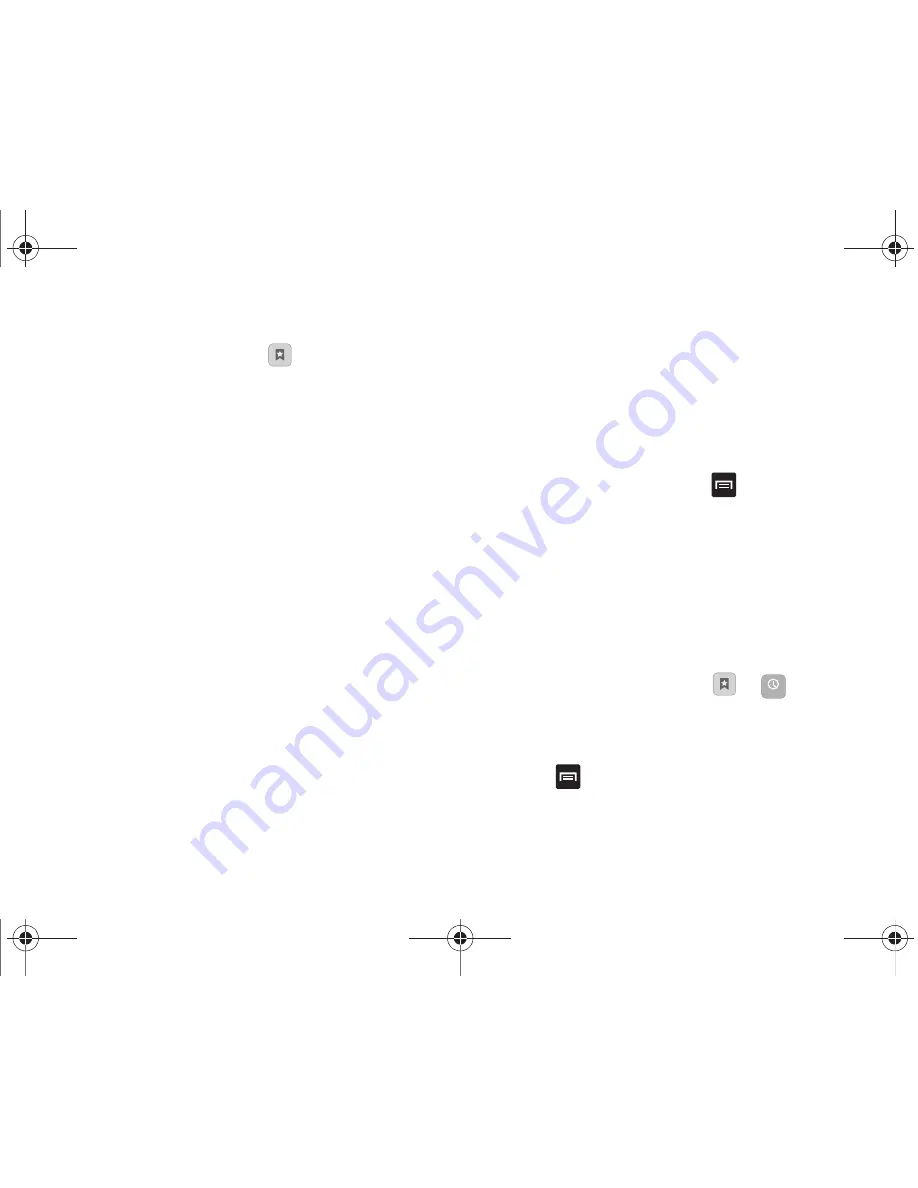
Connections 115
Adding Bookmarks
1.
From the Home webpage, tap
➔
Add
.
2.
Use the on-screen keypad to enter the name of the
bookmark and the URL.
3.
Tap
OK
.
4.
Saved to bookmarks
displays at the bottom of the page.
Editing Bookmarks
1.
From the Bookmarks page, touch and hold the bookmark
you want to edit.
2.
Touch
Edit bookmark
.
3.
Use the on-screen keypad to edit the name of the
bookmark or the URL.
4.
Tap
OK
.
Deleting Bookmarks
1.
From the Bookmarks page, touch and hold the bookmark
you want to delete.
2.
Touch
Delete bookmark
.
3.
At the confirmation window, tap
OK
.
Emptying the Cookies
A cookie is a small file placed on your phone by a website during
navigation. In addition to containing some site-specific
information, a cookie can also contain some personal information
(such as a username and password) which might pose a security
risk if not properly managed. You can clear these cookies from
your phone at any time.
1.
From the Home webpage, press
➔
More
➔
Settings
➔
Clear all cookie data
.
2.
At the
All cookies will be deleted
prompt, touch
OK
to delete
the cookies or touch
Cancel
to exit.
Using Web History
The History list displays a list of the most recently viewed
websites. These entries can be used to return to previously
unmarked web pages.
1.
From the Home webpage, touch
➔
.
A list of the most recently viewed websites displays.
2.
Touch an entry to display the webpage.
3.
Press
➔
Clear history
to delete the History list.
History
T959 Supersonic.book Page 115 Thursday, August 5, 2010 4:13 PM
















































