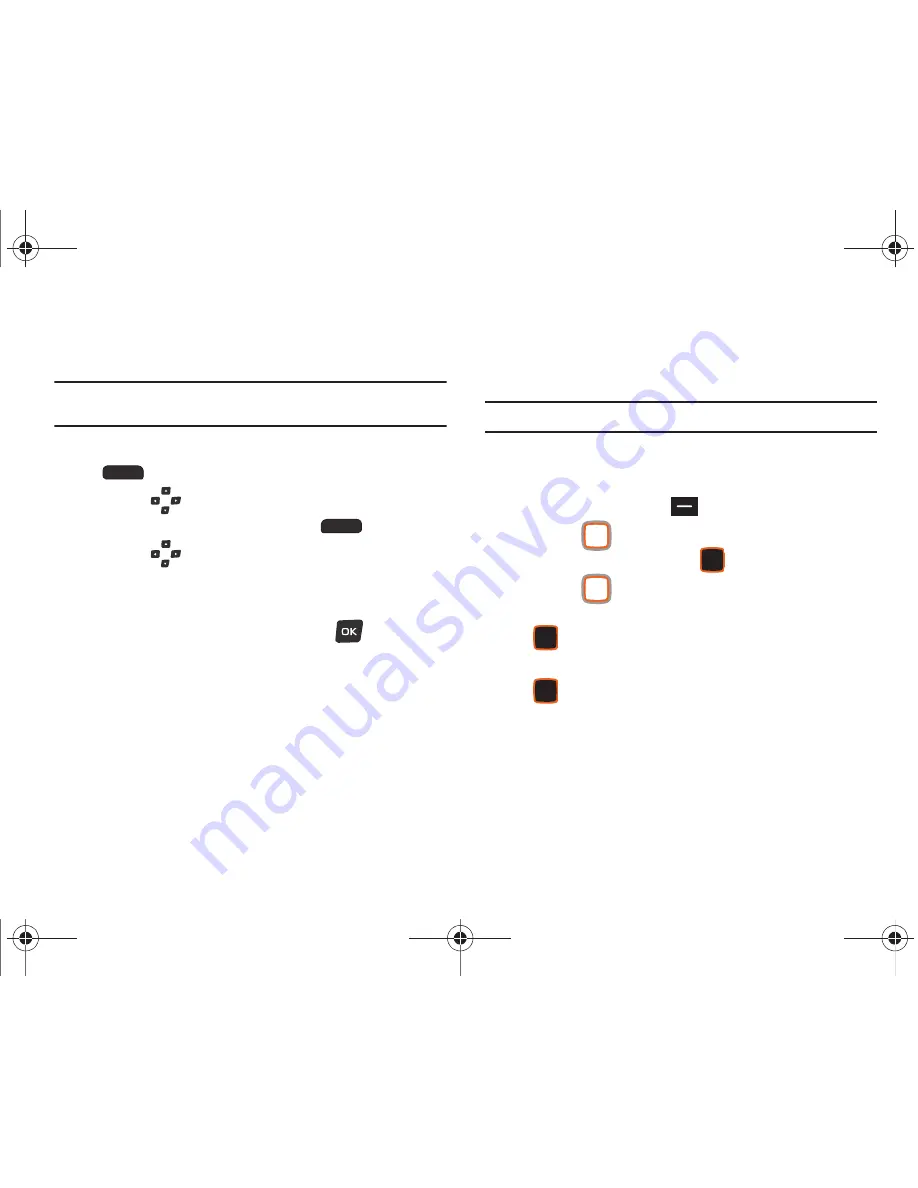
46
Editing a Contact
Make changes to an existing contact.
Note:
This procedure uses the QWERTY keyboard and command keys. Rotate
the phone and slide it open to access the QWERTY keyboard.
1.
From the Home screen, press the Right Soft Key
Contacts
.
2.
Use the
Directional Keys
to highlight an existing
contact, then press the Left Soft Key
Edit
.
3.
Use the
Directional
Keys
to move to fields to modify
or add information for the contact. For a list of available
fields, see
“Contacts Fields”
on page 43.
4.
When you’re finished, press the OK Key
SAVE
to save
the contact.
Editing a Contact from the External Keypad
Enter a telephone number with the external keypad, then save it
to an existing contact.
Note:
This procedure uses the external phone keypad and command keys.
1.
From the Home screen, use the external keypad to enter
the telephone number.
2.
Press the Left Soft Key
Save
➔
Update Existing
.
3.
Use the
Directional Key
to highlight a contact, then
press the Center Select Key
OK
.
4.
Use the
Directional Key
to highlight
Mobile 1
,
Mobile
2
,
Home
,
Business
or
Fax
, then press the Center Select Key
OK
.
5.
Continue editing fields, or press the Center Select Key
SAVE
to save the contact.
u460.book Page 46 Tuesday, June 8, 2010 5:09 PM
Содержание VERIZON SCHU460
Страница 1: ......
















































