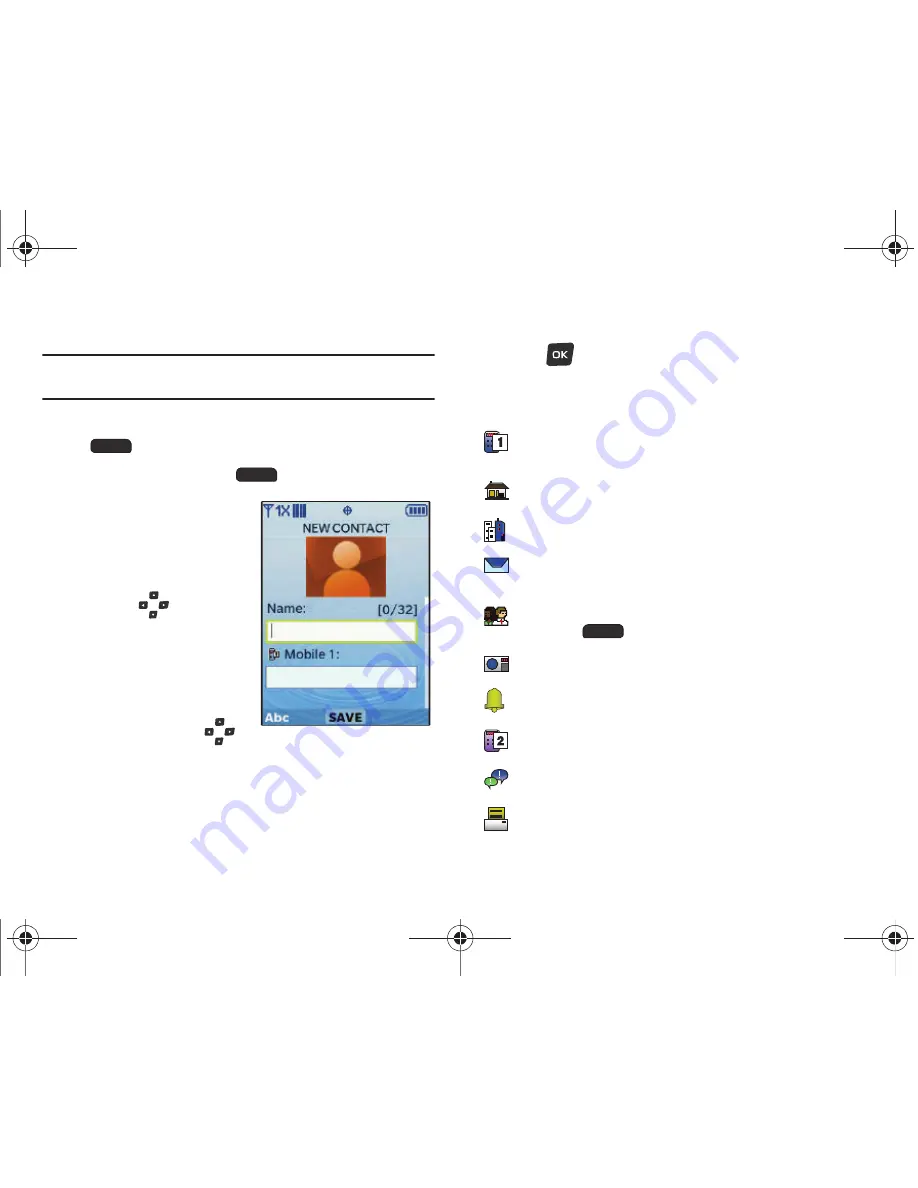
Understanding Your Contacts 43
Adding a New Contact
Note:
This procedure uses the QWERTY keyboard and command keys. Rotate
the phone and slide it open to access the QWERTY keyboard.
1.
From the Home screen, press the Right Soft Key
Contacts
.
2.
Press the Right Soft Key
Options
➔
New Contact
.
3.
Use the QWERTY
keyboard to enter a name
for the contact in the
Name:
field.
4.
Use the
Directional
Keys
to highlight
Mobile 1
,
Mobile 2
,
Home
,
Business
or
Fax
and enter a
telephone number.
5.
Continue using the
Directional
Keys
to move to fields to add additional
information, if desired.
6.
When you’re finished entering information, press the OK
Key
SAVE
to save the contact.
Contacts Fields
These icons represent all available fields for Contacts.
Mobile 1
: Enter the contact’s Primary mobile telephone
number.
Home
: Enter the contact’s Home telephone number.
Business
: Enter the contact’s Work telephone number.
Personal Email
: Enter the contact’s Personal Email
address.
Group
: Enter the contact’s Group assignment. Press the Left
Soft Key
Set
to choose a Group from the Groups list.
Picture
: Choose a Picture ID for the contact.
Ringtone
: Choose a Ringtone for the contact.
Mobile 2
: Enter the Secondary mobile telephone number.
IM Screen Name
: Enter the Instant Messaging screen name.
Fax
: Enter the contact’s Fax telephone number.
u460.book Page 43 Tuesday, June 8, 2010 5:09 PM
Содержание VERIZON SCHU460
Страница 1: ......






























