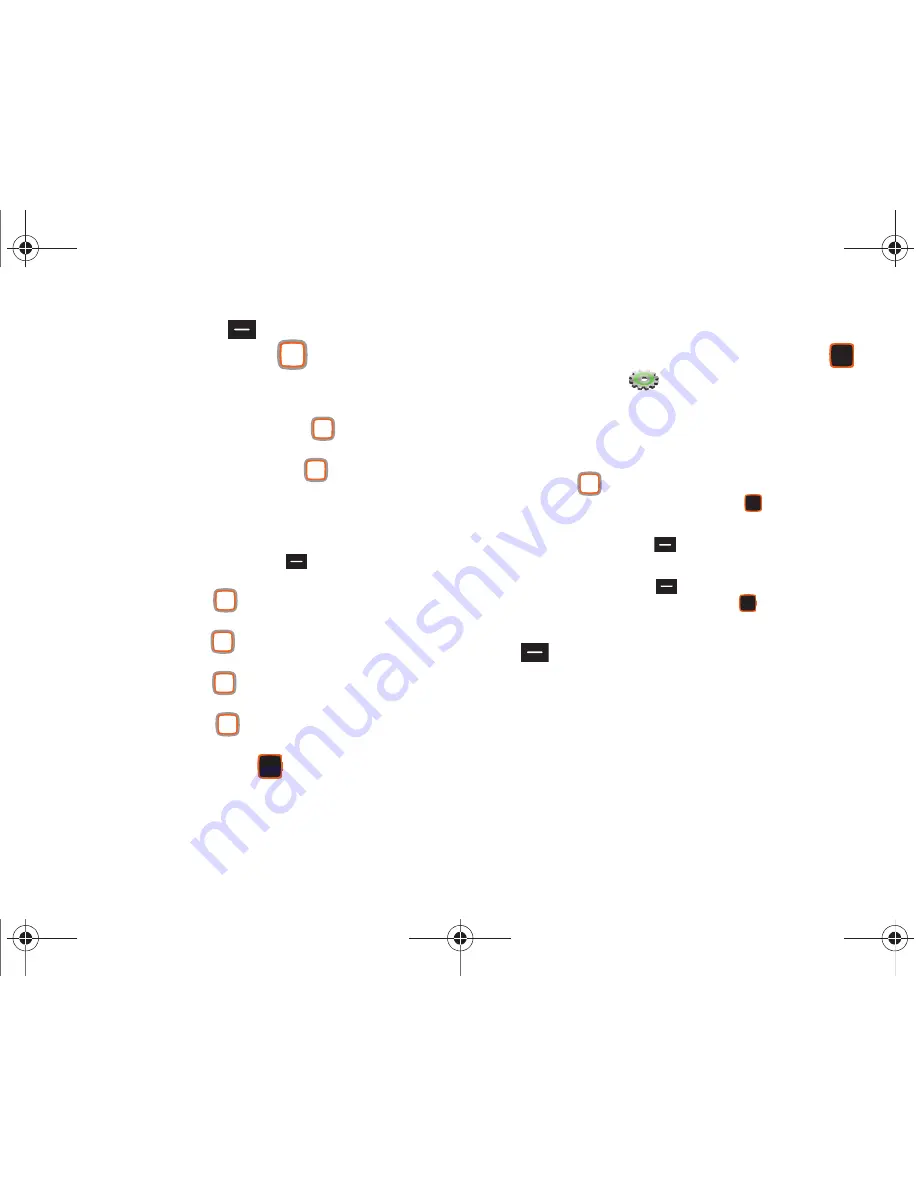
Tools & Applications 105
4.
Press the Left Soft Key
New
to add a new event. On
the
NEW EVENT
screen, use the
Directional Keys
to
highlight each field, then enter the details with the keypad:
• Subject
: Enter the name of the event.
• Start Time
: Enter the start time. Press the
Directional Key
to
set am or pm.
• End Time
: Enter the end time. Press the
Directional Keys
to
set am or pm.
• Start Date
: Enter the start date for the event.
• End Date
: Enter the end date for the event.
• Recurrence
: Press the Left Soft Key
Set
to set the frequency
of the event.
• Alert Time
: Press the
Directional Key
to set an alert to
sound before the event.
• Reminder
: Press the
Directional Key
to set a reminder of
the event.
• Alert Tone
: Press the
Directional Key
to choose an alert
tone.
• Vibrate
: Press the the
Directional Key
to enable or disable
Vibrate notification.
5.
Press the Center Select Key
SAVE
to save the event.
Viewing an Event
1.
From the Home screen, press the Center Select Key
to select
MENU
➔
Settings & Tools
➔
Tools
➔
Calendar
.
2.
From the Calendar screen, find an event using one of these
methods:
•
Use the
Directional Key
to highlight a date on the
calendar, then press the Center Select Key
VIEW
to display the
day’s events.
•
Press the Right Soft Key
Options
, then select
Go To Date
and
enter a date to view.
•
Press the Right Soft Key
Options
, then select
Search
. Enter
criteria, then press the Center Select Key
SEARCH
.
3.
While viewing an event, press the Right Soft Key
Options
for event options:
• Monthly View
: View the month’s calendar.
• Weekly View
: View the current week.
• Go To Date
: Specify a date to view.
• Erase
: Delete the event from the calendar.
• Erase All
: Delete all events from your calendar.
• Erase All Old
: Delete all past events.
• Search
: Enter criteria to find an event.
u460.book Page 105 Tuesday, June 8, 2010 5:09 PM
Содержание VERIZON SCHU460
Страница 1: ......
















































