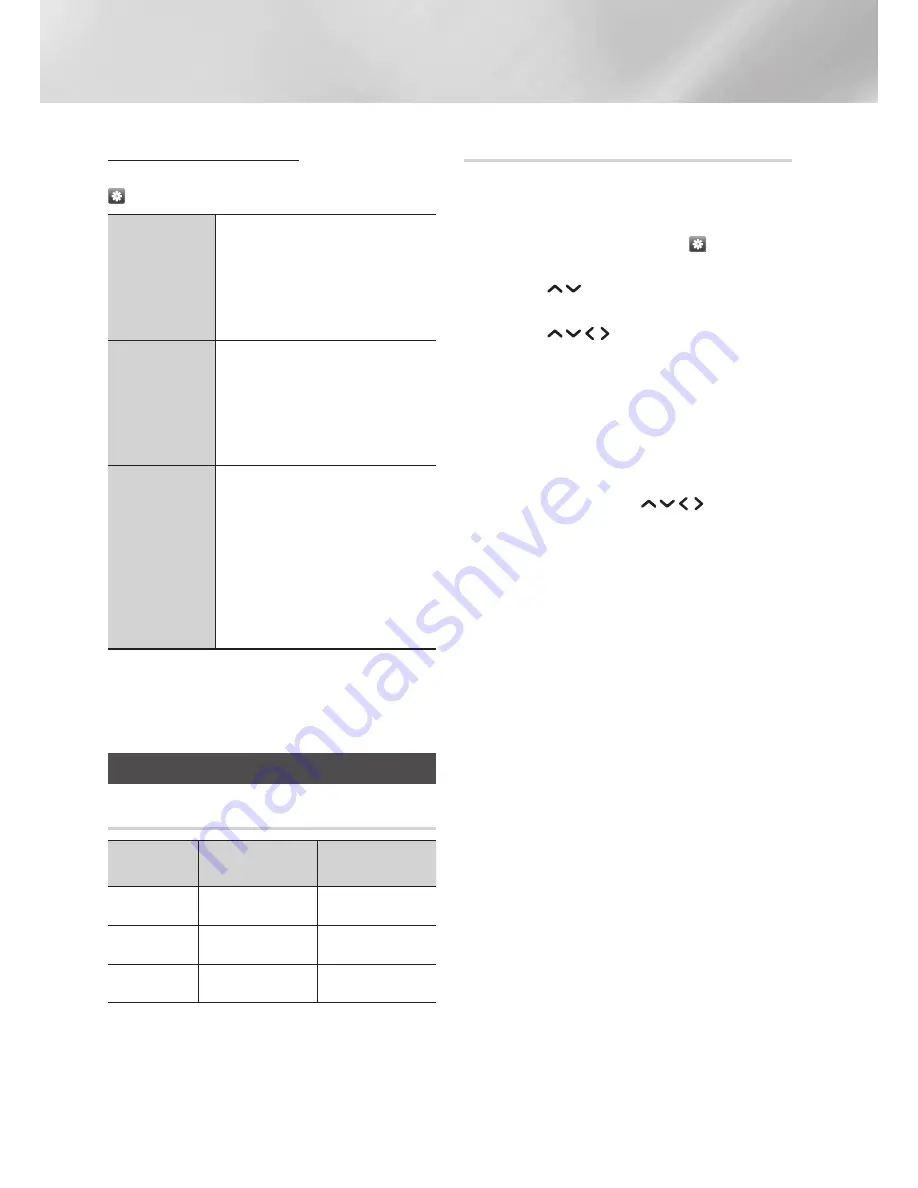
40
English
Media Play
Using the Options Menu
On a file screen containing photo files, select the
and then press the
OK
button.
Slide Show
Starts the slide show. Shows
all the files in the current folder,
one after another. If you want
to create a slide show with a
selected group of photos, see
Play Selected
below.
Play Selected
Lets you select specific photos
to see. It works essentially the
same for all media.
See "Creating a Playlist from an
Audio CD" on page 37 for
instructions.
Send
Select this menu to upload
selected files to a web site
(Picasa, Facebook, etc.) or
device. To use this menu, you
need to establish an account
with the on-line site, and then
log in using the Log In function.
See "Using the Send Function"
on page 40.
|NOTE |
\
Depending on the disc or storage device, the
menu may differ.
Send files
Copying Videos, Music or Photos
Contents DISC/Network
Device
USB
DISC/USB
Network Device
Music
Supported
Supported
Photos
Supported
Supported
Videos
Supported
Supported
•
Disc (CD-DA/CD-R/CD-RW, DVD±R (Finalised)/
DVD+RW/DVD-RW (Finalised))
USB
•
PTP USB is not available when you copy to
USB.
Using the Send Function
You can upload files to a Network Device, or a
device.
1.
With the videos, music or photos file screen
displayed, and then press the . The
Options
menu appears.
2.
Use the
buttons to select
Send
, and
then press the
OK
button.
3.
Use the
buttons to select a file, and
then press the
OK
button. A check appears
to the left of the file.
4.
Repeat Step 3 to select and check additional
files.
5.
To remove a file from the list, move to the file,
and then press the
OK
button again.
The check on the file is removed.
6.
When done, press the
buttons to
select
Send
, and then press the
OK
button.
The Send pop-up appears listing the on-line
sites (Picasa, Facebook, etc.) or devices that
you can send the files to.
7.
Select a destination, and then press the
OK
button.
8.
If you are sending the files to an on-line site,
the site starts. Log in and follow the directions
on the screen.
|NOTE |
\
To send files to an on-line site you must have
an account with that site.
















































