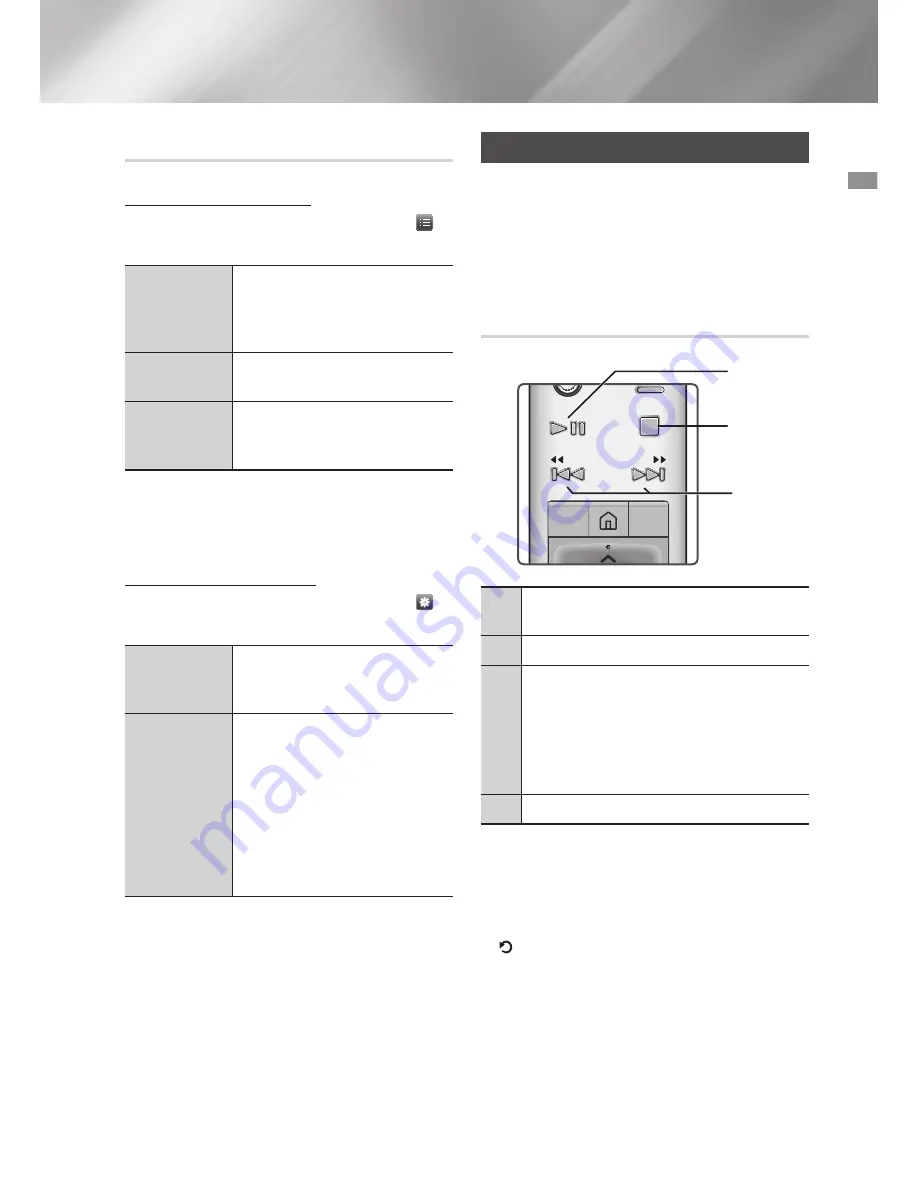
35
English
05
Media Play
Using the Sort by & Options Menus
Using the Sort by Menu
On a file screen containing video files, select
and then press the
OK
button.
Date
Groups all the the video files on
the media or storage device by
date. Click a group to see the
videos in that group.
Title
Displays all the video files on the
media or storage device by title.
Folder
Displays all the folders on the
media or storage device in
alphabetical order.
|NOTE |
\
Depending on the disc or storage device, the
menu may differ.
Using the Options Menu
On a file screen containing video files, select
and then press the
OK
button.
Play Selected
Lets you select specific files
to play. It works essentially the
same for all media.
Send
Select this menu to upload
selected files to a web site
(Picasa, Facebook etc) or
device. To use this menu, you
need to establish an account
with the on-line site, and then
log in using the Log In function.
See "Using the Send Function"
on page 40.
Controlling Music Playback
You can control the playback of music content
located on a Disc, USB, mobile device or PC.
Depending on the disc or contents, some of the
functions described in this manual may not be
available.
Buttons on the Remote Control used
for Music Playback
OK
TOOLS
INFO
123
DISC
MENU
TITLE MENU
POP-UP
TV
POWER
SOURCE
-
+
VOL
4
2
1 3
1
[ ]
buttons : Move to the previous/
next track.
2
@
button : Stops a track.
3
Fast Play (Audio CD (CD-DA) only)
During playback, press and hold the
[
or
]
button.
Each time you press and hold the
[
or
]
button, the playback speed will
change.
4
p
button : Plays/Pauses a track.
|NOTE |
\
If you don't press a button within five seconds
of inserting an Audio CD, the screen is
displayed in Full Screen mode.
To go back to the Play List screen, press the
(
RETURN
) button on the remote control.






























