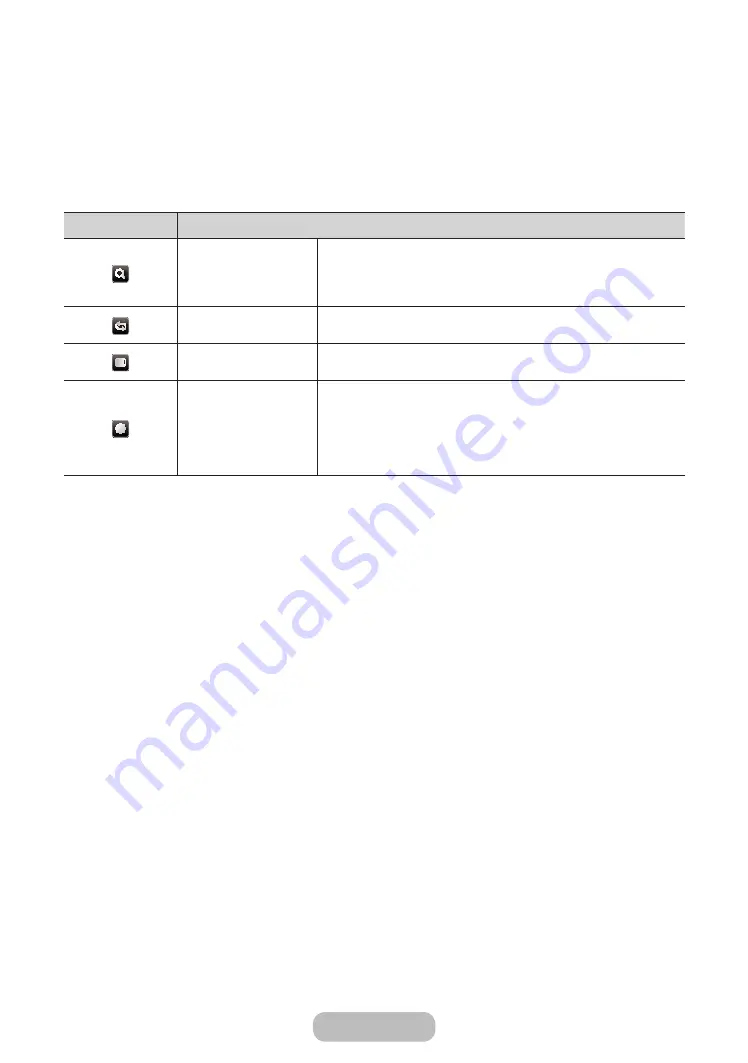
✎
During the slide show, all files in the file list will be displayed in order.
✎
When you press the
∂
(Play) button (or
▲
button
→
Options
→
Slide Show
) in the file list, slide show will be
started immediately.
✎
During the slide show, you can adjust the slide show speed using
π
(REW) or
µ
(FF) button.
•
Supported Photo Formats
•
Videos
Button
Operation
Search
Search Titles
: You can move the other file directly.
Search Time Bar
: You can search the video using
◄
and
►
button at one
minute interval or entering the number directly.
It may not be supported depending on the input source.
Repeat Mode
You can play movie files repeatedly.
Picture Size
You can adjust the picture size to your preference.
Settings
Subtitle Settings
: You can play the video with subtitles. This function only
works if the subtitles are the same file name as the video.
Picture Mode
/
Sound Mode
: You can adjust the picture or sound setting.
Audio Language
: You can change the audio language if the video has more
than one language.
Information
: You can see detailed information about the played file.
✎
If video time information is unknown, play time and progress bar are not displayed.
✎
In this mode, you can enjoy movie clips contained on a Game, but you cannot play the Game itself.
•
Supported Subtitle / Video Formats
English - 68
English - 69
Advanced Features
Содержание T24E310EI
Страница 12: ...Getting Started Installing the Stand For the TE310 series models For the TE316 series models English 12 ...
Страница 13: ...Getting Started For the TE319 series models English 13 ...
Страница 82: ...Other Information Attaching the Stand Base x1 M4 X 12mm E G 1 2 3 English 82 ...
Страница 83: ...Other Information Attaching the Guide Stand Installing the TV on a wall A 1 2 x2 24 M4 X 20mm C F English 83 ...
Страница 86: ...Other Information x1 M4 x 12mm E 1 2 3 O X Attaching the Stand Base English 86 ...
















































