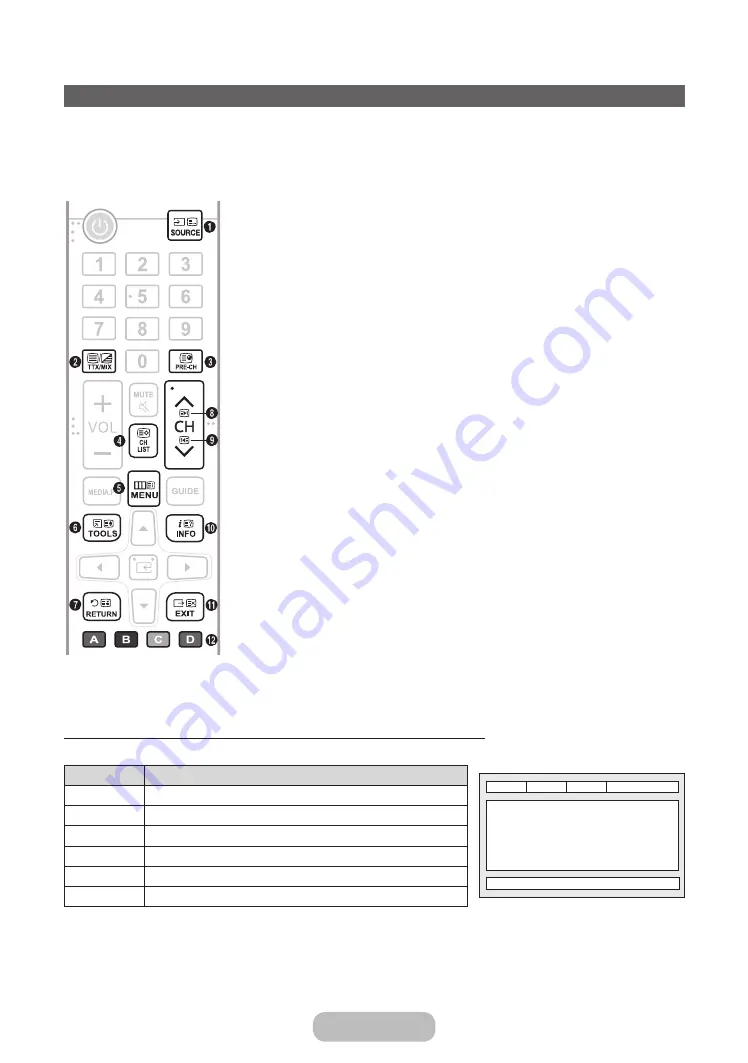
Getting Started
Teletext Feature
The index page of the Teletext service gives you information on how to use the service. For Teletext information to be
displayed correctly, channel reception must be stable. Otherwise, information may be missing or some pages may not
be displayed.
✎
You can change Teletext pages by pressing the numeric buttons on the remote control.
1
0
(mode): Selects the Teletext mode (LIST/FLOF). If pressed during LIST mode,
switches the mode to List save mode. In List save mode, you can save a Teletext page
into a list using the
8
(store) button.
2
/
(Full TTX/Double TTX/mix/off): Activates the Teletext mode for the current
channel. Press the button twice to overlap the Teletext mode with the current
broadcasting screen. Press it one more time to exit teletext.
3
1
(sub-page): Displays the available sub-page.
4
8
(store): Stores the Teletext pages.
5
6
(index): Displays the index (contents) page at any time while you are viewing
Teletext.
6
4
(size): Displays the teletext on the upper half of the screen in double-size. To move
the text to the lower half of the screen, press it again. For normal display, press it once
again.
7
9
(hold): Holds the display at the current page, in the case that there are several
secondary pages that follow automatically. To undo, press it again.
8
2
(page up): Displays the next Teletext page.
9
3
(page down): Displays the previous Teletext page.
0
5
(reveal): Displays the hidden text (answers to quiz games, for example). To display
the normal screen, press it again.
!
7
(cancel): Shrinks the Teletext display to overlap with the current broadcast.
@
Colour buttons (red, green, yellow, blue): If the FASTEXT system is used by the
broadcasting company, the different topics on a Teletext page are colour-coded and
can be selected by pressing the coloured buttons. Press the colour corresponding to
the topic of your choice. A new colour coded page is displayed. Items can be selected
in the same way. To display the previous or next page, press the corresponding
coloured button.
The Teletext pages are organised according to six categories
Part
Contents
A
E
F
B
C
D
A
Selected page number.
B
Broadcasting channel identity.
C
Current page number or search indications.
D
Date and time.
E
Text.
F
Status information. FASTEXT information.
English - 20
English - 21
Содержание T24E310EI
Страница 12: ...Getting Started Installing the Stand For the TE310 series models For the TE316 series models English 12 ...
Страница 13: ...Getting Started For the TE319 series models English 13 ...
Страница 82: ...Other Information Attaching the Stand Base x1 M4 X 12mm E G 1 2 3 English 82 ...
Страница 83: ...Other Information Attaching the Guide Stand Installing the TV on a wall A 1 2 x2 24 M4 X 20mm C F English 83 ...
Страница 86: ...Other Information x1 M4 x 12mm E 1 2 3 O X Attaching the Stand Base English 86 ...
















































