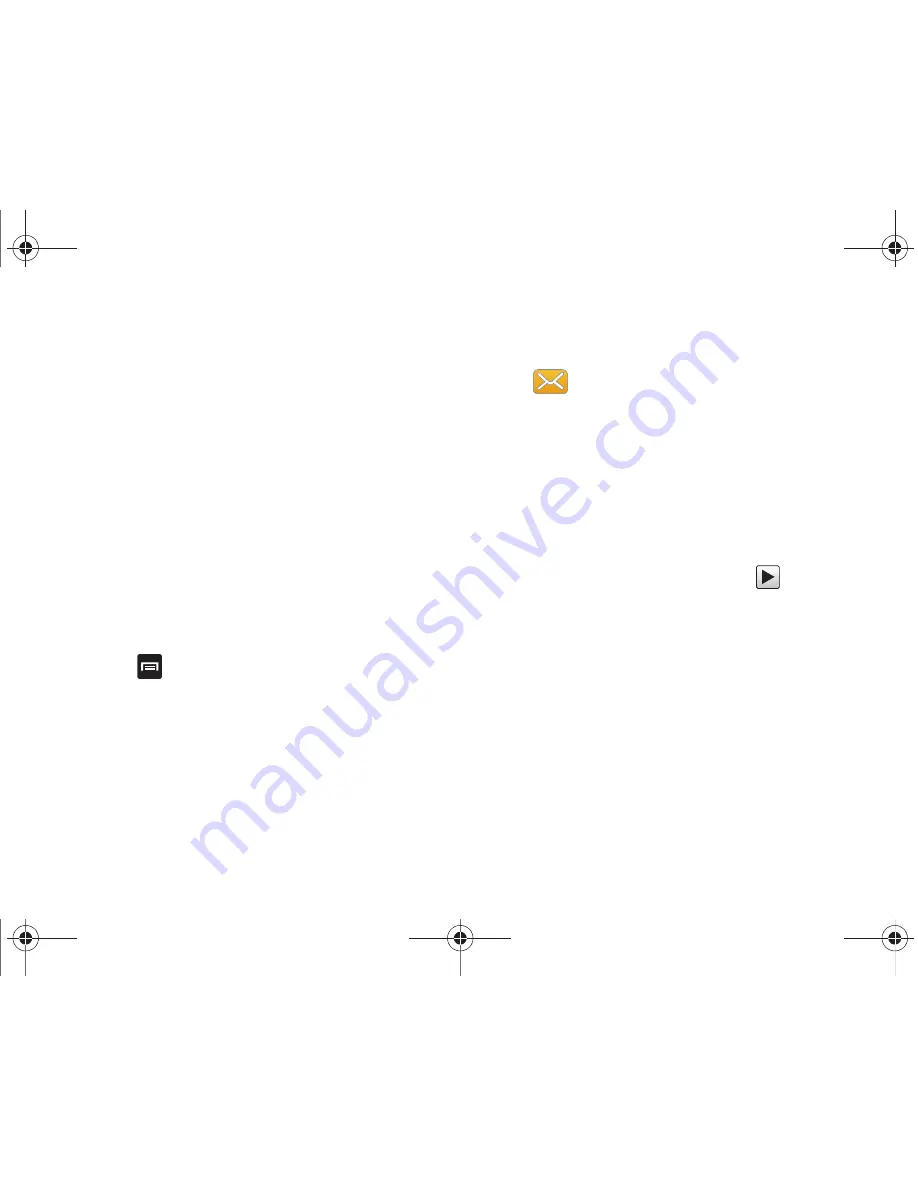
70
–
Memo
: allows you to tap on an existing Memo and add it to your
message.
• Add text
: allows you to attach your namecard to your
message. For more information, refer to
“Attaching a
Namecard to a Message”
on page 70.
• Insert smiley
: displays a list of selectable Smiley icons to
insert.
• Discard
: allows you to delete the message without saving it
to your Drafts folder.
Attaching a Namecard to a Message
To attach a Namecard containing the name and number of
another contact, follow these steps:
1.
From the Home screen, touch
Messaging
➔
Create
message
.
2.
Touch the text field and create a message.
3.
Press
➔
Add text
.
4.
Touch
Contacts
.
5.
Select a contact.
6.
Touch the information you want to send. This places a
checkmark next to the item(s).
7.
Touch
Add
.
Viewing Newly Received Messages
1.
When you receive a new message, the new message
icon displays at the top of the screen.
2.
Open the Notification Bar and select the message. For
more information, refer to
“Notification Bar”
on page 19.
– or –
From the Home screen, touch
Messaging
then touch the
new message to view.
The selected message displays on the screen.
3.
To play a multimedia message, touch
.
4.
Touch the screen and in a single motion, scroll up or down
the page to scroll through the message (if additional pages
were added).
T959 Supersonic.book Page 70 Thursday, August 5, 2010 4:13 PM
















































