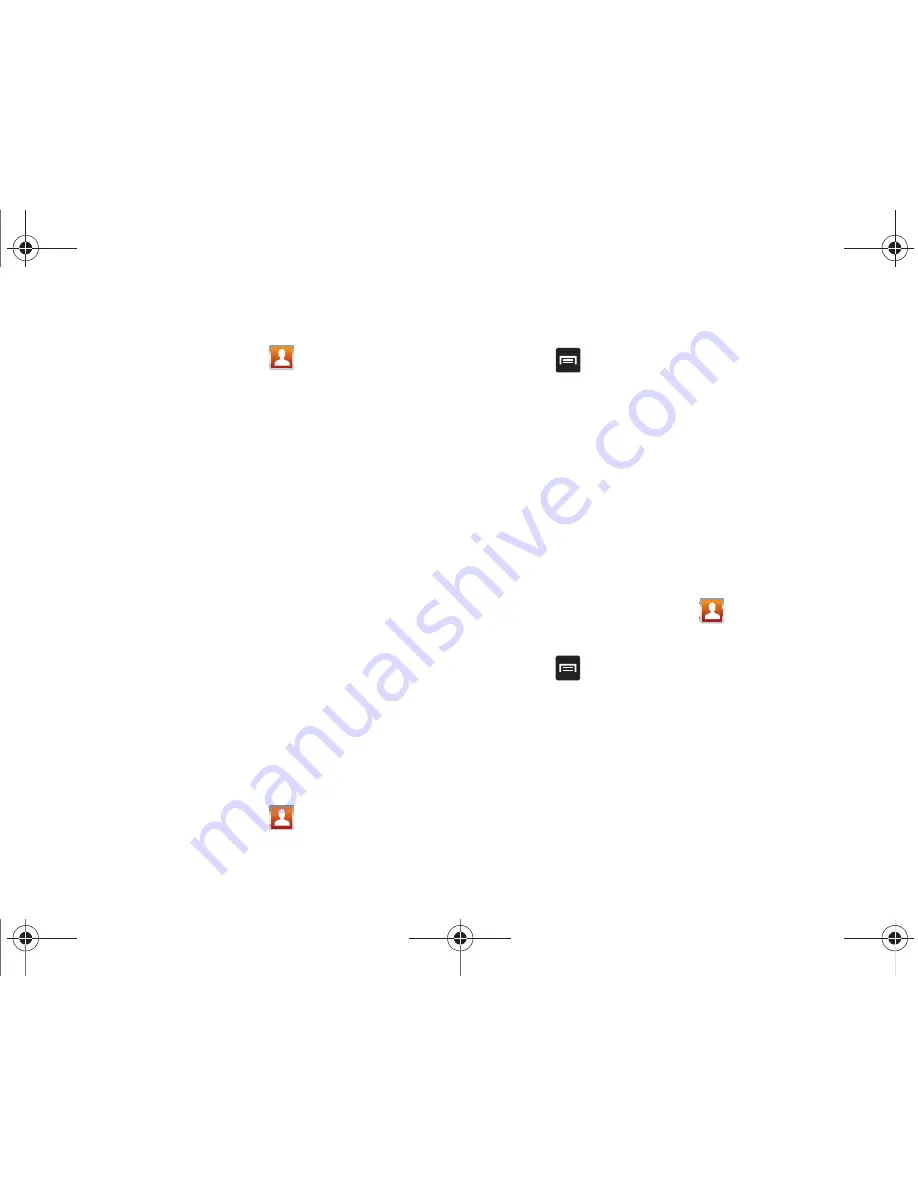
Contacts 61
Unlinking a Contact
1.
From the Home screen, touch
.
2.
Touch a contact name (the account name from which you
want to unlink an entry).
Note
: typically this is the same
contact with a different name or account information.
3.
Touch
<number> linked contacts
from the Linked Contacts
area.
4.
Touch the minus sign next to entry in which you want to
unlink. The contacts are “unlinked” and no longer display
in the merged record screen.
Marking a Contact as Default
When you use applications such as the Voice Dialer or other
messaging type applications, the application needs to know
which information is primary (default) in a contact entry list. For
example, when you say “Call John Smith”, if you have three
phone records for John Smith, the Voice dialer is looking for the
“default” number or entry.
The Mark as default option marks one entry in a contact record to
use as the default. This comes in handy when you have multiple
entries for the same person (
see Linked contacts
).
1.
From the Home screen, touch
.
2.
Touch a Contact entry.
3.
Press
➔
Mark as default
. The Mark as default screen
displays radio buttons next to the contact name, phone
number, or other contact information.
4.
Touch the radio button next to the entry information you
want to be the primary information (such as name or
phone number) and touch
Save
.
Sending a Namecard
A Namecard contains contact information, and can be sent to
recipients as a Virtual Business Card (V-card) attachment using
Bluetooth , Google Mail, or as a message.
1.
From the Home screen, touch
.
2.
Touch a Contact entry.
3.
Press
➔
Send namecard via
and touch the messaging
method. Selections are:
Bluetooth
,
Google Mail
, or
Messaging
.
The Namecard attaches to the selected message type and
sends when you send the message.
T959 Supersonic.book Page 61 Thursday, August 5, 2010 4:13 PM






























