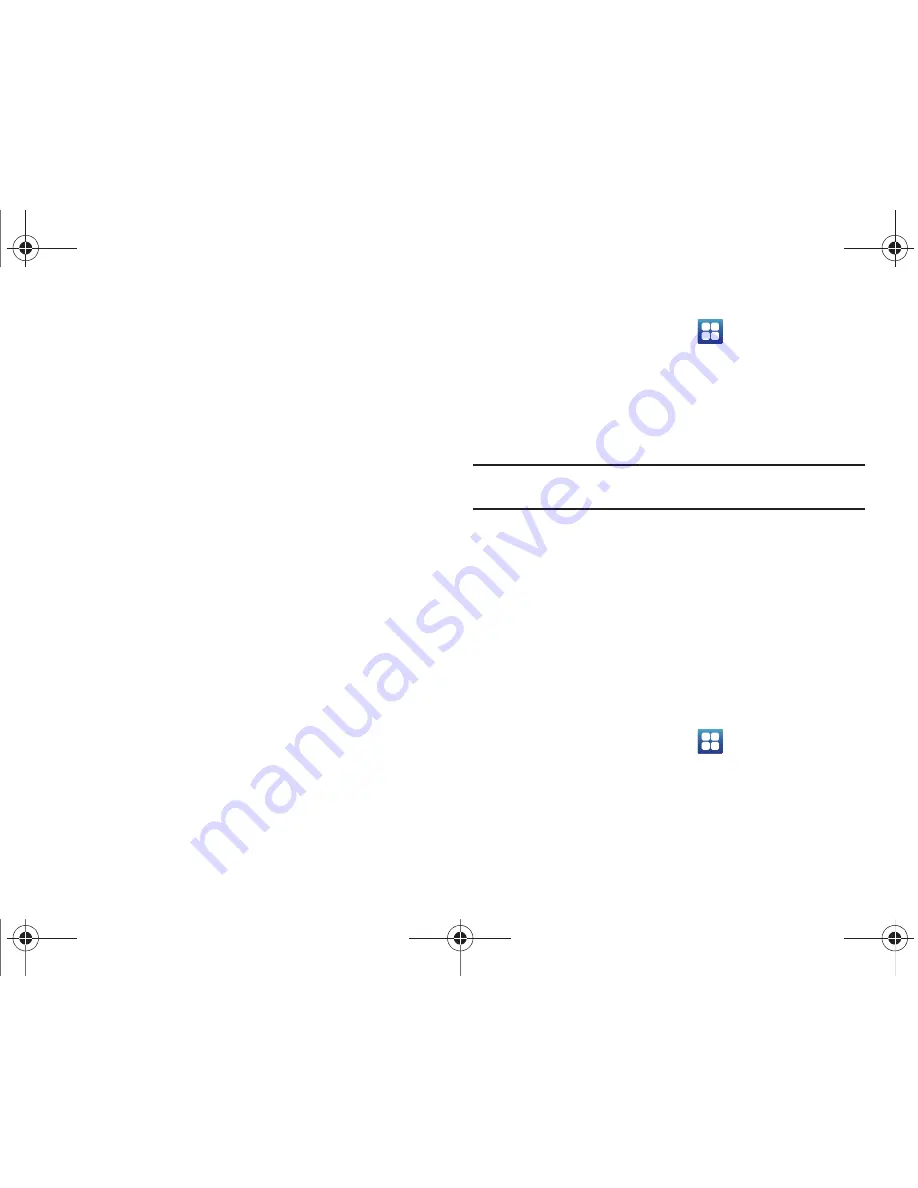
Changing Your Settings 141
3.
Read the instructions then touch
Next
.
4.
Read the instructions and touch
Next
when you are ready
to draw a pattern.
5.
Draw a pattern (connecting at least four dots) then touch
Continue
.
6.
Draw the pattern again to confirm and touch
Confirm
.
The Unlock pattern is set.
Activating Require Pattern
Turning on the Require Pattern option protects your phone from
unauthorized use by creating a personal screen unlock pattern.
Using Visible a Pattern
When enabled, this feature displays the text entered into the
password field.
Using Tactile Feedback
When enabled, the User tacticle feedback option, you will feel
vibration as feedback while drawing the pattern.
Setting up SIM Card Lock
Prevent another user from using your SIM card to make
unauthorized calls or from accessing information stored on your
SIM card by protecting the information using a PIN code.
1.
From the Home screen, touch
➔
Settings
➔
Location
and security
.
2.
Touch
Set up SIM card lock
.
3.
Touch
Lock SIM card
, enter your SIM PIN code, then touch
OK
.
Note:
You must activate Lock SIM card before you can change your SIM PIN
code.
4.
Touch
Change SIM PIN
.
5.
Enter the old SIM PIN code and touch
OK
.
6.
Enter the new SIM PIN code and touch
OK
.
7.
Re-type the new SIM PIN code and touch
OK
.
Password Settings
When you create a phone password you can also configure the
phone to display the password as you type it instead of using an
asterisk (*).
1.
From the Home screen, touch
➔
Settings
➔
Location
and security
.
2.
Touch
Visible passwords
to activate this feature.
T959 Supersonic.book Page 141 Thursday, August 5, 2010 4:13 PM






























