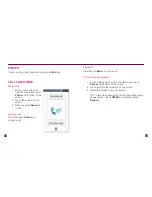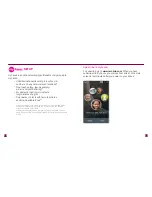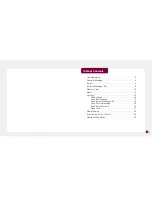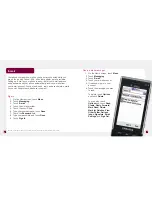20
21
Replace a myFaves contact
1. On the Home screen, touch
the myFaves circles on the
bottom right side of the
screen to maximize the
circles.
2. Touch the myFaves contact.
3. Touch
Replace contact
.
4. Touch
Create new
or
Get from Phonebook
to
replace with a new contact.
5. Touch
Save
.
Edit a myFaves contact
Names and icons:
You can change names and icons at any
time.
Phone numbers:
You can only change a contact’s phone
number once per calendar month. If a number change is not
allowed, you will receive an error message explaining why.
1. On the Home screen,
touch the myFaves circles
on the bottom right side of
the screen to maximize
the circles.
2. Touch the myFaves
contact.
3. Touch
Edit
.
4. Edit the contact’s name,
phone number, and icon.
5. Touch
Save
.