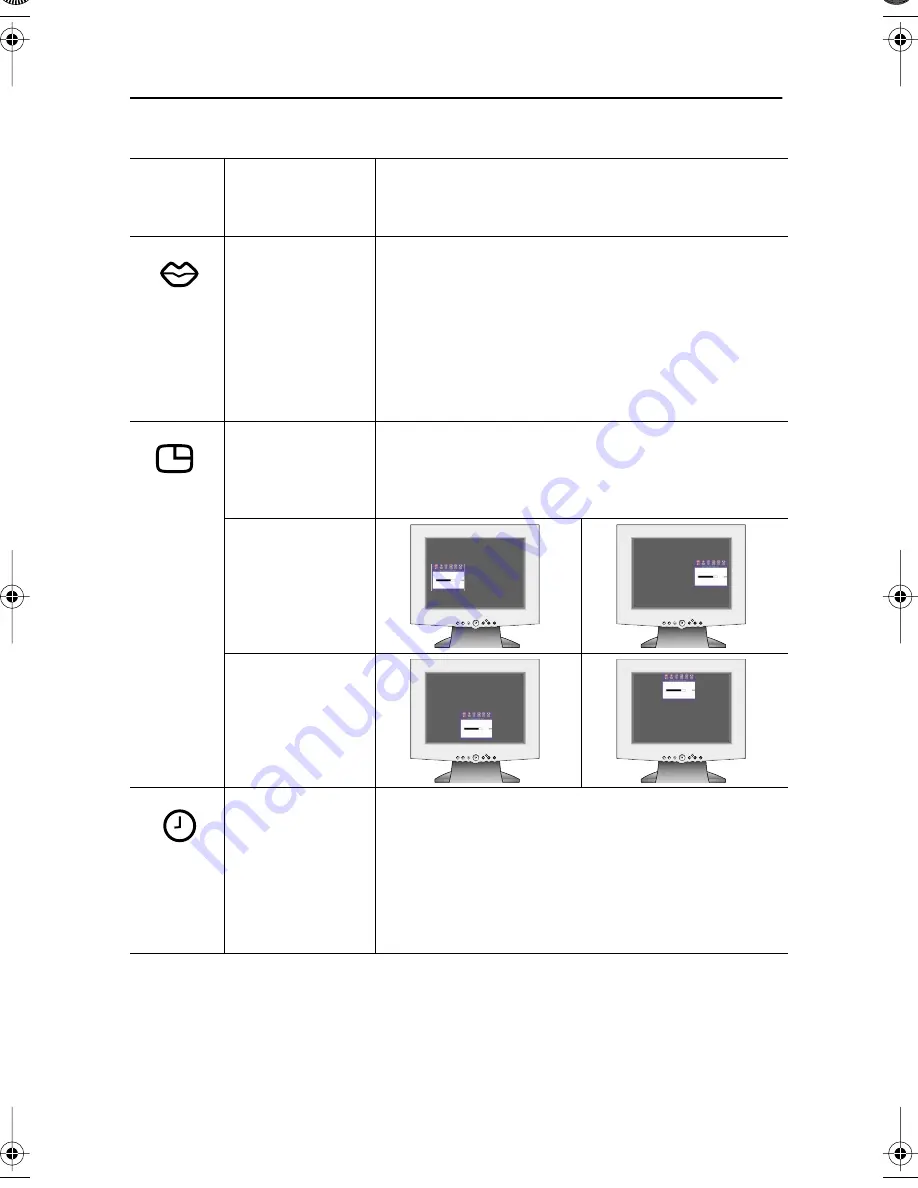
English 16
Language:
English
Deutsch
Español
Français
Italiano
Svenska
Language sets the OSD to display in one of six
languages.
The language chosen affects only the language of the
OSD. It has no effect on any software running on the
computer.
Menu Position
Each time the OSD opens it displays in the same
location on the screen. Menu Position controls that
location.
H-Position
V-Position
Menu Display
Time:
5 Seconds
10 Seconds
20 Seconds
200 Seconds
The OSD stays active for as long as it is in use. Menu
Display Time sets the length of time the OSD will
remain active after the last time you pushed a button.
Table 2. Screen controls (
Continued
)
Icon
Menus and
Sub-menus
Function Descriptions
–
+
EXIT
MENU
AUTO
EXIT
MENU
AUTO
EXIT
MENU
AUTO
EXIT
MENU
AUTO
EXIT
MENU
AUTO
EXIT
MENU
AUTO
EXIT
MENU
AUTO
EXIT
MENU
AUTO
Adjusting Your LCD Monitor
570V560V-E3p-28p Page 16 Wednesday, May 9, 2001 9:23 AM
















































