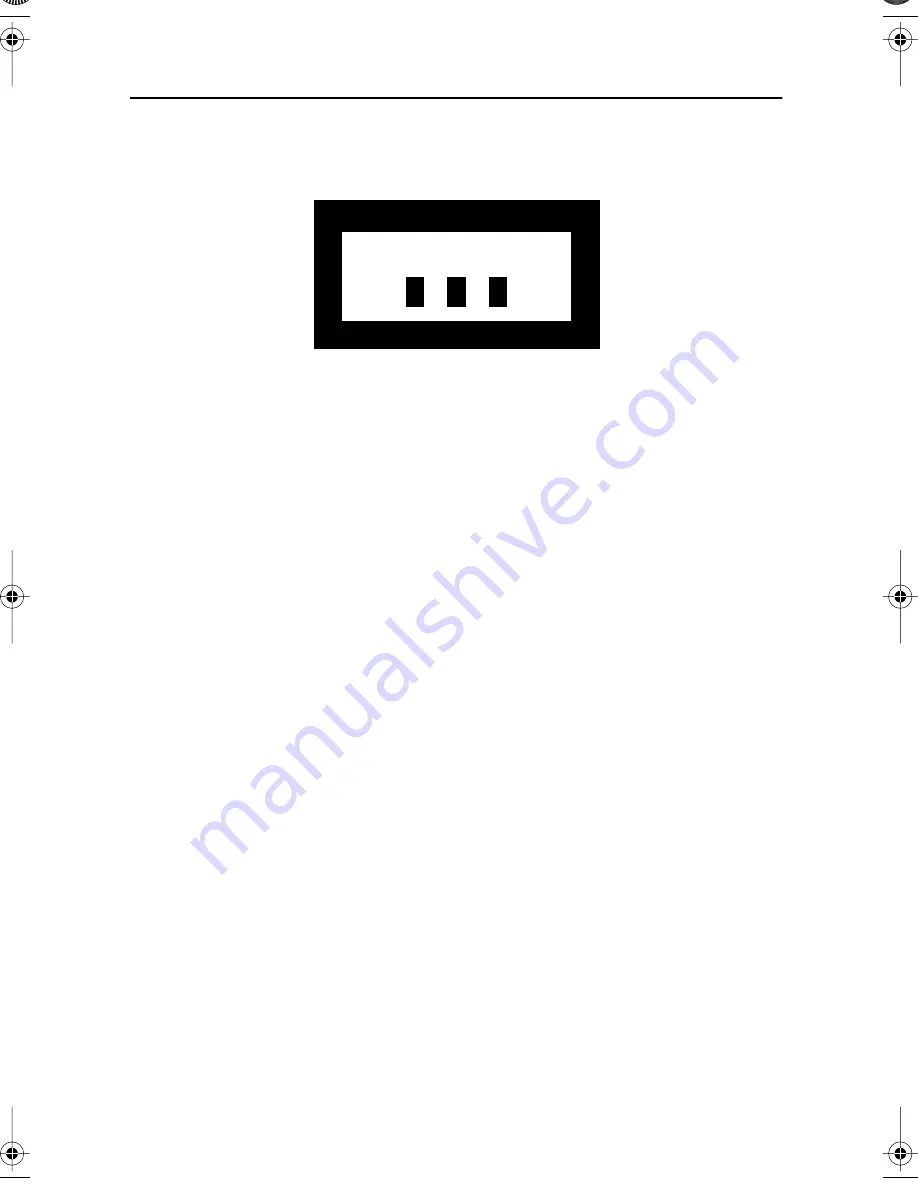
English 9
If the monitor is functioning properly, you will see a white box with a red border and black
text inside as shown in the following illustration:
Figure 5. Monitor self test screen
The three boxes inside the border are red, green and blue. Failure of any of the boxes to
appear indicates a problem with your monitor. This box also appears during normal operation
if the video cable becomes disconnected or damaged.
4
Turn off your monitor and reconnect the video cable; then turn on both your computer
and the monitor.
If your monitor screen remains blank after using the previous procedure, check your video
controller and computer system; your monitor is functioning properly.
Getting Help
If your monitor does not display an image, check your cable connections and refer to
“Troubleshooting” on page 20. If you experience difficulties with the quality of the displayed
image, run Auto Adjustment (see page 11) and refer to “Adjusting Your LCD” on page 10 or
“Troubleshooting” on page 20.
Warm-up Time
All LCD monitors need time to become thermally stable the first time you turn them on each
day. Therefore, to achieve more accurate adjustments for parameters, allow the LCD monitor
to warm (be on) for at least 20 minutes before making any screen adjustments.
Check Signal Cable
No Connection
Setting up Your Monitor
570V560V-E3p-28p Page 9 Wednesday, May 9, 2001 9:18 AM












































