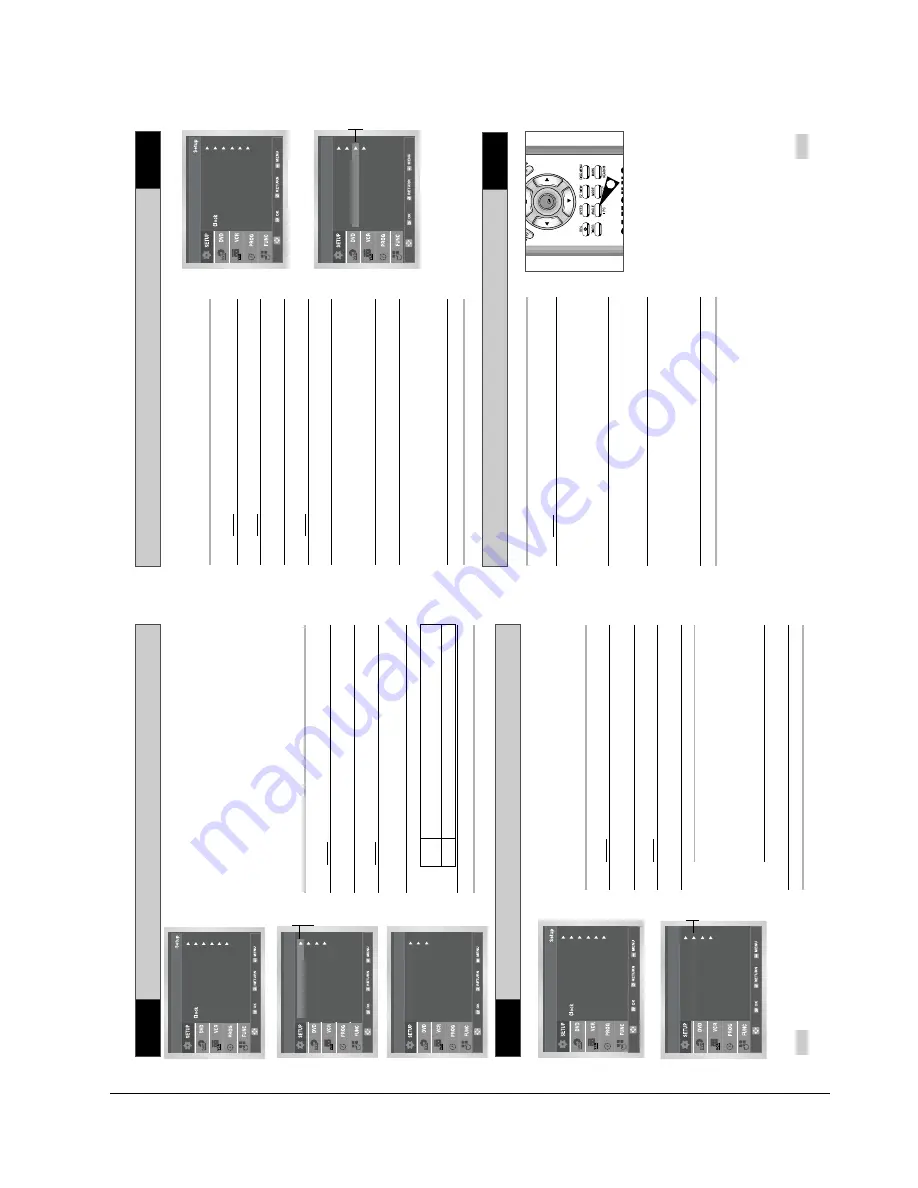
Operating Instructions
Samsung Electronics
4-11
Intelligent Pictur
e Contr
ol
Selecting the Colour Mode
Intelligent Pictur
e Contr
ol ( Remote Contr
ol )
27
26
VCR
NICAM
VCR
Before recording or playing back a cassette, you can select the
required system standard.
Otherwise, the system automatically selects the reception standard
when you select AUTO.
➢
◆
When playing back a cassette, the standard is
automatically selected by the DVD-VCR.
◆
When you playback an NTSC-recorded tape on this DVD-
VCR make a setting on the colour system according to your
TV. If your TV is a PAL system only TV, set NTPB.
If your TV is Multi System TV (NTSC 4.43 compatible), set
NT4.43 and you can record NT4.43.
1
After pressing the MENU, press the OK or
.
Result
:
The Setup menu is displayed.
2
Press the corresponding
,
buttons to select the
User Set
option.
3
Press the OK or
to select this option.
Result
:
The
User Set
menu is displayed.
4
Press the corresponding
or
buttons, until the
Colour
System
option is selected.
5
Press the Ok or
button to select
Auto
➝
PAL
➝
B/W
.
Auto
When playing back a cassette, the system standard is
automatically selected by the DVD-VCR.
B/W
Black and White
6
On completion, press RETURN three time to exit the menu.
Language : English
User Set
Auto
Power
Off :
Off
Screen
Messages :
On
Install
Colour System :
Auto
NICAM
:
On
IPC
:
On
V
ideoPlus
Extend :
Off
User Set
NICAM programmes are divided into 3 types. NICAM Stereo,
NICAM Mono and Bilingual (transmission in another language).
NICAM programmes are always accompanied by a standard mono
sound broadcast and you can select the desired sound.
Please refer to page 39.
1
After pressing the
MENU, press the OK or
.
Result
:
The Setup menu is displayed.
2
Press the corresponding
,
buttons to select the
User Set
option.
3
Press the OK or
to select this option.
Result
:T
he
User Set
menu is displayed.
4
Press the corresponding
or
buttons, until the
NICAM
option
s selected.
5
To...
Press OK
or
, until...
Mono mode
Off
is displayed.
Off: Only set at this position to record the
standard mono sound during a
NICAM broadcast if the stereo
sound is distorted due to inferior
reception conditions.
NICAM mode
On
is displayed.
On: Normally set at this position.
6
On completion, press RETURN three times to exit the menu.
Language : English
Use
r Se
t
Auto
Power
Off :
Off
Screen
Messages :
On
Install
Colour System :
Auto
NICAM
:
On
IPC
:
On
Vi
deoPlus
Extend :
Off
User Set
The Intelligent Picture Control Feature allows you to adjust the
sharpness of the image automatically, according to your own
preferences.
1
During playback, press the MENU button on the remote control.
Result
:
The Setup menu is displayed.
2
Press the OK or
.
Result
:
The Setup menu is displayed.
3
Press the corresponding
,
buttons to select the
User Set
option.
4
Press the OK or
buttons to select this option.
Result
:T
he
User Set
menu is displayed.
5
Press the corresponding
or
buttons, until the
IPC
option is
selected.
6
Press the Ok or
buttons to select the IPC (intelligent picture
control) option.
➢
When intelligent picture control mode is
On
, the sharpness
of the image is adjusted automatically.
7
To adjust the sharpness manually, press the
button to turn the
IPC mode
Off
.
8
Press the
¥
or
buttons until the picture is displayed according to
your preferences.
➢
If you do not press a button within ten seconds, the
PICTURE
menu disappears automatically.
9
On completion, press the RETURN button again.
Clock Set
Colour System :
Auto
NICAM
:
On
IPC
:
On
V
ideoPlus
Extend :
Off
User Set
Language : English
User
Set
Auto
Power
Off :
Off
Screen
Messages :
On
Install
On
Off
Auto
PAL
B/W
On
Off
1
During playback, press the IPC button.
Result
:T
he
PICTURE
menu is displayed.
2
Press the
button to turn the IPC (Intelligent Picture Control)
option
On
and
Off
.
➢
When Intelligent Picture Control mode is
ON
, the sharpness
of the image is adjusted automatically.
3
To adjust the sharpness manually, select Intelligent Picture Control
mode
OFF
.
◆
The horizontal picture adjusting appears.
4
Press the
¥
or
buttons until the picture is displayed according to
your preferences.
➢
If you do not press a button within ten seconds, the
PICTURE
menu disappears automatically.
5
On completion, press the IPC button again.
OK
5
SV-DVD 50/SV-DVD 55
Colour System :
Auto
NICAM
:
On
IPC
:
On
User Set
SV-DVD 40
VCR
VCR
Содержание SV-DVD50
Страница 26: ...Exploded View and Parts List 3 10 Samsung Electronics MEMO ...
Страница 88: ...VCR Deck Operating Description 8 12 Samsung Electronics Fig 8 14 Mecha Timing Chart ...
Страница 102: ...VCR Deck Operating Description 8 26 Samsung Electronics MEMO ...
Страница 109: ...Circuit Operating Descriptions 7 7 Fig 7 12 Block Diagram ...
Страница 143: ...Circuit Operating Descriptions 7 41 3 Block Diagram Fig 7 38 LA70100M Block Diagram ...
Страница 158: ...Block Diagram 10 2 Samsung Electronics MEMO ...
Страница 159: ...Samsung Electronics 11 1 11 Wiring Diagram ...
Страница 160: ...Block Diagram 11 2 Samsung Electronics MEMO ...
Страница 162: ...Schematic Diagrams 12 2 Samsung Electronics 6 1 S M P S ...
Страница 163: ...Schematic Diagrams Samsung Electronics 12 3 6 2 Power Drive ...
Страница 164: ...Schematic Diagrams 12 4 Samsung Electronics DT701 6 3 Display Function ...
Страница 165: ...Schematic Diagrams Samsung Electronics 12 5 6 4 System Control Servo ...
Страница 166: ...Schematic Diagrams 12 6 Samsung Electronics 6 5 A V ...
Страница 167: ...Schematic Diagrams Samsung Electronics 12 7 6 6 Hi Fi ...
Страница 168: ...Schematic Diagrams 12 8 Samsung Electronics 6 7 A2 NICAM ...
Страница 169: ...Schematic Diagrams Samsung Electronics 12 9 6 8 SECAM Option ...
Страница 170: ...Schematic Diagrams 12 10 Samsung Electronics 6 9 OSD VPS PDC ...
Страница 171: ...Schematic Diagrams Samsung Electronics 12 11 6 10 TM ...
Страница 172: ...Schematic Diagrams 12 12 Samsung Electronics 6 11 Input Output ...
Страница 173: ...Schematic Diagrams Samsung Electronics 12 13 6 12 DVD AV Decoder ...
Страница 174: ...Schematic Diagrams 12 14 Samsung Electronics 6 13 DVD Servo ...
Страница 175: ...Schematic Diagrams Samsung Electronics 12 15 6 14 DVD Audio Video ...
Страница 176: ...Schematic Diagrams 12 16 Samsung Electronics MEMO ...






























