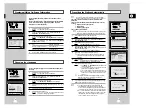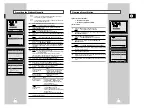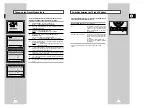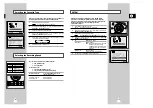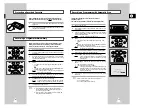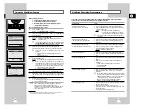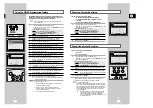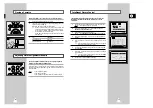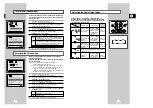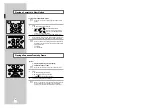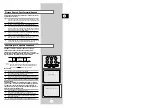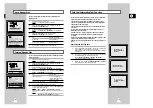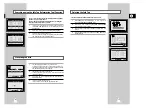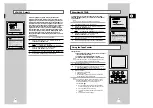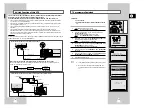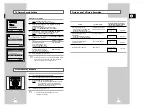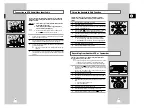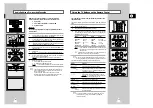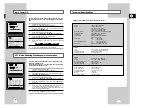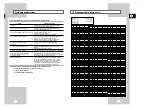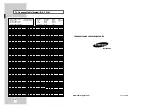GB
41
40
TV programme Download
Preparation:
◆
Turn on the TV.
◆
Select the video channel or the video input mode on the
TV.
1
Press the MENU on the remote control.
Result:
The programming menu is displayed.
2
Press the corresponding
$
,
❷
or
➛
,
❿
buttons to select the
INSTALLATION
option.
And then press the OK button to select this option.
Result:
The
INSTALLATION
menu is displayed.
3
Press the
$
or
❷
buttons to select
RÉGLAGE AV-LINK
option.
And then press the
❿!
button to select this option.
Result:
The
AV-LINK
menu is displayed.
4
Press the
$
or
❷
buttons, until the
T R A N S F E R T D E S
PROGRAMMES TV
option is selected.
And then press the
❿
button to select this option.
5
Press the
❿
button to start
TRANSFERT DES PROGRAMMES
TV
function.
6
When the downloading finished, then “
TRANSFERT DES
PROGRAMMES TV EST TERMINE
” is displayed.
7
Press the MENU button to exit.
➢
◆
The available position numbers on the VCR are 1 to 80.
◆
When the TV’s channel position is readjusted, the
VCR automatically makes “Transfert des programmes
TV”.
OK
MENU
1
TRANSFERT DES
PROGRAMMES TV
0
%
I --------------- I
DÉPART:
❿
ARRÊT:
MENU
INSTALLATION
PROG OPTIONS INSTALL
CLOCK BONUS LANG
$
❷!!
➛❿!!
OK
FIN:
MENU
INSTALL
INSTALL
INSTALLATION AUTO
INSTALLATION MANUELLE
RÉGLAGE AV-LINK
$
❷
❿
FIN:
MENU
** AV-LINK **
TRANSFERT DES
PROGRAMMES TV
ENRE. IMAGE TV : NON
$
❷
❿
FIN:
MENU
AV-Link Function of this VCR
If your TV has “Easy Link / nexTViewLink / AV-Link” function, the VCR can automatically store stations
memorized in the TV in the same channel position as those of the TV.
Using a SCART cable (21 pins), a mutual control is available with the TV, VCR, SAT receiver, etc.
●
The VCR automatically stores all your current TV stations in the VCR in the same position order as the
TV channels. (“TV CH DOWNLOAD”)
●
Even if the TV is in standby mode, the TV automatically turns on and displays the video picture when
you start playback on the VCR.
●
The VCR automatically selects the same picture as you are watching on the TV, and record it. (“TV
PICTURE”)
●
The VCR takes in the data and turns to timer standby mode, after a program data reserved is
transferred to the VCR by a TV using such as a EPG (Electronic Program Guide). In this case, the TV’s
and the VCR’s channel position must be set to the same TV station. The position could be stored from
1 to 80. Also the VCR’s clock must be set.
Connection
Connect your EasyLink / nexTViewLink / AV-Link TV to the AV1 (EURO AV) socket on the rear of the VCR using the
SCART cable. Refer to your TV’s manual additionally.
TV
AV2 (DEC./EXT.)
AV1 (EURO AV)
R/D
L/G
AUDIO
OUT/SORTIE
IN/OUT (SCART) SCART Cable
AUDIO/VIDEO
AERIAL INPUT
AERIAL OUTPUT
AERIAL IN
TV
When connecting another VCR supporting EasyLink / nexTViewLink / AV-Link functions
The “AV-Link” system can connect 2 VCRs (VCR1 and VCR2) at the same time. This VCR is adjusted to
“VCR1”, so it should be connected to VCR2.
TV
VCR2
this VCR
IN/OUT(SCART)
SCART cable
SCART cable
VCR1
SCART cable
SATELLITE IN
AERIAL INPUT
AERIAL OUTPUT
AERIAL INPUT
TV
AV2 (DEC./EXT.)
AV1 (EURO AV)
R/D
L/G
AUDIO
OUT/SORTIE
AERIAL IN
TV
IN/OUT(SCART)
AUDIO/VIDEO
Satellite antenna
- Connection to your EasyLink / nexTViewLink / AV-Link TV and a satellite receiver
- Connection to your EasyLink / nexTViewLink / AV-Link TV
21 pins SCART cable