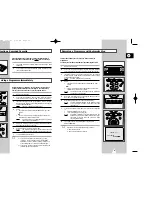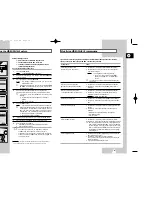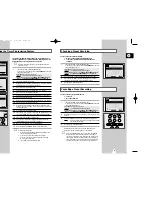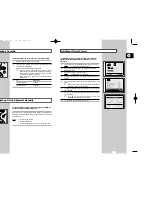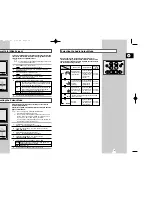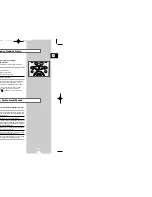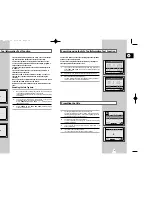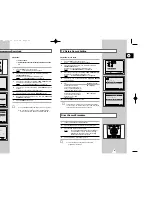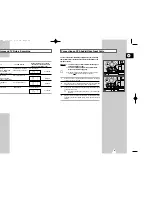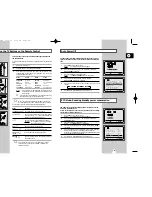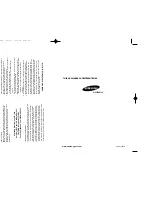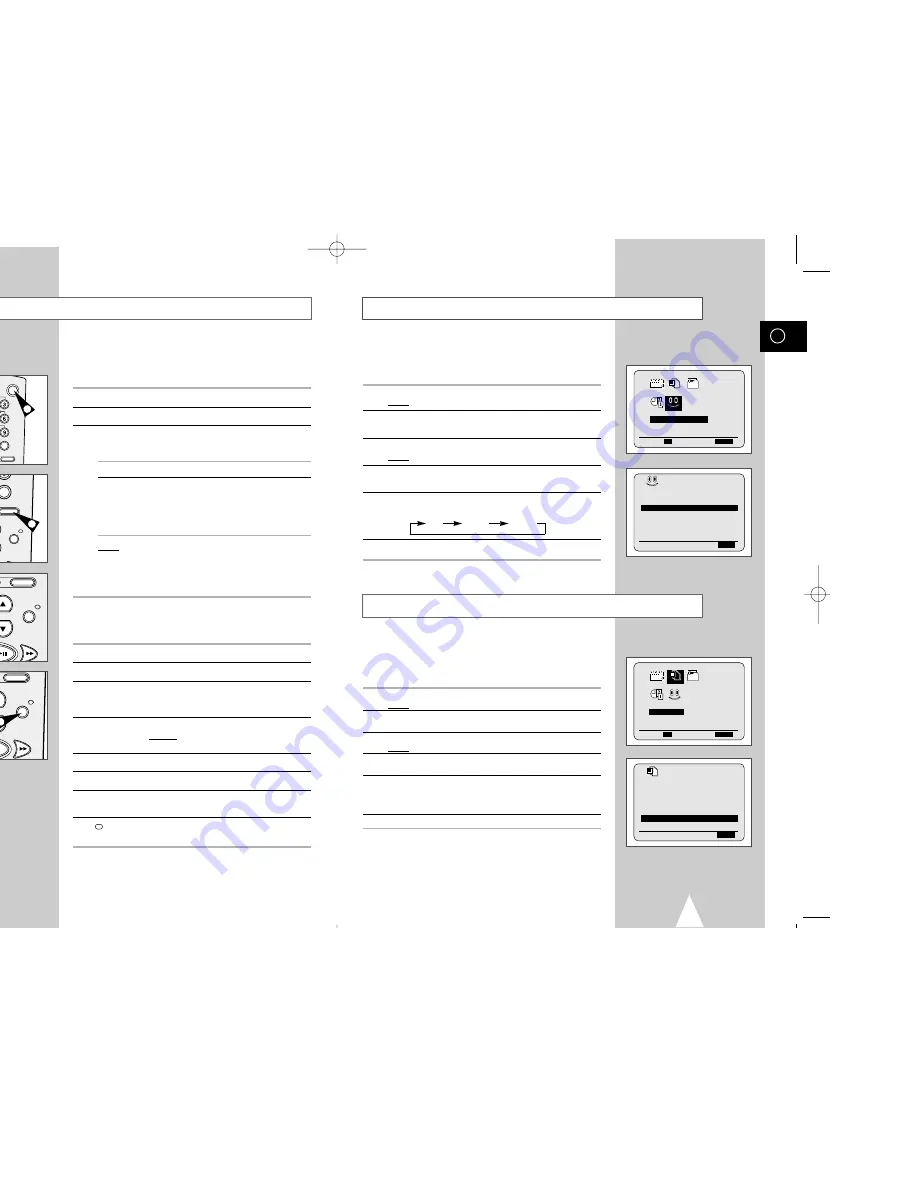
GB
49
GB
48
Low Power Mode reduces the Standby power consumption of the
VCR when in Standby mode.
Useful, for example, when you are away from the house on holiday.
It saves actually turning the VCR off.
1
Press MENU on the remote control.
Result:
The programming menu is displayed.
2
Press the corresponding
$
,
❷
or
➛
,
❿
buttons to select the
USER SET
option.
3
Press the OK button to select this option.
Result:
The
USER SET
menu is displayed.
4
Press the corresponding
$
or
❷
buttons, until the
ECO. MODE
is selected.
5
Press the
❿!
button to turn LOW(3Watts) mode on. Now, when the
VCR is standby mode the front display panel will shut off.
Even the clock disappears. By pressing the STANDBY/ON button
again the display panel will reappear.
6
On completion, press MENU twice to exit the menu.
ECO Mode-Reducing Standby power consumption
The Auto Power Off feature automatically turns off your VCR if no
signal is received and you do not press any button for the selected
time.
1
Press MENU on the remote control.
Result:
The programming menu is displayed.
2
Press the corresponding
$
,
❷
or
➛
,
❿
buttons to select the
EASY OPERATION
option.
3
Press the OK button to select this option.
Result:
The
EASY OPERATION
menu is displayed.
4
Press the corresponding
$
or
❷
buttons, until the
AUTO POWER OFF
option is selected.
5
Press the
❿
button, until you select the time of Auto Power off
interval.
OFF 2HOUR 3HOUR
6
On completion, press MENU twice to exit the menu.
Auto Power Off
PTIONS
USER SET
PROG OPTIONS INSTALL
CLOCK BONUS LANG
$
❷!!
➛❿!!
OK
END:
MENU
OPTIONS
OSD
:ON
TAPE SELECT
:E180
COLOUR SYSTEM :AUTO
FORMAT 16:9 :AUTO
NICAM :ON
ECO. MODE :OFF
IPC :ON
$
❷
❿
END:
MENU
PDC/VPS DEFAULT
:OFF
VIDEOPLUS EXTEND :OFF
AUTO POWER OFF
:OFF
REPEAT PLAY
:OFF
NO. OF
INTERVAL REPEAT : 5
INFO TAG DELETE
$
❷
❿
END:
MENU
BONUS
EASY OPERATION
PROG OPTIONS INSTALL
CLOCK BONUS LANG
$
❷!!
➛❿!!
OK
END:
MENU
BONUS
Using the TV Buttons on the Remote Control
Your VCR remote control will work with Samsung televisions and
compatible brands.
To determine whether your television is compatible, follow the instructions
below.
1
Switch your television on.
2
Point the remote control towards the television.
3
Hold down the TV button and enter the two-figure code
corresponding to the brand of your television, by pressing the
appropriate numeric buttons.
Brand
Codes
Brand
Codes
SAMSUNG
01 to 06
PHILIPS
02, 20, 22
AKAI
09, 23
SABA
13, 14, 22 to 24
GRUNDIG
09, 17, 21
SONY
15, 16
LOEWE
02
THOMSON
13, 14, 24
PANASONIC
08, 23 to 27
TOSHIBA
07, 16 to 19, 21
Result:
If your television is compatible with the remote control, it
is switched off. It is now programmed to operate with the
remote control.
➢
If several codes are indicated for your television brand, try
each one in turn until you find one that works.
☛
When you change the batteries in the remote control, you
must reprogramme the code, following the same procedure.
You can then control the television using the following buttons.
Button
Function
TV STANDBY/ON
➀
Used to switch the television on and off.
TV or VCR
➁
Used to switch between the TV and VCR modes.
Only the VOL (
+
or
–
) and TV STANDBY/ON
buttons are operational in VCR mode.
-/--
➂
Used to enter a two-figure programme number.
Example: For programme 12, press -/-- followed
by numeric buttons 1 and 2.
INPUT
➃
Used to select an external source.
VOL
+
or
–
➄
Used to adjust the volume of the television.
PROG/TRK
➅
Used to select the required programme.
(
$
or
❷
)
DISP./
➆
Used to switch between an external source and
the television tuner.
➢
The various functions will not necessarily work on all
televisions. If you encounter problems, operate the
television directly.
VCR STANDBY/ON TV STANDBY/ON
SLOW
SHUTTLE
V-LOCK
CLR/RST F.ADV INDEX
TV VCR INPUT
REPEAT
SELECT
-/--
TV VCR INPUT
REPEAT
VOL PROG/TRK
AUDIO
DISP./
CLR/RST F.ADV INDEX
TV VCR INPUT
REPEAT
VOL PROG/TRK
AUDIO
DISP./
SELECT
-/--
TV VCR INPUT
REPEAT
VOL PROG/TRK
AUDIO
DISP./
1
2
2
6
6
7
3
5
5
4
01293A SV-647B/XEU-GB4 7/27/02 5:16 PM Page 48
Содержание SV-647B/XEU
Страница 1: ......