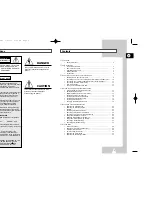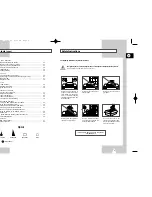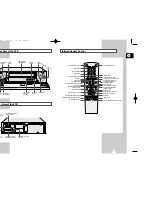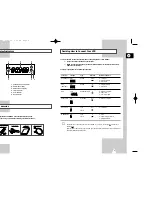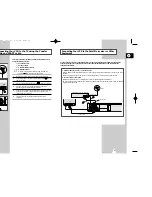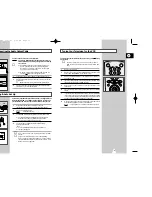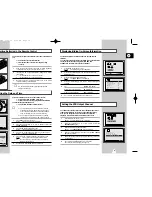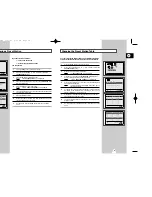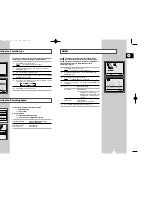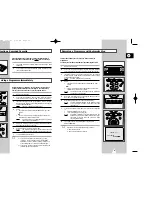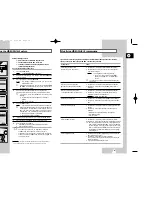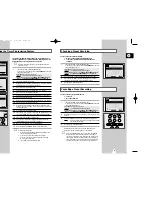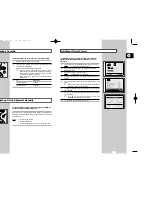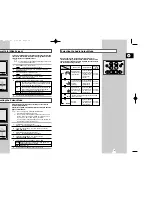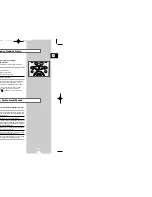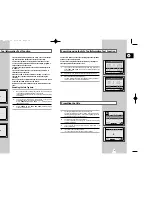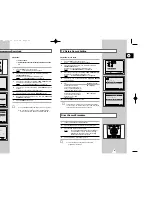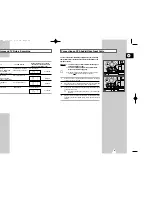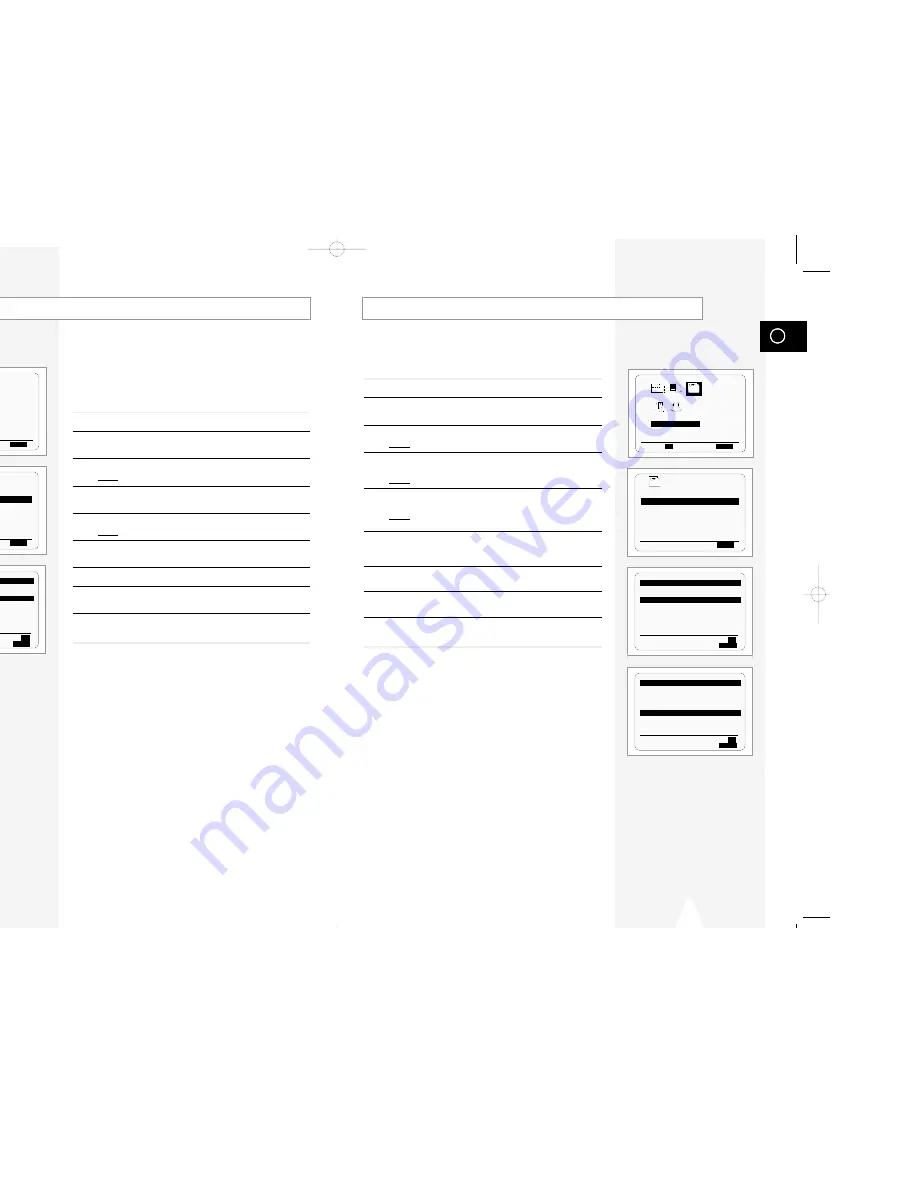
GB
19
You can rearrange the Station Table and give different programme
numbers to the stations listed according to your own preferences.
1
Press the MENU button on the remote control.
2
Press the corresponding
"
,
❷
or
➛
,
❿
buttons to select the
INSTALLATION
option.
3
Press the OK button to select this option.
Result:
The
INSTALLATION
menu is displayed.
4
Press the
"
or
❷
buttons to select
MANUAL SET UP
option.
And then press the
❿
button to select this option.
Result:
The
TV STATION TABLE
menu is displayed.
5
Press the corresponding
"
or
❷
buttons, until the required preset
TV programme is selected.
Result:
The selected station is displayed at the same time on
the television screen.
6
To change the programme number assigned to a station press the
OK button on the remote control. (For example, To move a TV
station in programme 1 to programme 3)
7
Press the
"
or
❷
buttons to select required position. And then
press OK again to swap the position.
8
You can modify this station by repeating the same procedure from
Step
5 onwards.
9
On completion, press the MENU button three times to exit the
menu.
Changing the Preset Station Table
INSTALLATION
PROG OPTIONS INSTALL
CLOCK BONUS LANG
INSTALL
"
❷!!
➛❿!!
OK
END:
MENU
INSTALL
AUTO SET UP
MANUAL SET UP
AV-LINK SETTING
VCR OUTPUT CH :CH60
"
❷
❿
END:
MENU
** TV STATION TABLE **
PR
CH
NAME
1
027
BBCI
2
---
----
3
---
----
4
---
----
5
---
----
"
❷
SWAPPING:
OK
MENU
** TV STATION TABLE **
PR
CH
NAME
1
---
----
2
---
----
3
027
BBCI
4
---
----
5
---
----
"
❷
SWAPPING:
OK
MENU
GB
18
If you have stored a TV station:
◆
That you do not require
◆
At the wrong programme position
you can cancel it.
1
Press the MENU button on the remote control.
2
Press the corresponding
"
,
❷
or
➛
,
❿
buttons to select the
INSTALLATION
option.
3
Press the OK button to select this option.
Result:
The
INSTALLATION
menu is displayed.
4
Press the corresponding
"
or
❷
buttons, until the
MANUAL SET
UP
option is selected.
5
Press the
❿
button to select this option.
Result:
The
TV STATION TABLE
menu is displayed.
6
Press the corresponding
"
or
❷
buttons, until the required preset
TV station (PR) is selected.
7
Press the CLR/RST button.
8
Repeat the same procedure from Step
6 onwards until all the
required stations have been cleared.
9
On completion, press the MENU button three times to exit the
menu.
Clearing a Preset Station
INSTALLATION
PROG OPTIONS INSTALL
CLOCK BONUS LANG
INSTALL
"
❷!!
➛❿!!
OK
END:
MENU
INSTALL
AUTO SET UP
MANUAL SET UP
AV-LINK SETTING
VCR OUTPUT CH :CH60
"
❷
❿
END:
MENU
** TV STATION TABLE **
PR
CH
NAME
1
027
BBCI
2
---
----
3
---
----
4
---
----
5
---
----
"
❷
❿
SWAPPING:
OK
DELETE:
CLR/RST MENU
01293A SV-647B/XEU-GB2 7/27/02 5:02 PM Page 18
Содержание SV-647B/XEU
Страница 1: ......