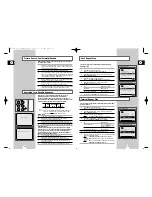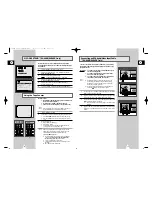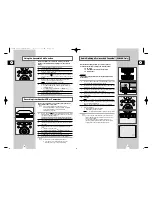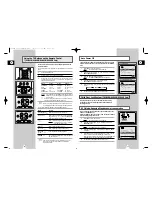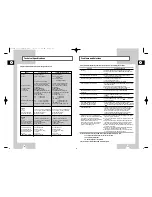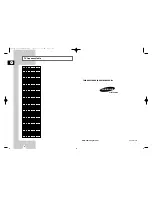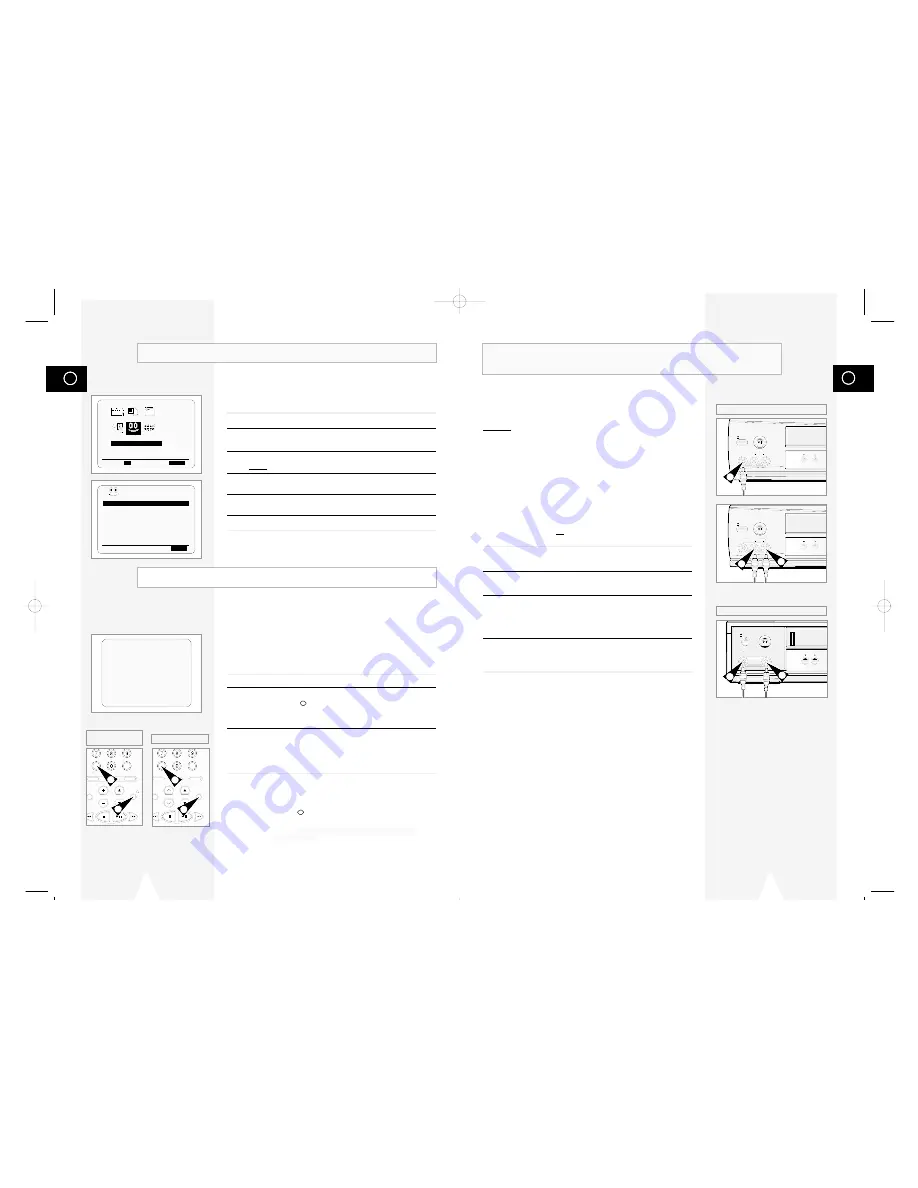
GB
37
Connecting an RCA Audio/Video Input Cable
★
(SV-640B/SV-245B Only)
You can connect other audio/video equipment to your VCR using
audio/video cables if the appropriate outputs are available on the
equipment chosen.
Examples:
◆
You wish to copy a video cassette with the help of a
second VCR (see page 38).
◆
You wish to play back and/or copy pictures taken
with a camcorder (see page 38).
◆
You wish to dub a prerecorded video cassette with
sound from a stereo system (see page 39).
☛
◆
Regardless of the type of connection chosen, you
must always connect the coaxial cable supplied.
Otherwise, no picture will be visible on the screen
when the VCR is switched off.
◆
Make sure that both the television and the VCR are
switched off before connecting the cables.
1
Connect one end of the RCA audio/video cable into the VIDEO
INPUT socket on the front of the VCR.
2
Plug the other end of the audio/video cable into the appropriate
output connector on the other system (VCR or camcorder).
3
Connect one end of the RCA audio cable supplied into the AUDIO
INPUT sockets on the front of the VCR.
➢
Take care to respect the colour coding of the left and right
channels.
4
Plug the other end of the audio cable into the appropriate output
connectors on the other system (VCR, camcorder or Hi-Fi sound
system).
EJECT
STANDBY/ON
PROG
VIDEO L AUDIO R
LINE IN 2
EJECT
STANDBY/ON
PROG
VIDEO L AUDIO R
LINE IN 2
1
3
3
★
(SV-640B)
EJECT
STANDBY/ON
VIDEO AUDIO
LINE IN 2
PROG
1
3
★
(SV-245B)
GB
36
Using the Tape Counter
To prevent delays or over-runs the VCR has a function called
G-CODE EXTEND allowing you to extend the recording time by up
to 60 minutes.
1
Press the MENU button on the remote control.
2
Press the corresponding
"
,
❷
or
➛
,
❿
buttons to select the
EASY OPERATION
option.
3
Press the OK button to select this option.
Result:
The
EASY OPERATION
menu is displayed.
4
Press the corresponding
"
or
❷
buttons, until the
G-CODE EXTEND
option is selected.
5
Press
➛
or
❿
buttons to set the G-CODE EXTEND time by
increments of 10 minutes.
6
To turn off, press
➛
or
❿
buttons repeatedly until
OFF
shows.
G-CODE EXTEND
★
(SV-640B/SV-245B Only)
EASY OPERATION
PROG OPTIONS INSTALL
CLOCK BONUS LANG
"
❷!!
➛❿!!
OK
END:
MENU
G-CODE EXTEND :OFF
AUTO POWER OFF
:OFF
REPEAT PLAY
:OFF
NO. OF
INTERVAL REPEAT : 5
"
❷
❿
END:
MENU
BONUS
BONUS
0:00:00
CLR/RST F.ADV INDEX
TV VCR INPUT
REPEAT
VOL PROG/TRK
AUDIO
REC
MENU
DISP./
SELECT
-/--
CLR/RST F.ADV INDEX
A.TRK IPC INPUT
REPEAT
TRK PROG
UDIO
REC
MENU
DISPLAY
2
2
2
2
★
(SV-240B)
★
(SV-641B/SV-640B/
SV-445B/SV-245B)
The tape counter:
◆
Indicates the elapsed time in the play and record modes
(hours, minutes and seconds)
◆
Is reset when a cassette is inserted in the VCR
◆
Allows you to find the beginning of a sequence easily
☛
If the remaining time is to be calculated correctly, you
must indicate the type of cassette being used.
1
Insert a cassette in your VCR.
2
To set the tape counter to zero at the beginning of a sequence:
◆
Press DISP./
or DISPLAY twice to display the counter
◆
Press CLR/RST when you want to set the tape counter to
zero
3
When you are ready,
◆
Start playback or Recording.
◆
Press the
■
button.
◆
To fast-froward or rewind to the sequence at which the
counter was set to zero, press
➛➛
or
❿❿
.
➢
Some VCR information, such as the counter, can be
displayed on the television screen (unless you have
deactivated the OSD mode; refer to page 16).
Press DISP./
or DISPLAY:
◆
Once to display the current function, programme
number, recording speed
★
(SV-641B/SV-640B/
SV-445B only), date, time and counter
◆
Twice to display the counter only
◆
Three times to display the time remaining on the
cassette
◆
Four times to clear the display
01327A SV-641B/XSA-GB4 7/5/02 11:54 AM Page 36