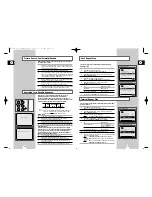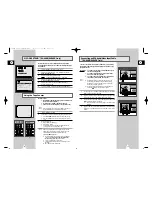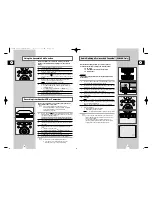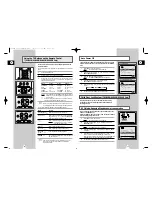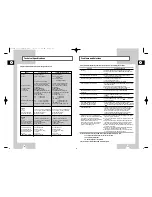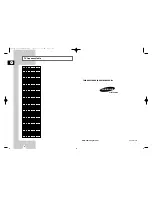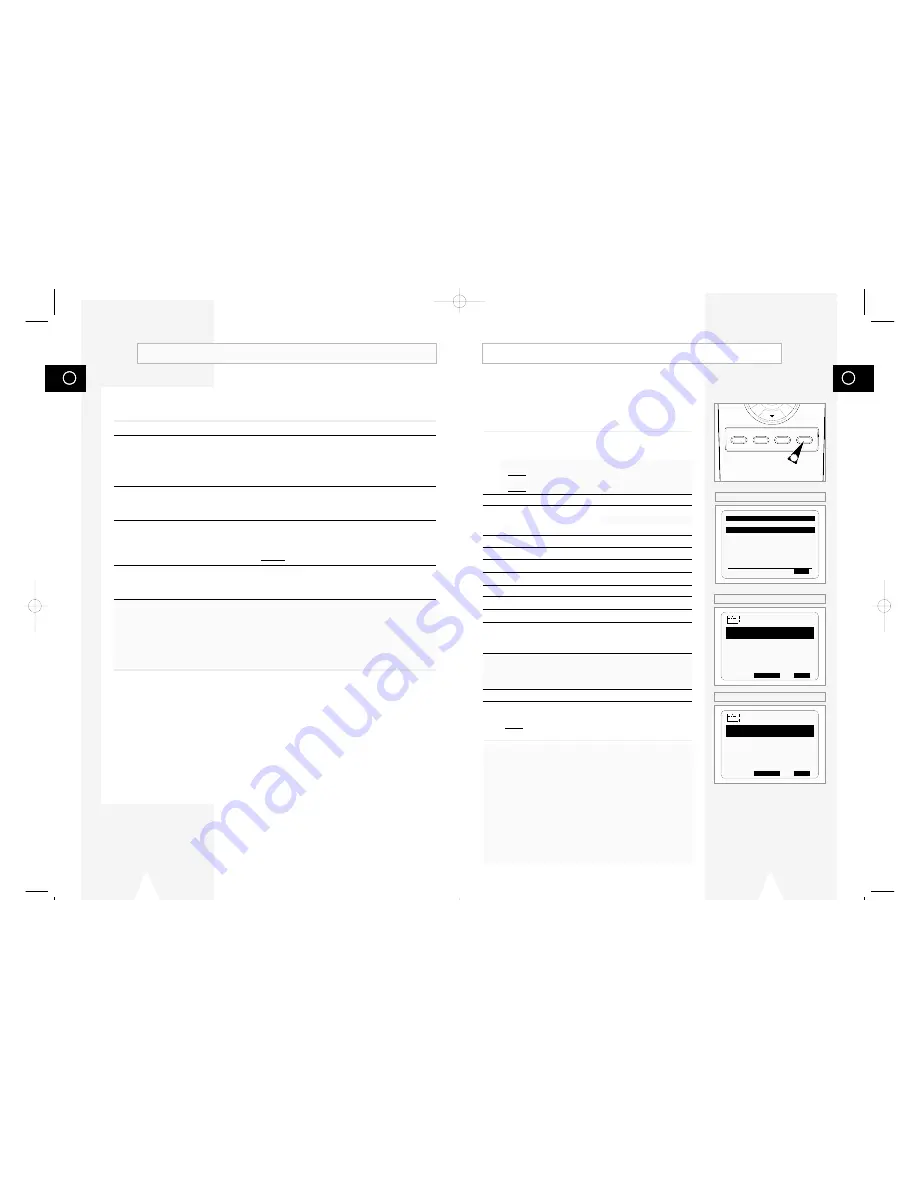
GB
27
GB
26
Using the Timer Programming Feature
The Timer Programming feature allows you to preset the VCR to
record a programme up to one month before that programme is to
be broadcast. Up to six programmes can be preset.
☛
Before presetting a recording, check that the date and
time are correct.
1
- Insert the cassette. Press the TIMER button.
Press the
#
or
❷
buttons to select the
STANDARD
option and
then press the
❿!
button or,
◆
Press MENU on the remote control.
Result:
The programming menu is displayed.
◆
Press the OK button to select
TIMER PROGRAMMING
option.
Result:
The
TIMER PROGRAMMING
menu is displayed.
2
Press
❿
to select the input source.
3
Select the required station by pressing the
#
,
❷
buttons or
INPUT to select the LINE IN 1 or LINE IN 2
★
(SV-640B/SV-245B
only) input sources.
4
Press
❿
to select the recording day.
5
Select the required day by pressing the
#
or
❷
buttons.
6
Press
❿
to select the recording start time.
7
Select the required hour value by pressing the
#
or
❷
buttons.
8
Press
❿
to select the minutes.
9
Select the required minute value by pressing the
#
or
❷
buttons.
10
Press
❿
to select the recording end time.
11
Select the required recording end time by pressing the
#
or
❷
buttons, following the same procedure as when selecting the
recording start time.
★
With SV-641B/SV-640B/SV-445B, you can select the recording speed.
a. Press
❿
to select the the recording speed (AUTO/SP/LP).
b. Press the
#
or
❷
buttons to switch between the
AUTO
,
SP
(Standard Play) or
LP
(Long Play).
12
When you have finished, press the MENU button.
13
Press the VCR STANDBY/ON (STANDBY/ON) button to activate
the timer.
Result:
Before starting recording, the VCR compares the timer
duration with the remaining time on the cassette.
☛
Auto Tape Speed Select
★
(SV-641B/SV-640B/SV-445B only)
The VCR’s “Auto Tape Speed Select” function compares
the duration of the timer recording to the actual recording
time remaining on the tape loaded. If there is insufficient
tape to complete a timer recording in AUTO mode, the
VCR automatically switches to LP mode to record the
whole programme.
E.g.
If there is a one hour AUTO mode timer recording
to be started, but only 40 minutes of tape
remaining, the VCR will record in SP for 20
minutes and switch to LP mode for the remaining
40 minutes.
SPEED DUB TV/VCR TIMER
1
** TIMER METHOD **
STANDARD
G-CODE
#
❷
❿
END:
MENU
PROG
1/JAN MON 21:28
PR DAY START
→
STOP
L1 MO 1 12:00
→
12:50SP
-- ---- --:--
→
--:----
-- ---- --:--
→
--:----
-- ---- --:--
→
--:----
-- ---- --:--
→
--:----
-- ---- --:--
→
--:----
#
❷
➛❿
DELETE:
CLR/RST
MENU
★
(SV-641B/SV-640B/SV-445B)
★
(SV-640B/SV-245B)
PROG
1/JAN MON 21:28
PR DAY START
→
STOP
L1 MO 1 12:00
→
12:50
-- ---- --:--
→
--:--
-- ---- --:--
→
--:--
-- ---- --:--
→
--:--
-- ---- --:--
→
--:--
-- ---- --:--
→
--:--
#
❷
➛❿
DELETE:
CLR/RST
MENU
★
(SV-245B/SV-240B)
Modifying G-CODE Programming
★
(SV-640B/SV-245B Only)
If you wish to correct the programme displayed or modify certain elements, such as the recording
speed, you can do so before you press MENU a second time to confirm.
If you wish to...
Then...
Select an input source other
◆
Press the
➛
or
❿
buttons, until the
PR
selection flashes.
than the tuner LINE IN 1 or LINE IN 2 input
◆
Press the INPUT button one or more times to change the
input source selection.
➢
The input source must be selected before changing any
other value.
Record a programme every day
◆
Press the
➛
or
❿
buttons, until the
DAY
selection flashes.
(Monday to Sunday) at the same time
◆
Press the
#
or
❷
buttons, until the
DLY
(Daily) value is
displayed.
Record a programme every week
◆
Press the
➛
or
❿
buttons, until the
DAY
selection flashes.
on the same day and at the same time
◆
Press the
#
or
❷
buttons, until the
W-
(Week) value is
displayed, followed by the required day.
Example:
W-SA
(Weekly Saturday)
Extend the recording time
◆
Press the
➛
or
❿
buttons, until the
STOP
selection flashes.
◆
Press the
#
or
❷
buttons to increase or decrease the stop
time.
Select the recording speed
◆
Press the
➛
or
❿
buttons, until the recording speed selection
★
(SV-640B only)
flashes.
◆
Press the
#
or
❷
buttons until the correct indication is
displayed:
•
AUTO
(Auto Tape Speed Select) : see page 27
•
SP
(Standard Play)
•
LP
(Long Play)
01327A SV-641B/XSA-GB3 7/5/02 11:53 AM Page 26