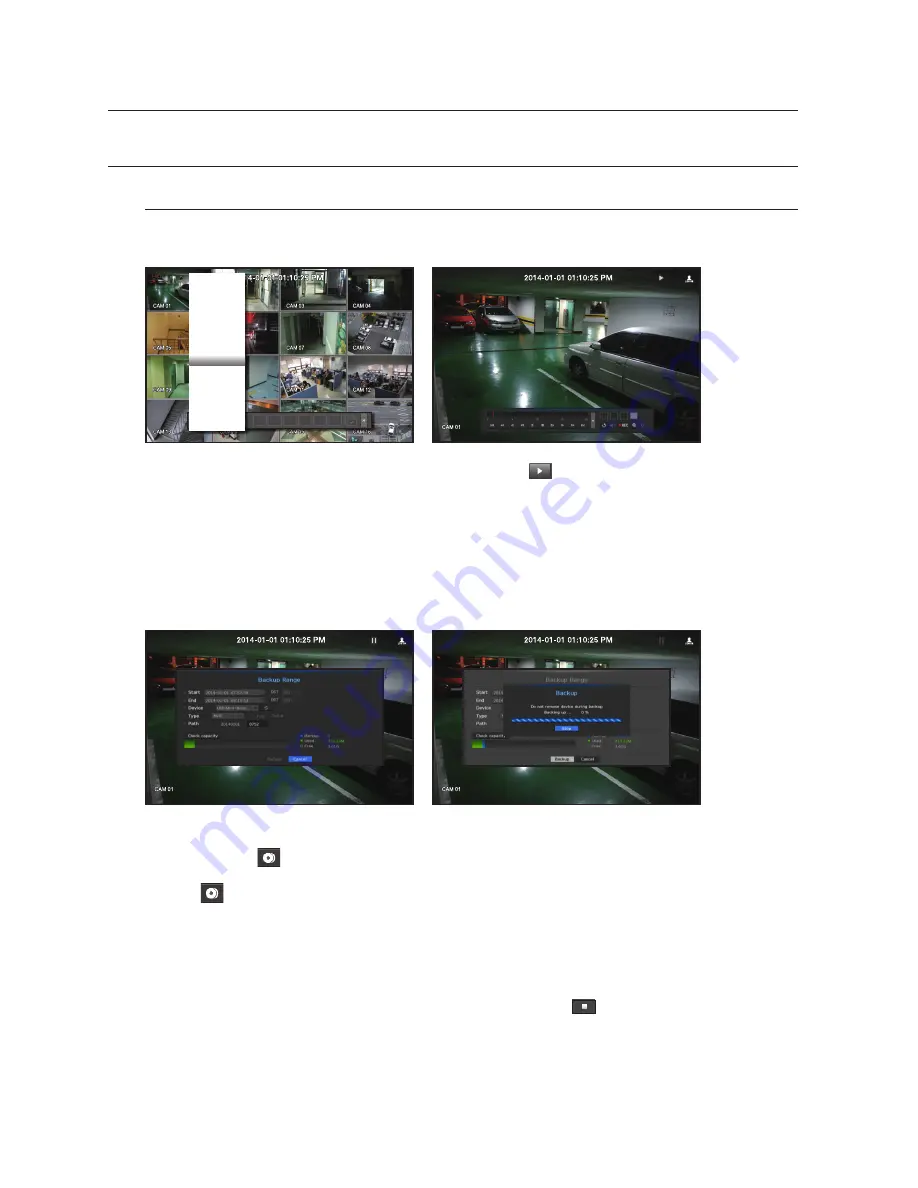
pLAyBACK
play
You can play data stored in the HDD and backup a desired portion of the data.
1.
In the live screen menu, select the <
play
> menu or click on <
> in the launcher menu.
2.
Select a menu for searches.
`
If this is the first time you try to play, you will start with the data search window.
For data search, refer to "
Search
". (Page 92)
3.
Select a data item and click <
play
> in the Search menu.
The selected data is played and the play launcher appears on the screen.
`
If there is an existing data, <
Play
> will start immediately without performing the search.
•
Playback Information : Displays the date and time of the current data in the top corner.
•
Backup : Click <
> to set the current time to the start time of backup; you can specify a backup area
using the mouse (yellow triangle).
Click <
> again to set the current time to the end time of the backup and the "
Backup range
" window
appears.
- Type : Supports formats of NVR and SEC.
- Device : Select a backup device.
- Check Capacity : Enables you to check the capacity of the selected storage device.
4.
If you want to go back to the live screen during plays, then click on <
> of the launcher menu.
96_
search & play
search & play
Scene Mode
►
Channel Info
Live Status
Record Status
Layout
►
Audio Off
Freeze
Stop Alarm
Record
Play
Search
Backup
Menu
Quick Setup
►
Shutdown
Hide Launcher
Logout
Содержание SRN-4000
Страница 1: ...NETWORK VIDEO RECORDER User Manual SRN 4000 ...
Страница 141: ...Product Overview unit mm inches English _141 appendix ...
Страница 165: ......
















































