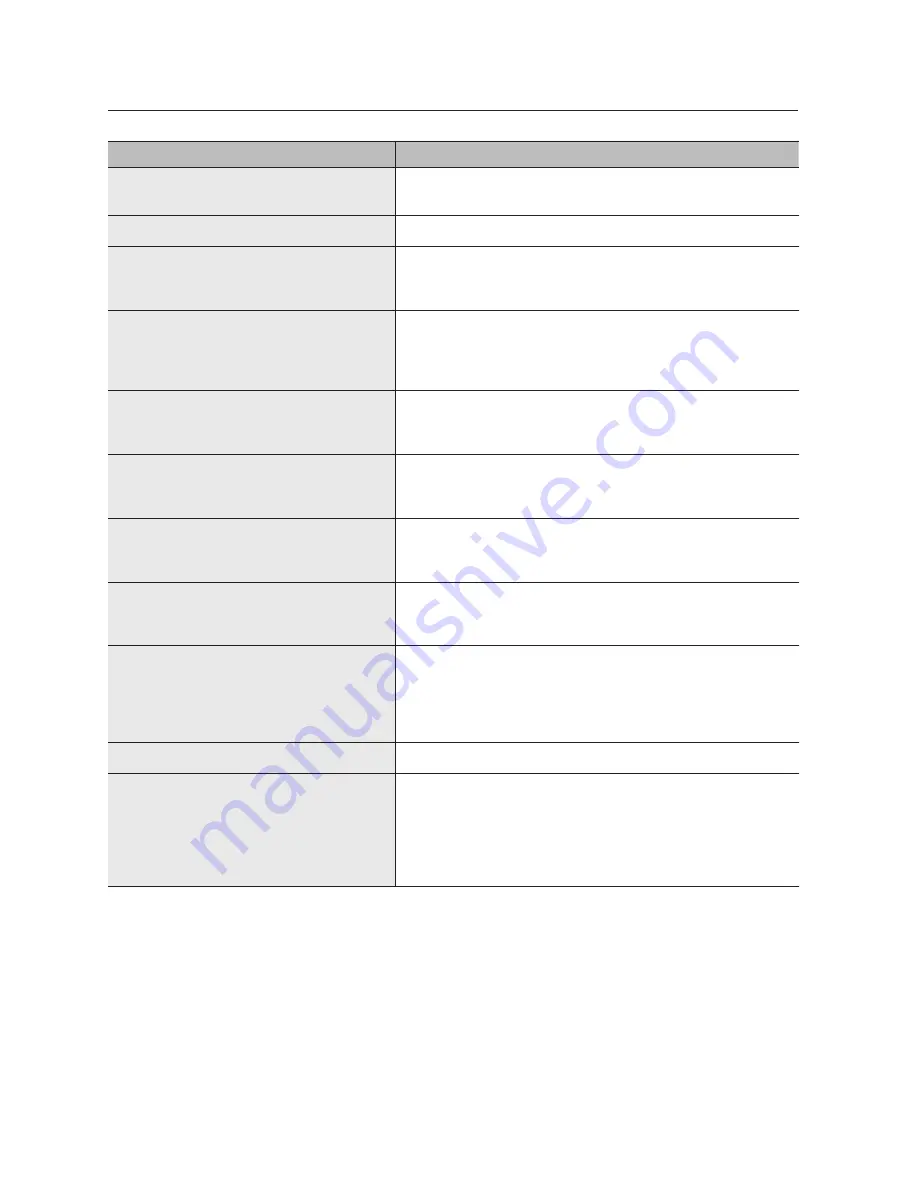
Problem
Action
In the web viewer, the screen does not switch
automatically.
y
You need to select the desired layout for sequence operation, in the automatic
switching menu.
The Live screen is too bright or too dark.
y
Check the video settings of the registered camera.
A message of "Need to reset date/time." Is displayed
on the screen.
y
This message is displayed if there occurs a problem with the time setting of
the internal clock or an error in the clock itself.
Contact the retailer or the service center for more information.
The time bar is not displayed in Search mode.
y
The timeline can switch between normal and extension mode.
In extension mode, the time bar may not be displayed in the current timeline.
Switch to normal mode or use the left or right button to navigate through the
time bar.
The "NO HDD" icon and an error message are
displayed.
y
Check the HDD for connection. If the problem persists in a normal condition,
contact the nearest service center to have the HDD checked by the service
personnel.
I have installed an additional HDD on the NVR but it
does not recognize the HDD.
y
See the compatibilty list to check if the additional HDD is supported by the
NVR. For the compatibility list, contact the retailer where you purchased the
NVR.
I have connected an external storage device (USB
Memory, USB HDD) to the NVR but the NVR seems
not to recognize it.
y
See the compatibility list of external storage devices to check if the connected
device is supported by the NVR. For the compatibility list, contact the retailer
where you purchased the NVR.
If I press the ESC key in full screen mode of the
WebViewer, the system does not switch to a normal
split mode.
y
Press the ALT+TAB keys to select 'ACTIVE MOVIE' and press the ESC key
again. The system will switch to a normal split mode.
I found it difficult to configure the network settings if
using the default search, backup and router settings.
y
For more information, refer to the user manual.
y
If you want to check the basics of the product for a quick start, refer to the
quick start guide (backup, search).
y
If you use the router for network connection, refer to the "
Connecting
and Setting the Network
" section in this manual.
I forgot the password.
y
Contact the NVR administrator for help.
Backup data is just not played by the PC or NVR.
y
When you are backing up data, you have choices about the player either: PC
or NVR. Make your selection before proceeding.
y
If you are using the PC to play the data, the format of the backup file should
be either SEC.
y
If you are using the NVR for this purpose, formatting backup files should be
done by the NVR.
146_
appendix
appendix
Содержание SRN-4000
Страница 1: ...NETWORK VIDEO RECORDER User Manual SRN 4000 ...
Страница 141: ...Product Overview unit mm inches English _141 appendix ...
Страница 165: ......















































