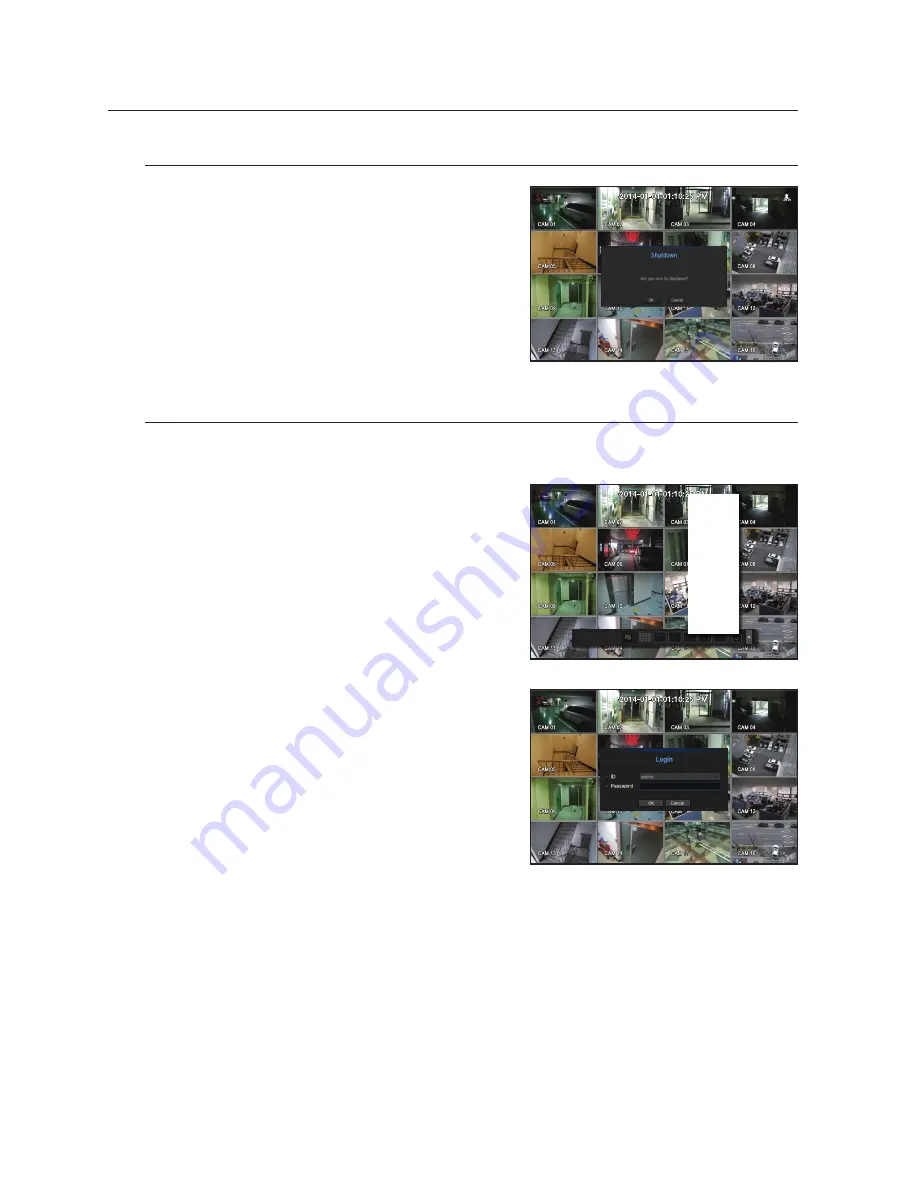
22_
live
live
Shutting down the System
1.
In the live screen menu, select <
Shutdown
>.
2.
The “
Shutdown
” confirmation pop-up window will appear.
3.
Click on <
oK
>.
The system will shut down.
M
`
Only the user with the "
shutdown
" permission can shut down
the system.
`
For the permission management, refer to "
User
>
Setting
Permissions
". (Page 44)
Login
If you want to access a specific NVR menu or restricted menu, you must obtain the applicable permissions to
do so.
1.
Right click with your mouse button on the live mode screen.
You will see the context menu on the screen as shown.
2.
Select <
Login
>.
The login dialog appears.
J
`
The initial administrator ID is “
admin
” and the password should be
set when logging in for the first time.
`
Set password for your wireless network if you use the product with
a wireless router. Being not protected with password or using the
default wireless router password may expose your video data to
potential threat.
`
Please change your password every three months to safely protect
personal information and to prevent the damage of the information theft.
Please, take note that it’s a user’s responsibility for the security and any other problems caused by mismanaging a password.
M
`
For the restricted permission, refer to "
User
>
Setting Permissions
". (Page 44)
Scene Mode
►
Channel Info
Live Status
Audio Off
Freeze
Stop Alarm
Record
Play
Search
Backup
Menu
Quick Setup ►
Shutdown
Hide Launcher
Login
Содержание SRN-4000
Страница 1: ...NETWORK VIDEO RECORDER User Manual SRN 4000 ...
Страница 141: ...Product Overview unit mm inches English _141 appendix ...
Страница 165: ......






























