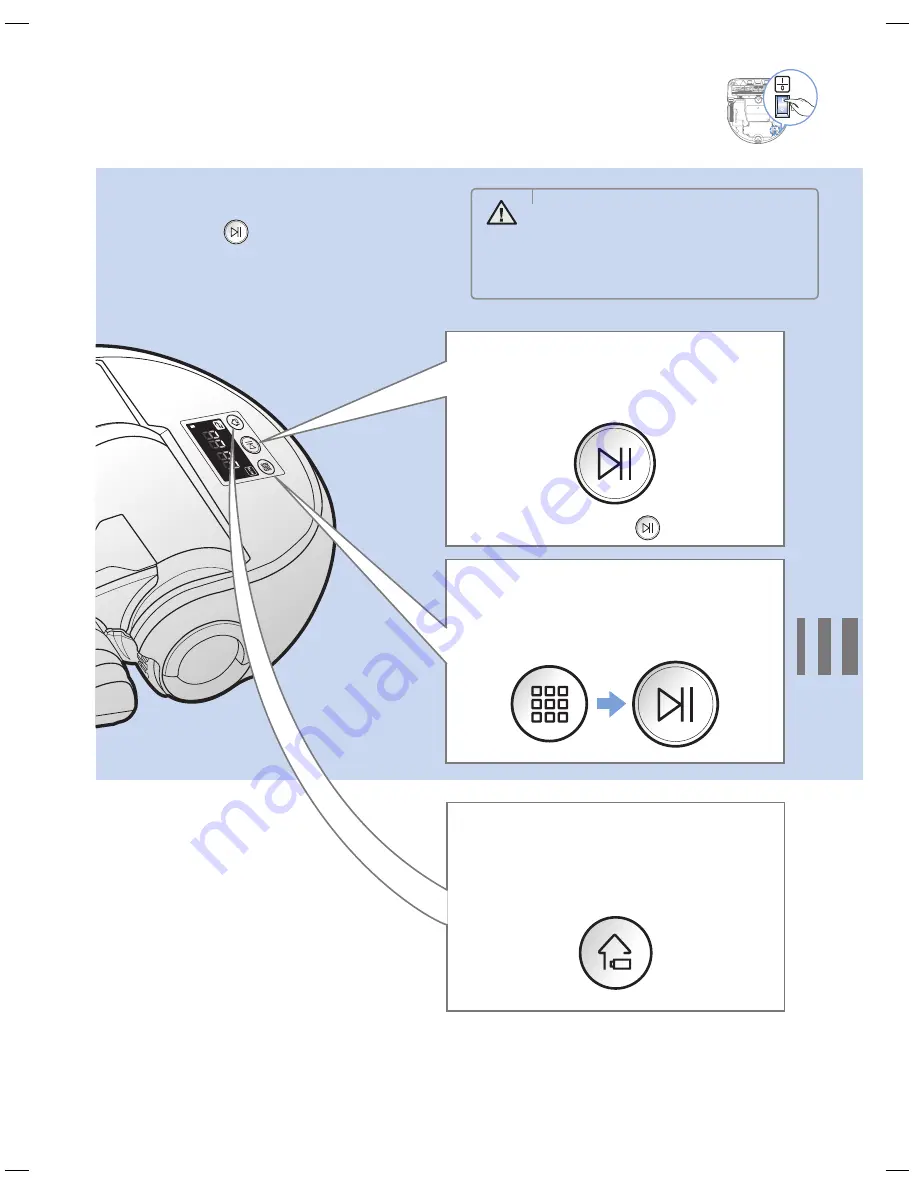
ENGLISH-
14
Using poWerbot
you must turn on the emergency switch before using poWerbot.
turning the power on/off
press the
button for more than
3 seconds
Using auto clean mode
The POWERbot moves and cleans
automatically until it cleans entire space once.
✻
✻
Stop cleaning: Press the
button shortly
recharging
You may command POWERbot to recharge at
the charger automatically while it is in cleaning
process.
Using the cleaning
modes
You can select the desired cleaning mode.
WARNING
•
When POWERbot is not used for
30 minutes, power will turn off
automatically.
-
You can turn on the power only by
using the buttons on POWERbot.
SR20H9050U-EN_DJ68-00716C-03_SA.indd 14
2015-02-05 오전 11:34:47














































