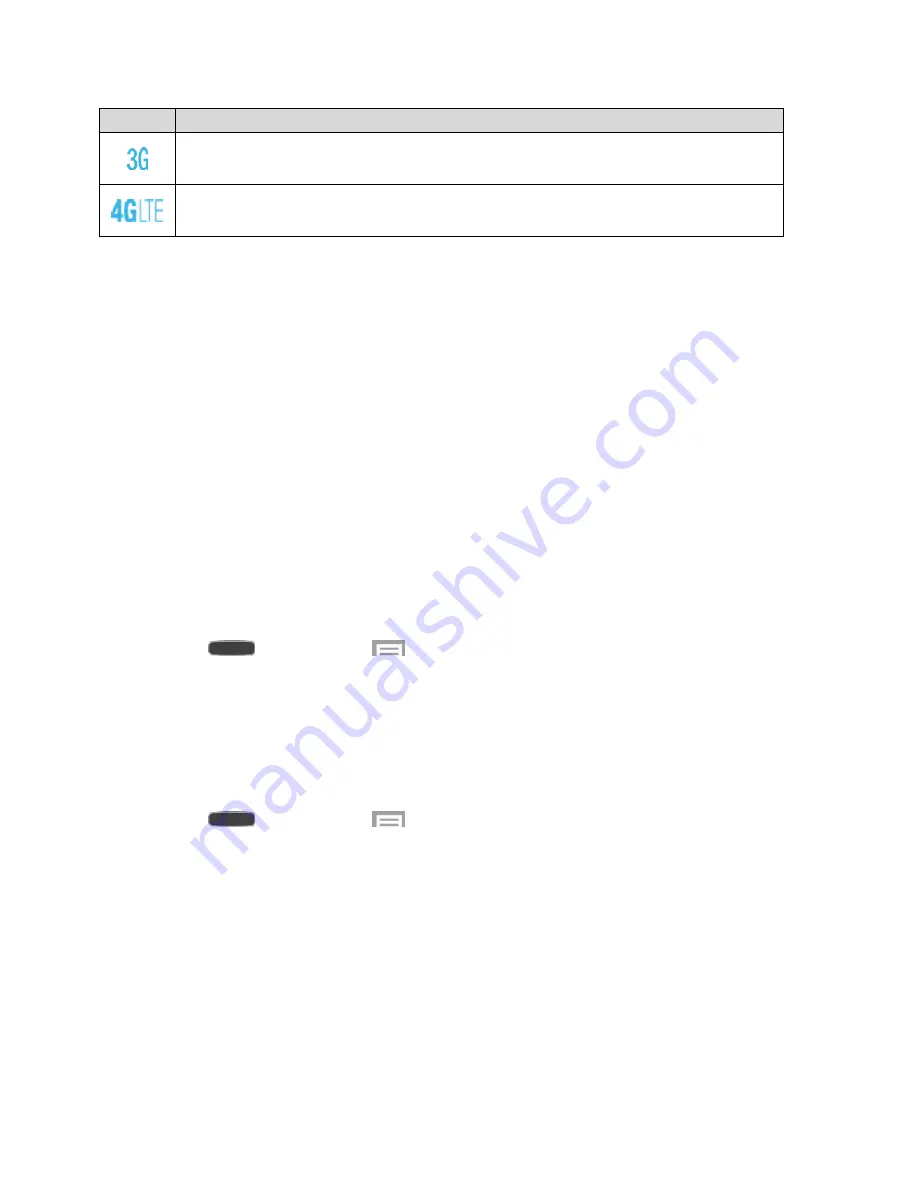
Web and Data
91
Icon
Description
3G Coverage
: The phone is connected to a 3G network. When data is being
transferred, the arrows are colored.
4G Coverage
: The phone is connected to a 4G network. When data is being
transferred, the arrows are colored.
Wi-Fi
Wi-Fi provides wireless Internet access over distances of up to 300 feet. To use your phone
’s
Wi-Fi, you need access to a wireless acces
s point or “hotspot.”
The availability and range of the Wi-Fi signal depends on a number of factors, including
infrastructure and other objects through which the signal passes.
Turn Wi-Fi On and Connect to a Wireless Network
By default, your phone
’s Wi-Fi feature is turned off. Turning Wi-Fi on makes your phone able to
discover and connect to compatible in-range Wi-Fi networks (or WAPs
—wireless access
points).
When Wi-Fi is turned On, your phone will notify you of available Wi-Fi networks, and you can
connect to the Wi-Fi networks. Turn Wi-Fi Off when not in use, to conserve battery power.
Turn Wi-Fi On or Off
1. Press
and then touch
>
Settings
>
Connections
tab.
2. Touch
OFF/ON
to turn Wi-Fi on or off.
Note
: You can also turn Wi-Fi On or Off from Notifications. Drag down from the top of the
screen, then touch the
Wi-Fi
button.
Connect to a Wi-Fi Network
1. Press
and then touch
>
Settings
>
Connections
tab.
2. Touch
OFF/ON
to turn Wi-Fi on, then touch
Wi-Fi
.
3. The network names and security settings (Open network or Secured with xxx) of
detected Wi-Fi networks are displayed.
When you select an open network, you will be automatically connected to the
network.
When you select a secured network, you will need to enter the wireless password to
connect to the network. Enter the password and touch Connect. You can use the
show password
option to display the password as you enter it.






























