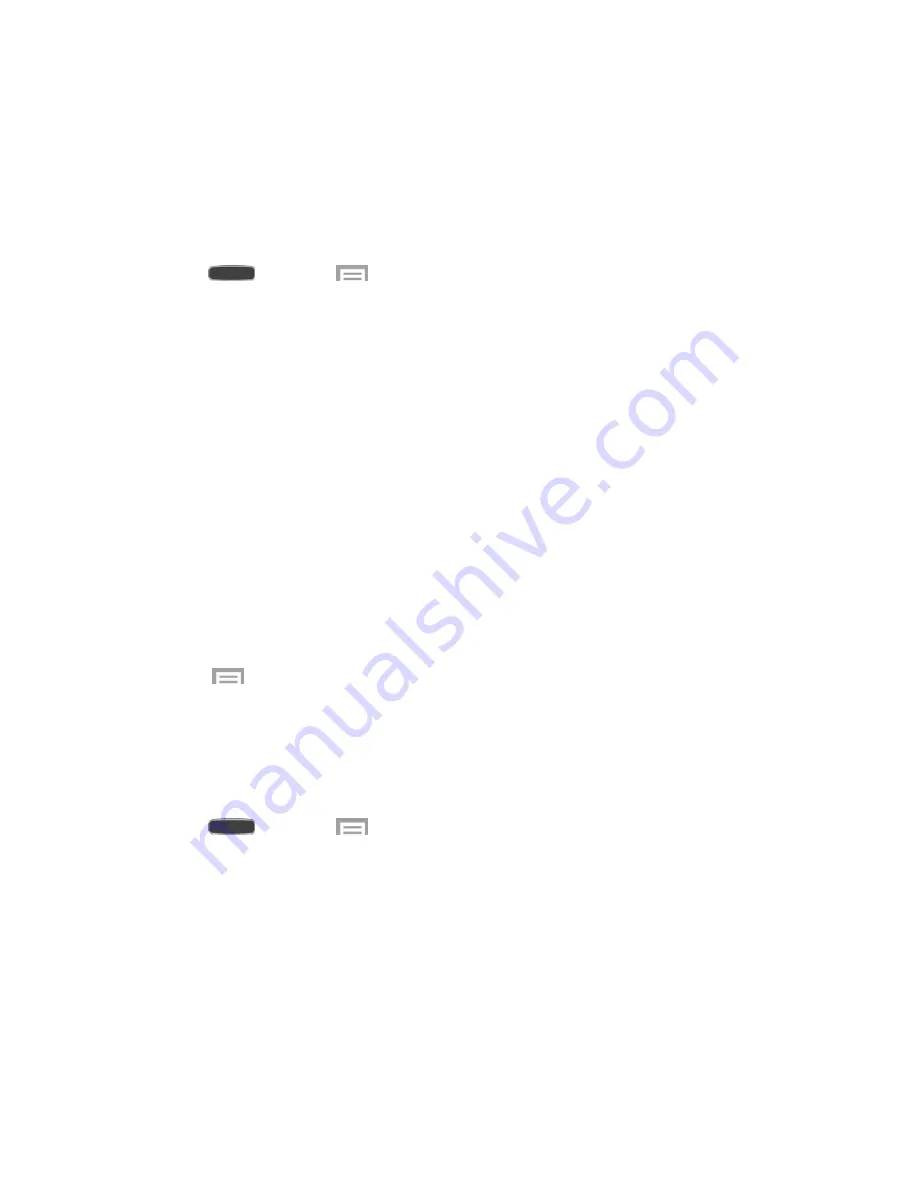
Settings
146
Air View
Use Air View to preview information such as email, speed dials, video elapsed time, and more
by simply hovering your finger over the screen.
1. Preview information when you hover your finger over the screen. For example, you can
hover your finger over a scheduled item in your calendar to see more details.
2. Press
and touch
>
Settings
>
My
Device
tab.
3. Touch
OFF/ON
to enable Air view.
4. Touch
Air view
to set options:
Information preview
: Display information previews, extended text, and enlarged
images when you hover your finger over the screen.
Progress preview
: Preview a scene or show elapsed time when you hover your
finger over the progress bar while watching a video.
Speed dial preview
: Display the contacts and their speed dial numbers when you
hover your finger over them in your contacts list.
Webpage magnifier
: Display magnified links on webpages when you hover your
finger over them.
Sound and haptic feedback
: Play a sound and feel vibration when you hover your
finger over Air view items.
5. Touch
>
Air view help
for tips on using this feature.
Voice Control
When Voice control is turned On, you can use voice commands to control your phone.
Note
: If you set the alert type for calls or notifications to vibrate, voice command is not available.
1. Press
and touch
>
Settings
>
My
Device
tab.
2. Touch
OFF/ON
to enable Voice control.
3. Touch
Voice control
to set options:
Incoming calls
: A
nswer or reject calls with the voice commands “Answer” and
“Reject”. When you answer a call with the voice command, the Speaker will
automatically be turned on for hands-free talking.
Alarm
: Stop or snooze alarms with the voi
ce commands “Stop” and “Snooze.”



























