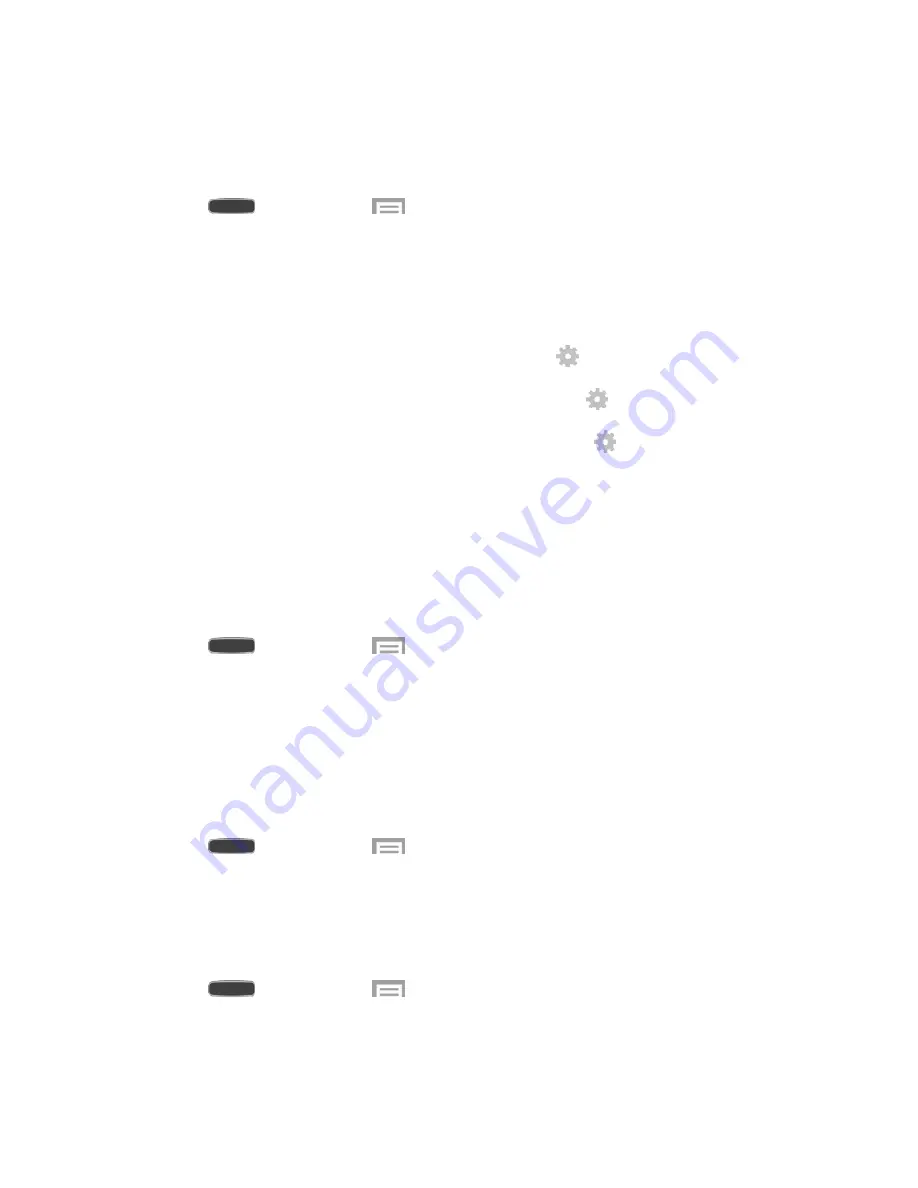
Settings
126
Daydream
Use Daydream to control what the screen displays when the device is docked or charging.
Choose to display Colors, Flipboard, or photos.
1. Press
and then touch
>
Settings
>
My Device
tab >
Display
.
2. Touch
OFF/ON
to turn Daydream on.
3. Touch
Daydream
for options:
Colors
: Display colorful screens.
: Display content from Flipboard. Touch
to choose options.
Photo Table
: Display pictures in a photo table. Touch
to choose pictures.
Photo frame
: Display pictures in a photo frame. Touch
to choose pictures.
4. Touch
Start now
to enter Daydream mode.
5. Touch
Select dream time
to set when Daydream mode occurs. Select from While
docked, While charging, or All.
Font Style
You can set the font for all text that displays on the screen.
1. Press
and then touch
>
Settings
>
My Device
tab >
Display
.
2. Touch
Font style
, and then choose a font.
Tip
: To acquire additional font options, touch
Get fonts
online
to access new fonts in the
Google Play Store.
Font Size
This option allows you to select the size of fonts for your device’s screens.
1. Press
and then touch
>
Settings
>
My Device
tab >
Display
.
2. Touch
Font size
, and then choose a size.
Increase Legibility
Increase legibility and clarity of text.
1. Press
and then touch
>
Settings
>
My Device
tab >
Display
.
2. Touch
Increase legibility
to enable the option.






























