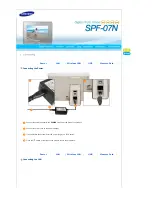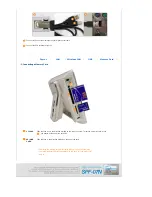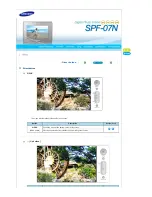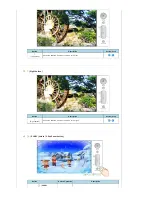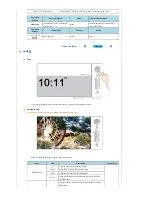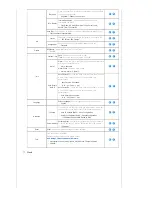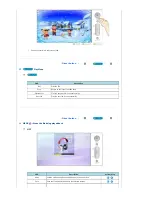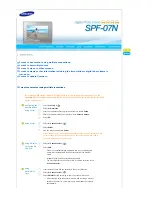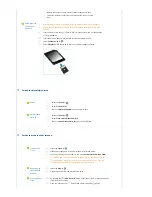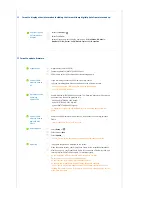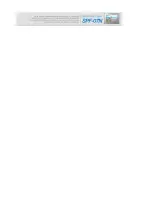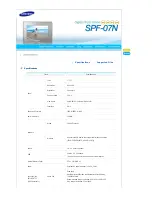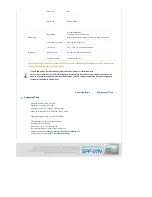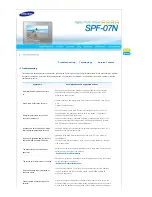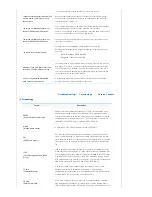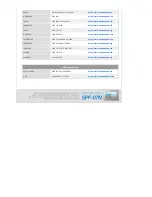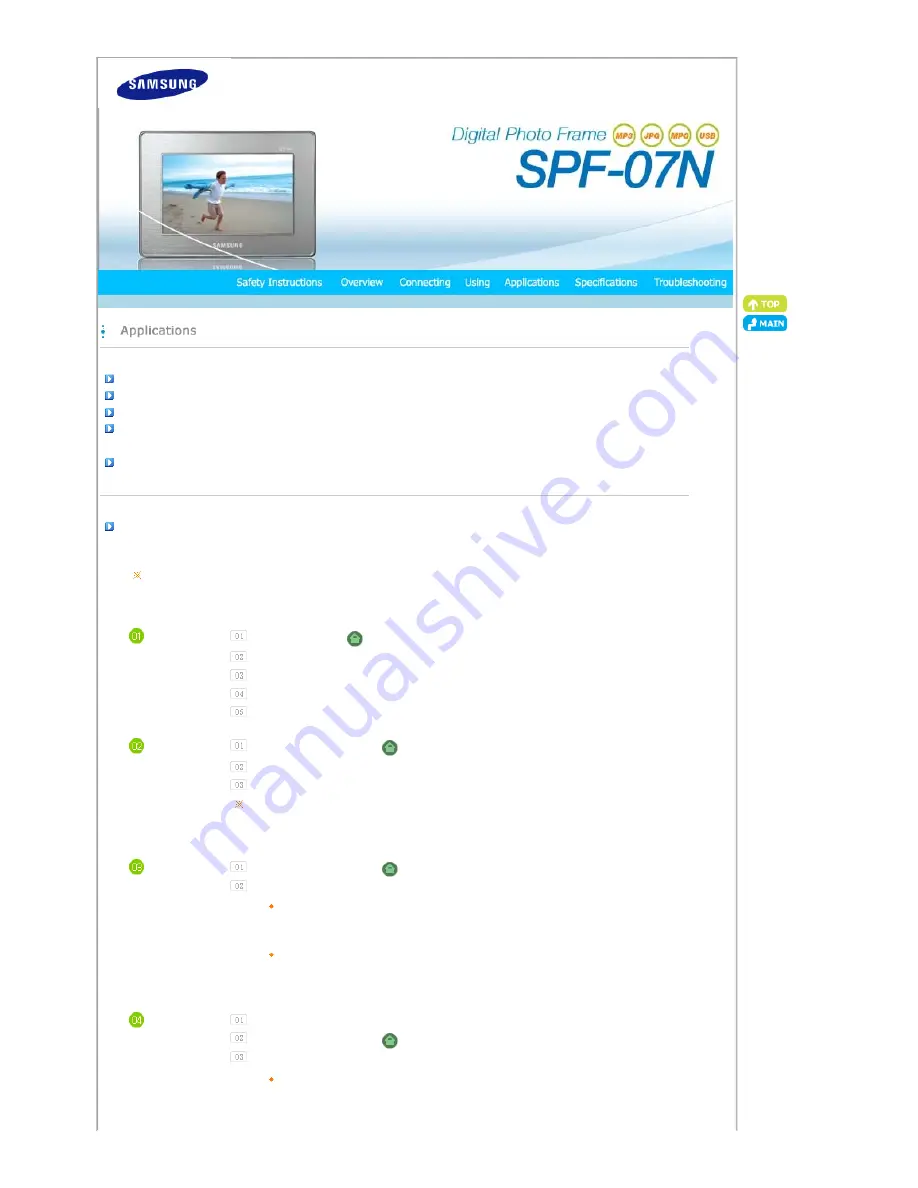
I want to use content using multiple connections.
I want to set multiple times.
I want to move to other screens.
I want to display other information including the time while my digital photo frame is
turned on.
I want to update firmware.
I want to use content using multiple connections.
By connecting a USB storage media or a CF/SD/MMC card to your digital photo frame and turning it on, the
Contents List
screen appears automatically and your digital photo frame loads the contents from the connected
storage media and card.
Configuring the
Address Before
Using Server
Select the
Setup
of
.
Select the
Networks
.
Enter the IP address of your digital photo frame in the
IP Setup
.
Enter the IP address that Server provides in the
Server Address
.
Select
OK
.
Using Server
Select the
Contents List
of
.
Select
Server
.
View the images uploaded to
Server
.
If your internet service is normal but you cannot connect to Server, contact a service
center so that a service engineer calls on you. For other problems, you need to
personally visit a Samsung service center.
Using a Device
Connected via
USB Port
Select the
Contents List
of
.
Select
USB
.
Connect an external storage media and turn on your digital photo
frame. It will automatically load the contents from the external
media.
It loads all files from the external storage media.
The more files there are, the more time is required to list the files in
the
Contents List
.
Using
SD/MMC/CF
Card
Insert a memory card into the card slot in the correct direction.
Select the
Contents List
of
.
Select
SD/MMC
or
CF
according to the type of the card inserted.
When stopping using the external memory and inserting a memory
card into the card slot, your digital photo frame loads the contents
automatically.