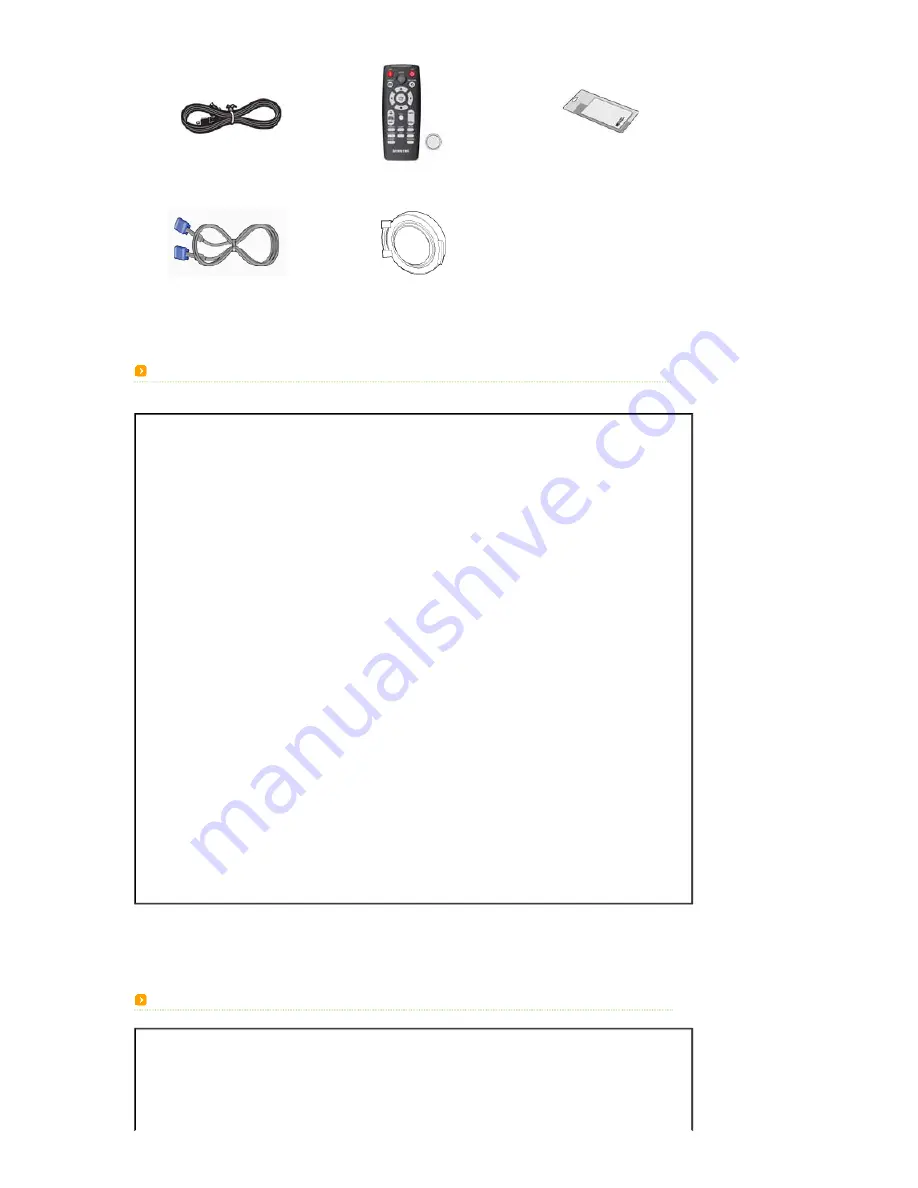
Power Cable
Remote Control/ 1 Batteries
(Not available in all locations)
Cleaning Cloth
D-Sub Cable
Lens cover
LED Indications
●:Light is On ◐:Light is Blinking ○:Light is Off
STAND
BY
LAMP
TEMP
Information
●
○
○
If you press the POWER button on the remote control or projector, the screen
appears within 30 seconds.
●
●
○
The projector is in normal operating condition.
●
◐
○
This state appears when the projector is preparing an operation after the POWER button
on the projector or the remote control has been pressed.
○
◐
○
The POWER button is pressed to turn off the projector, and the cooling system is in
operation to cool off the inside of the projector. (Lasts for about 1 minute and 30
seconds)
◐
○
◐
Refer to Action 1 below if the cooling fan inside the projector is not in normal operation
condition.
○
◐
◐
Refer to Action 2 below if the lamp cover protecting the lamp unit is not closed
properly.
○
○
◐
Power is turned off automatically when temperature inside of the projector goes beyond
the control limit. Refer to Action 3.
●
◐
◐
A problem has occurred when operating the DDP IC in the product. Refer to Action 4.
◐
◐
◐
A problem has occurred with the operation of the lamp. Refer to Action 5.
●
◐
●
The lifetime of the lamp has expired. Refer to Action 6.
◐
◐
○
The memory in the product is not operating normally. Contact a
service center
.
◐
◐
●
The power for the product is not operating normally. Contact a
service center
.
◐
●
◐
A problem has occurred when operating the color wheel in the product. Refer to Action
4.
Clearing Indicator Problems
Classification
State
Measures
Action 1
When the cooling fan
system is not in normal
operating condition.
If the symptom remains even after disconnecting and then
reconnecting the power cord and turning the projector on again,
contact your product provider or our
service center
.











































