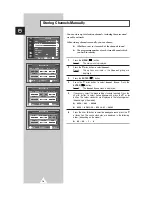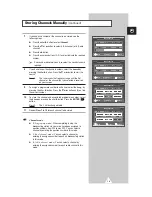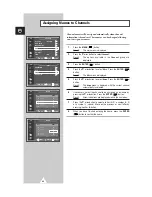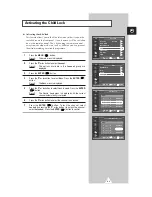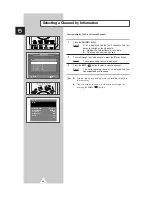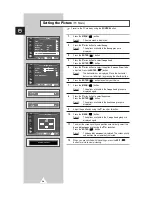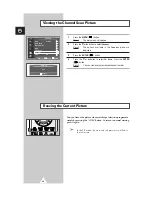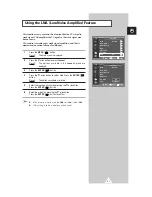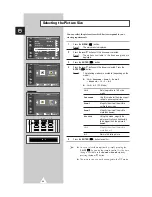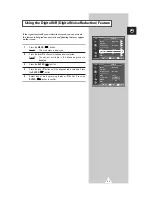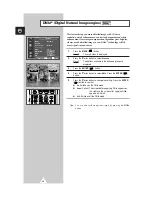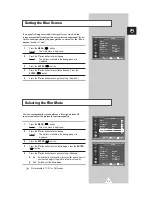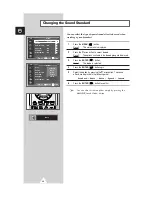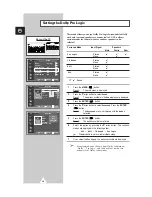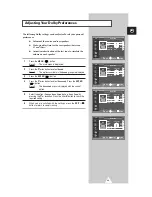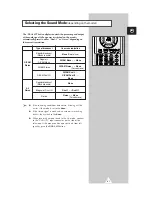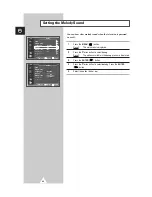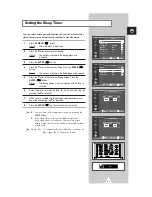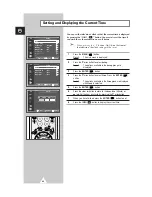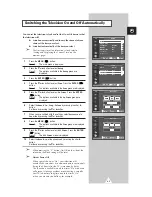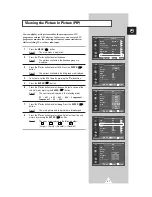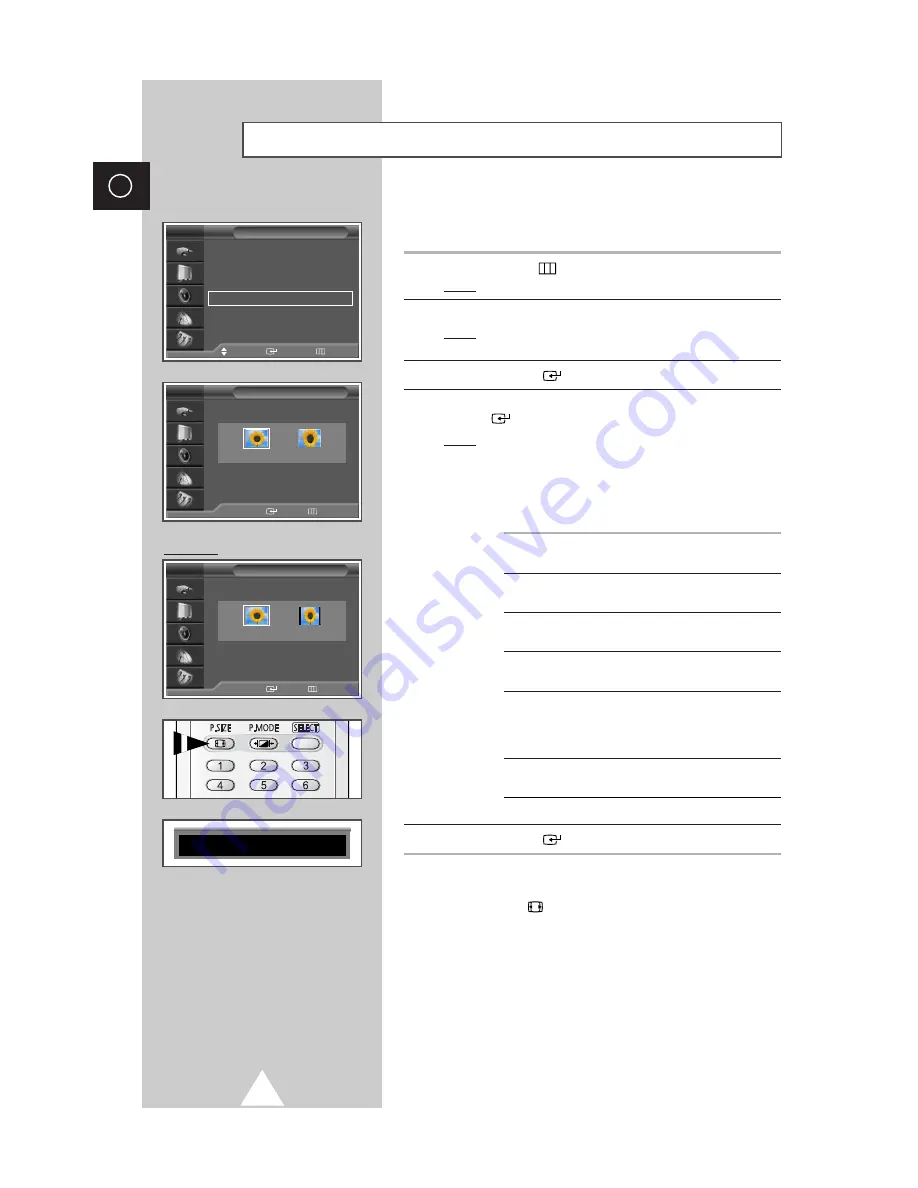
32
ENG
Selecting the Picture Size
You can select the picture size which best corresponds to your
viewing requirements.
1
Press the
MENU
(
) button.
Result:
The main menu is displayed.
2
Press the
▲
or
▼
button until the
Picture
is selected.
Result:
The options available in the
Picture
group are
displayed.
3
Press the
ENTER
(
) button.
4
Press the
▲
or
▼
button until the
Size
is selected. Press the
ENTER
(
) button.
Result:
The following modes are available: (depending on the
model)
◆
16:9 - Panorama - Zoom 1 - Zoom 2
- Stretch -
14:9
- 4:3
◆
16:9 - 4:3
(PC Mode)
16:9
Sets the picture to 16:9 wide
mode.
Panorama
Use this mode for the wide aspect
ratio of a panoramic picture.
Zoom1
Magnify the size of the picture
vertically on screen.
Zoom2
Magnify the size of the picture
more than
Zoom1
.
Stretch
Using this mode, magnify the
picture vertically and horizontally
to be bigger than the picture in
Zoom2
.
14:9
Magnify the size of the picture
more than
4:3
.
4:3
Normal 4:3 ratio picture.
5
Press the
ENTER
(
) button to confirm.
➣
◆
You can select these options by simply pressing the
P.SIZE
(
) button on the remote control. At this time,
lifting is available in the
Zoom1
or
Zoom2
mode by
pressing the
▲
or
▼
button.
◆
The picture size can not be changed in the PIP mode.
Picture
Move
Enter
Return
Mode
: Dynamic
√
√
Custom
√
√
Color Tone
: Normal
√
√
Color Adjust
√
√
Size
: 16 : 9
√
√
Digital NR
: On
√
√
DNIe
: On
√
√
PIP
√
√
TV
Size
√
√
Move
Enter
Return
TV
œœ
√√
16:9
Panorama
Size
√
√
Move
Enter
Return
TV
œœ
√√
16:9
4:3
16 : 9
PC Mode
Содержание SP-43L2HX
Страница 66: ...66 Memo ENG ...
Страница 67: ...67 ENG Memo ...