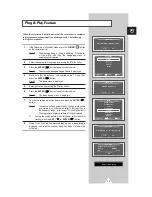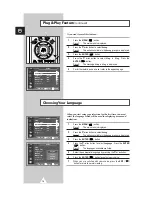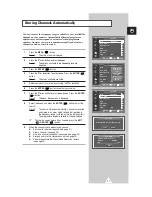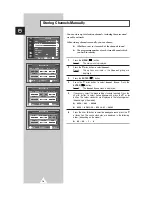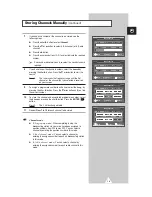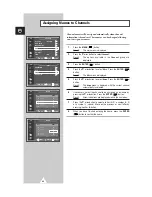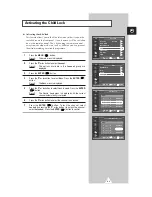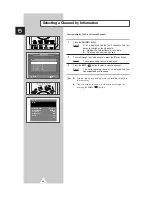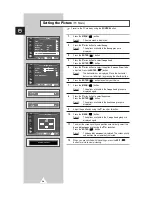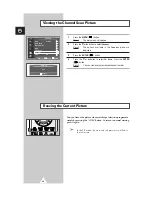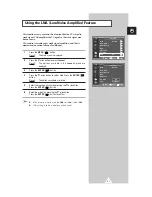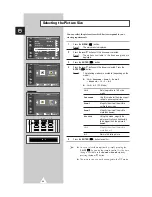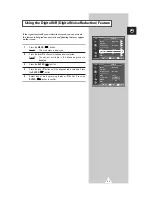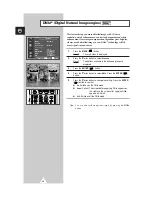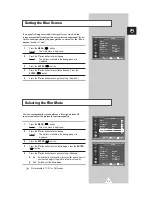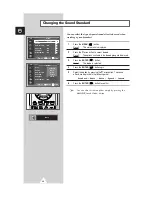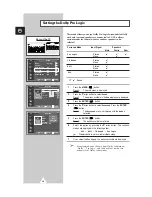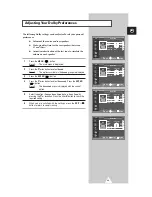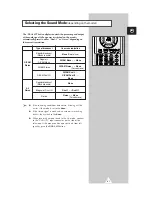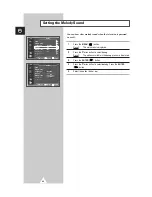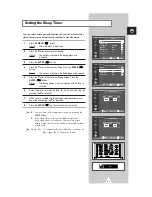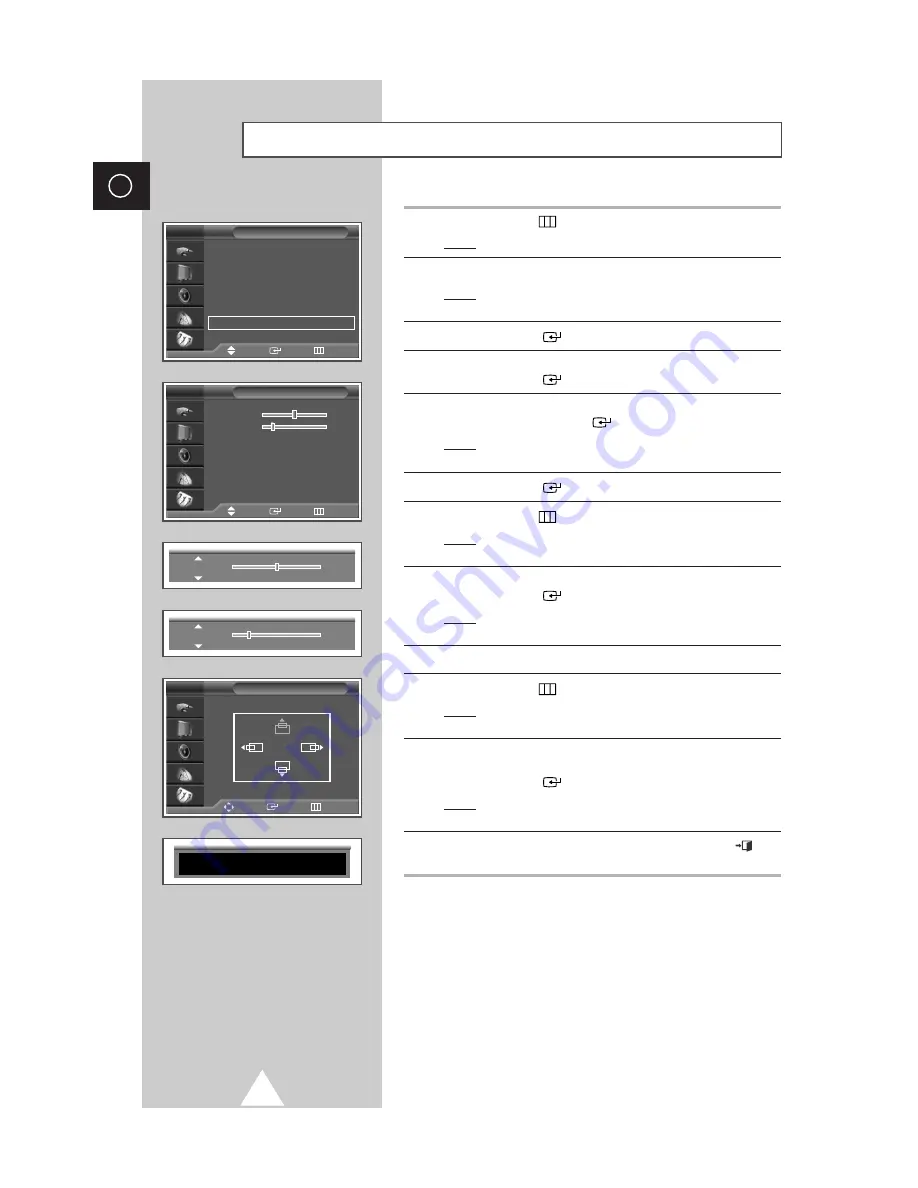
28
ENG
1
Press the
MENU
(
) button.
Result:
The main menu is displayed.
2
Press the
†
or
…
button to select
Setup
.
Result:
The options available in the
Setup
group are
displayed.
3
Press the
ENTER
(
) button.
4
Press the
†
or
…
button to select
Image Lock
.
Press the
ENTER
(
) button.
5
Press the
†
or
…
button to select the option (
Coarse
,
Fine
) to be
adjusted. Press the
ENTER
(
) button.
Result:
The horizontal bar is displayed. Move the horizontal
bar’s cursor left or right by pressing the
œ
or
√
button.
6
Press the
ENTER
(
) button to confirm your choice
7
Press the
MENU
(
) button.
Result:
The options available in the
Image Lock
group are
displayed again.
8
Press the
†
or
…
button to select
Position
.
Press the
ENTER
(
) button.
Result:
The options available in the
Position
group are
displayed.
9
Adjust the position by using the
†
,
…
,
œ
, or
√
button.
10
Press the
MENU
(
) button.
Result:
The options available in the
Image Lock
group are
displayed again.
11
To adjust the screen quality and position automatically, select the
Auto Adjustment
by pressing the
†
or
…
button.
Press the
ENTER
(
) button.
Result:
The
Auto Adjustment
is displayed. The screen quality
and position are automatically adjusted.
12
When you are satisfied with the settings, press the
EXIT
(
)
button to return to nomal viewing.
Setting the Picture
(PC Mode)
Setup
Time
√
√
Plug & Play
√
√
Language
: English
√
√
Melody
: Off
√
√
Blue Screen
: On
√
√
Film Mode
: Off
√
√
Image Lock
√
√
TV
Image Lock
Coarse
50
Fine
20
Position
√
√
Auto Adjustment
√
√
TV
Coarse
50
Fine
21
Position
Adjust
Enter
Return
TV
Auto Adjustment
Move
Enter
Return
Move
Enter
Return
➢
Preset to the PC mode by using the
SOURCE
button.
Содержание SP-43L2HX
Страница 66: ...66 Memo ENG ...
Страница 67: ...67 ENG Memo ...